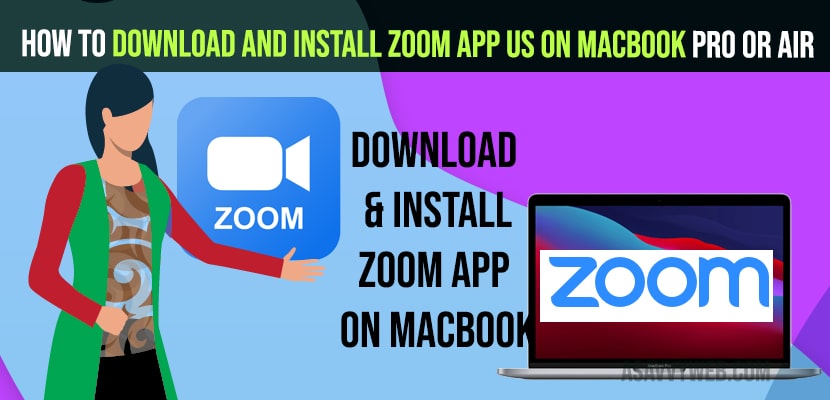- To download and install zoom app us on maxBook -> Download zoom app from official zoom us app and download pkg file on to your macbook.
- Install zoom app by opening zoom pkg files and allow permissions from system preferences.
- Once you download and install zoom app -> you need to open zoom app us and sign in using login credentials and start using zoom app on MacBook and join conference and schedule meetings on zoom app on MacBook pro or air.
- Download and Install Zoom App on MacBook Pro or Air m1
- Download Zoom App on MacBook
- How to Install Zoom App on MacBook Pro or Air
- How to Open Zoom App on MacBook Pro or Air
- How to Sign in to Zoom App on MacBook Pro or Air
- How to Schedule Meeting and Share Screen MacBook Pro Or Air
- Is it safe to download zoom on macbook pro?
- Do i need to download zoom on macbook?
- How to download zoom on macbook pro 2021 or 2022?
- You can’t open the application zoom us because this application is not supported on this mac?
If you are joining a meeting or joining a classroom by using this zoom application and download zoom on macbook pro or air and install it on your macbook and start using zoom app and share your screen on your mac as well and join meetings using zoom or classroom etc.
You can download the zoom application from the official website and download and install it and use zoom meeting on mac and start sharing your screen and join conferences and you can also do a zoom meeting on macbook and ask others to join your zoom meeting using the zoom app link or invitation.
Download and Install Zoom App on MacBook Pro or Air m1
If you don’t know how to download zoom on Mac operating system follow the steps which are given below
Download Zoom App on MacBook
Step 1: Open your favorite browser -> Search for zoom app
Step 2: Click on the link zoom.us website and you need to sign up with email and your details..
Step 3: Now, Click on Sign up and there’s a free button on the top .
Step 4: Just click on it which will ask you date of birth and you can see that this data will not be stored .
Step 5: Give date of birth and just click on continue.
Step 6: You need to give your work email address or you can also provide your private email address.
Step 7: Then click on sign up -> One pop-up window will appear.
Step 8: Click on confirm or you can set the preferences from that pop-up window .
Step 9: Confirm your email address via the email sent by zoom app
Step 10: On the confirmation link sent by zoom -> you will ask are you signing in on behalf of school ? select yes or no -> Then click conform.
Step 11: Now, Provide account information like name, last name , password and then click on continue.
Step 12: So on the next page it is going to ask if I want to send or share this zoom invitation to friends or colleagues .
Step 13: Click I am a robot then we are going to click on skip this step .
Step 14: On this point you will be able to see your personal meeting url -> Then click on start meeting now button .
Step 15: Straight away we will be able to see the pop-up window which says zoom.pkg .
Step 16: This is the PKG file which you will need to download on your Mac operating system to use zoom on Mac operating system -> Click on save and then ok.
You Might Also Like
1) How to Fix Zoom Crashing On Windows 10 / 11
2) Fix: Pinch to Zoom Not Working on Safari, Chrome on iPhone after iOS 15.3 update
3) How to Download Zoom App on a Smart tv
4) Can the Zoom App Be Used on Smart tv’s
5)Cast Zoom to Smart tv ApowerMirror App
How to Install Zoom App on MacBook Pro or Air
Step 17: So once this zoom.pkg file is downloaded we just need to click on zoom.pkg file and then we can minimize the browser .
Step 18: Now the installation is very simple so just need to click on continue and then if you want to change the install location we are welcome to do that but if you don’t have good reason to change .
Step 19: Just click on the install button which is going to ask you for your max password.
Step 20: So provide the Max password and then click on install software which is going to start the process of installation .
Step 21: In a few seconds zoom will be installed on your Mac operating system and in few seconds you will be able to see one kind of window which says zoom .
Step 22: Join a meeting or you can sign in with your zoom account .
If the window will not appear immediately after installing the zoom app you can also open the zoom using the launch pad. Close the window which is showing the installation was successful once you see this window. Just close the window and you can move this to thresh .
How to Open Zoom App on MacBook Pro or Air
Step 1: Go to the launchpad on your Macbook .
Step 2: Then click on the launchpad and you will be able to see this zoom.us app .
Step 3: Just click on that icon there and it’s going to show you one window .
How to Sign in to Zoom App on MacBook Pro or Air
Step 4: So from there you can sign in with your zoom account and start using your zoom app on the Mac operating system .
Step 5: Sign in with your account and once sign in with an email id and password you will be able to see one window where you can create a new meeting and we can join the meeting.
How to Schedule Meeting and Share Screen MacBook Pro Or Air
Step 6: We can see the schedule and also we can share our screen ,we can also chat with other people or colleagues and also we can see contacts and meetings here.
Is it safe to download zoom on macbook pro?
Yes ! It’s safe to download zoom on macbook pro and by using zoom app on your macbook you can share your screen using zoom app and join conferences and classes and do many thing using zoom application on your macbook and used by many others.
Do i need to download zoom on macbook?
Yes! the zoom app doesn’t come pre-built on macbook pro and you need to download zoom application on your macbook pro or air as this is a third party app which allows you to join conferences and attend online classes and share your screen.
How to download zoom on macbook pro 2021 or 2022?
You need to go to the official zoom download for mac and start downloading it from there and allow permissions on your mac and complete installation process of zoom.
You can’t open the application zoom us because this application is not supported on this mac?
If you are getting this error when you are trying to open zoom application on your mac and it says “you can’t open the application zoom us because this application is not supported on this mac” then make sure that your camera on your macbook pro or air is not used by any other app on your macbook.