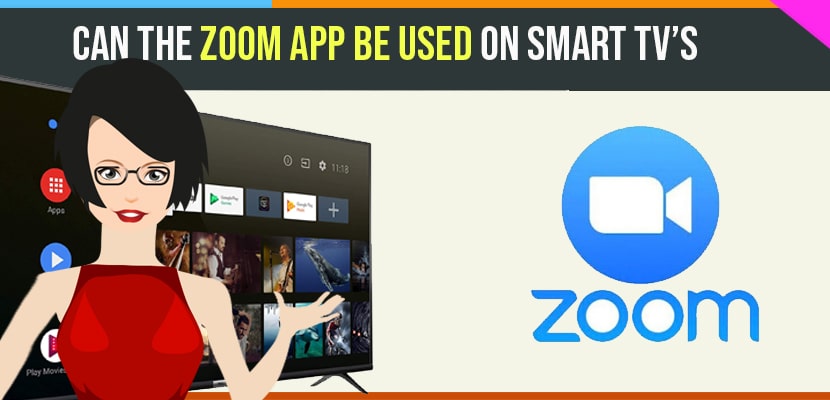- Simple answer would be Yes you can install and use zoom App on smart tv’s by screen mirroring, Using ROku, chromecast, Using Airplay and other methods explained here.
Due to the covid-19 pandemic situation many software companies offering their employees work from home, to try it new many have questions that zoom App can be used on smart tv;s or not. With this the demand for online meeting apps has increased. For conducting video conference or webinars or meetings. Many IT companies choosing zoom meeting app for their work. Zoom app provides various features in its updated version for every user. But zoom does not have any smart tv app which we can install and use it on your android you can download zoom app and install it on smart tv. For this we no need to worry there are many different methods to get zoom app on your smart tv and you need to signup and sign in zoom up on android which will make our work easier to see and hear our meetings on big screen. In this article we are providing some methods to get a zoom app on your smart tv and you can check the best streaming device and sticks for android tv here.
Can the Zoom App Be Used on Smart TV’s
Method: 1 By using Roku Streaming Device
Roku streaming device will help you to connect iPhone to roku and stream your meetings on your Tv. So here are some steps to mirror your screen.
Step:1 Check if your Roku device set up is proper or not, then check all the devices are connected to some Wi-Fi.
Step:2 After that look for mirror or cast option in your device and scan with nearby devices.
Step:3 Once you find the Roku device then connect with it
Step:4 Now you have to give permission to the devices
Step:5 After connecting with devices, Now you can mirror your screen
Step:6 Now open zoom meeting app and use it as normal one.
Method: 2 By using Airplay Apple
If you want to screen your meeting from iPad, mac computer or iPhone, all you need to do is turn on airplay and screen mirror your device. For this you can use Airplay method. Now follow the below steps to mirror your screen.
Step:1 Now connect your devices to same WiFi network.
Step:2 If you want to mirror your screen from Apple device then go to Action centre at the top right corner of your screen
Step:3 Their you find screen mirroring option.
Step:4 Click on that screen mirroring option
Step:5 After your device connected, Now you can start using zoom app
Also Read: 1) How to Connect iPhone to Roku Streaming Stick Plus with Airplay
2) Cast Zoom to Smart tv ApowerMirror App
3) How to Install download and Use Jio Meet App Video Calling Conference App on Android
4) Cast Zoom to Smart tv ApowerMirror App
5) Best Streaming Devices and sticks for Android Smart tv
Method: 3 By using HDMI cable
Let follow some steps for using this method
Step:1 Firstly connect your pc or laptop to your Tv by using HDMI cable
Step:2 Now open display settings on your pc or laptop
Step:3 Next set your Tv as your second display
Step:4 Once you open zoom app, ensure that to the second display the tv
Step:5 After that you can see zoom screen on the tv.
Method: 4 By Using Chromecast
Step:1 Ensure that your chrome cast is setup, and check if all the devices are connected to same WiFi
Step:2 Now look for screen mirroring option on your pc or laptop
Step:3 Click the chrome cast device if you want to cast
Step:4 After connecting now you can open zoom meeting app and use it.
In this little span zoom app became most popular when compared with other online meetings app. Form the above mentioned methods you can easily get zoom on your smart tv. And you can easily share your meetings or online classes with high quality videos on big screen and you can cast zoom app using apowerirror app as well.