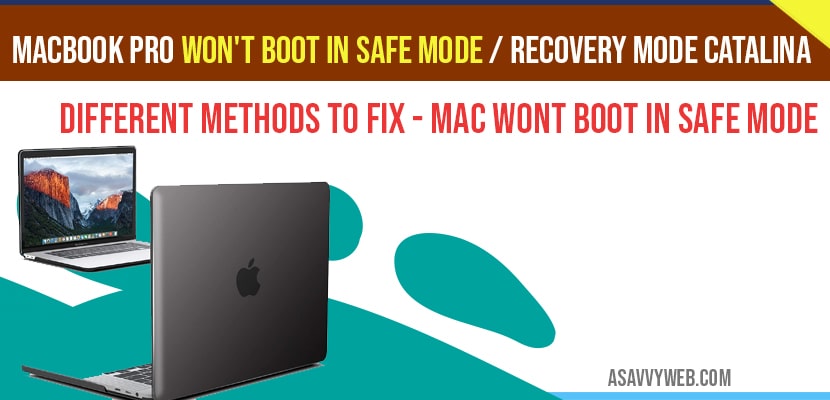If you are trying to boot your MacBook in safe mode and its not booting in safe mode then MacBook pro or air then it keeps on restarting and MacBook pro wont boot in safe mode on macOS Monterey, macOS Sonoma, Catalina or Mojave then you need to reset SMC and restart your mac and follow simple methods to fix this issue with safe mode on mac.
The there are simple methods to try and fix this issue and boot your MacBook pro or air in safe mode easily, so lets see in detail
Fix MacBook Pro won’t boot in Safe Mode, MacOS Monterey, Catalina or Mojave, Sonoma
Make sure that your MacBook have enough charge to boot into safe mode or recover mode and also check keyboard and try with different wireless keyboard or built in keyboard.
some times your MacBook keyboard may not be working and cant respond to your keyboard and wont boot in safe mode and also use the keyboard made for only MacBook keyboard, it may be the problem of your keyboard as well. USB port
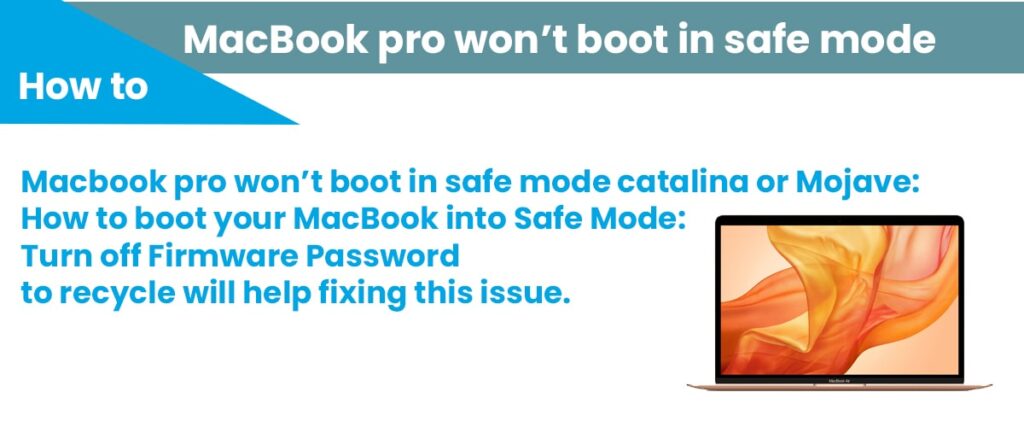
Boot MacBook Pro in Safe Mode
First let see How to boot MacBook into Recovery mode Quickly:
Step 1: Shutdown your MacBook
Step 2: Turn on your mac and immediately press shift + R key instantaneously together.
Step 3: Release the keys when apple logo appears on your MacBook screen.
Step 4: Now MacOS utilities windows will appear with 4 different options.
Step 5: Select Restore from time machine backup and recover.
Info: If you want to restart your mac then ->Apple icon on upper left corner->select restart.
That’s it, this is how you enter or boot your macbook into recovery mode.
Turn Off Firmware Password
If your MacBook firmware password is turned on then your MacBook wont boot into safe mode or recovery mode, turn off firmware password and try to boot into safe mode or recovery mode. Lets see in detail how to turn off firmware password in MacBook
Step 1: Turn off your MacBook
Step 2: Press turn on button and immediately press and hold Buttons -> Command+ R
Step 3: Release the keys when apple logo appears or lock icon or password field appears.
Step 4: Now enter your firmware password when lock icon appears.
Info: You may also see a prompt message to login depending upon your MacBook model.
Step 5: Once you enter details, macOS utilities windows will appear with different options.
Step 6: Click utilities in the menu bar and select firmware password utility or start-up security.
Step 7: Now click turn off firmware password.
Step 8: Enter firmware password again to confirm and close utility
Step 9: On the upper left corner of screen click apple logo -> Select Restart.
That’s it, this is how your turn off MacBook firmware and once your macbook restarts go ahead and try to boot your MacBook pro or macbook air in safe mode and you will not be getting any error or issues like macbook wont boot in safe mode or tries to keep restarting your macbook.
Reset SMC
Step 1: Turn off your mac
Step 2: Hold down -> Shift + control + Option + Power Button simultaneously at a time.
Step 3: Hold these buttons for 20 seconds and release the keys.
Step 4: Now turn on your MacBook pro or MacBook air.
Now resetting SMC have be successfully done by following above steps, now go ahead and try to boot your mac into safe mode or recovery mode.
Why MacBook pro wont Boot into safe mode or recovery Mode?
If you have turn on your firmware password then MacBook wont enter safe mode or recovery mode.
How to turn on MacBook pro wont boot in safe mode or recovery mode?
Turn off firmware password, reset SMC and several other methods to fix this issue.