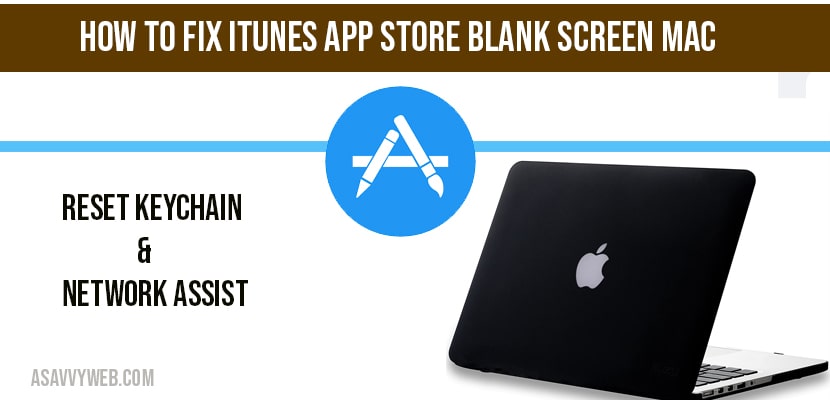- App Store Blank Screen MacBook
- Reset keychain Login Password in Keychain Access
- Quit App store and Force App Store to Quit
- Restart your MacBook Pro or Air and Connect to WIFI Again
- Use Network Diagnostic Option on Mac
- Why iTunes App Store Showing Blank Screen or Blank page?
- Does Resetting Keychain solves iTunes Apps store blank page issues?
- Where can I find keychain on MacBook?
On your MacBook if you are trying to open Apple app store and you are seeing black or blank screen nothing loads on App store or white screen sometimes, then this issue can happen if you have recently updated your system update on MacBook to latest macOS version macOS Bigsur, Monterey, Sonoma, Ventura and this can be fixed easily by following below steps.
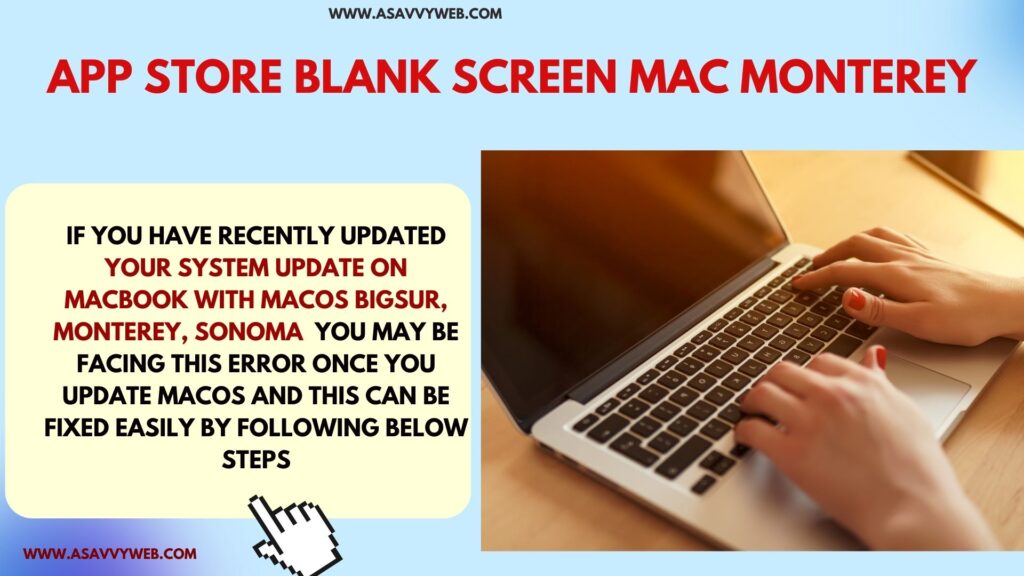
Due to keychain access issues or Apple servers busy at the moment or if your wifi internet connectivity is slow also you can experience this issue.
App Store Blank Screen MacBook
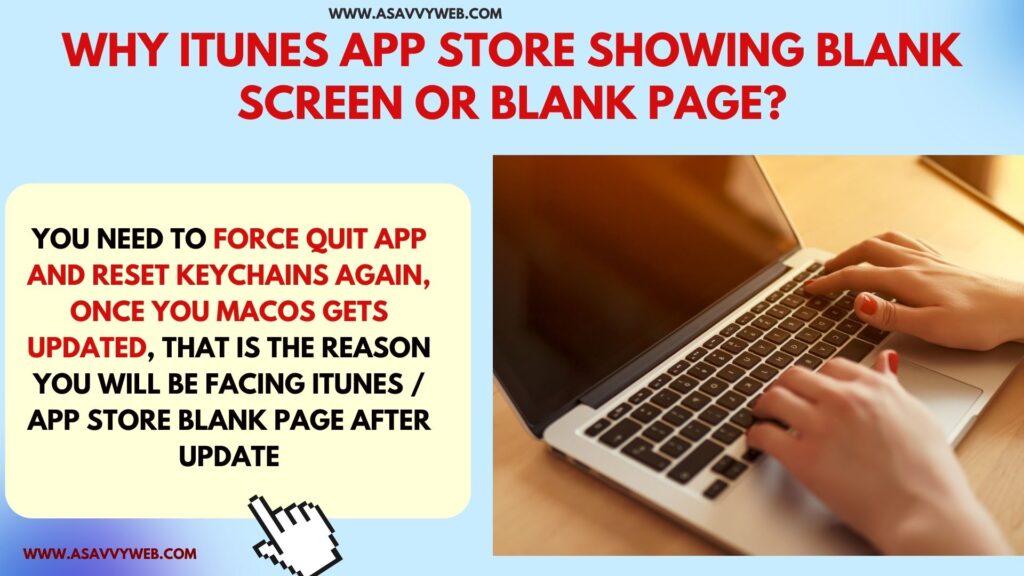
Reset keychain Login Password in Keychain Access
Step 1: Open launchpad on Mac and Open other section and open keychain access.
Step 2: Click on top Keychain Access menu on top and Select Preferences
Step 3: Click on Reset My Default Keychains and enter your MacBook password and click on OK.
Once you reset keychains on your mac to default keychains, go ahead and open iTunes or app store and your issue of iTunes blank screen issue or iTunes stuck on white page or loading page issues will be fixed on mac.
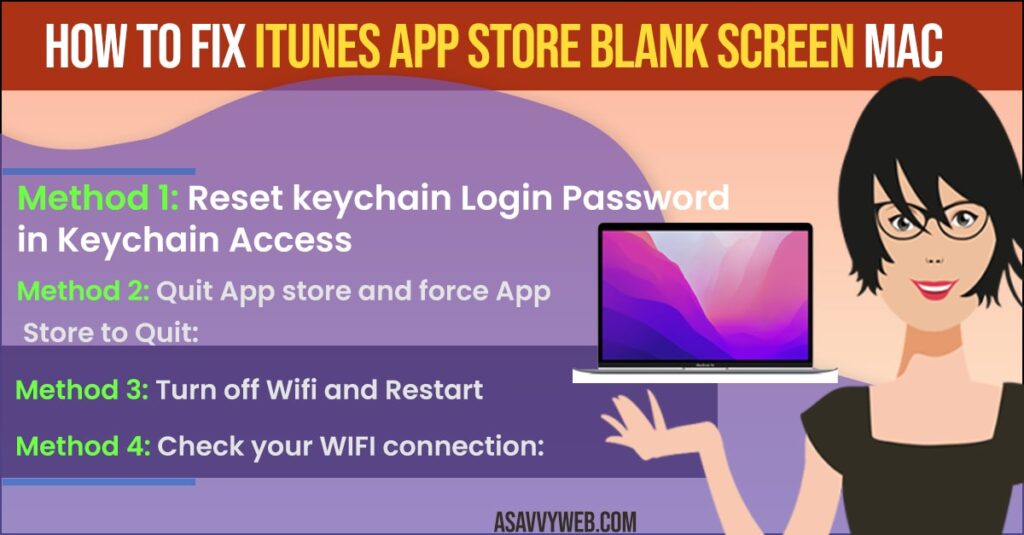
Quit App store and Force App Store to Quit
Step 1: Right Click on apple store menu
Step 2: Select Force Quit
Step 3: Now, you have forced app store to quit.
Step 4: Select Application
Step 5: Select Utilities and click on Keychain access.
Note: You can also open keychain access by opening finder and select keychain access.
Step 6: On top of keychain access menu select-> keychain Access and click on preferences.
Step 7: Click on Reset my Default Keychains.
Step 8: Enter your password and click ok.
Step 9: Once you click ok then your new empty login keychain will be created.
Step 10: Click on ok and close all open windows on your mac.
Closing and Opening App store (Quit or force Quit) Option helps to fix app store blank issue easily and if it doesnt then you need to follow these other solutions.
Restart your MacBook Pro or Air and Connect to WIFI Again
Step 1: On top right hand corner -> click on WIFI icon and click on Turn off WIFI.
Step 2: Once you turn off wifi, go to apple menu and click on restart.
Step 3: Wait until you mac restarts and see whether your iTunes app store blank screen is working fine or not.
Use Network Diagnostic Option on Mac
Step 1: Click on Apple menu -> Select Preferences.
Step 2: Click on Network and open Network settings on your mac.
Step 3: On bottom on Network settings -> Click on Assist me.
Step 4: Now, click on diagnostic and select wifi and click on continue.
Step 5: Change your primary port configuration to use wifi and click on continue.
Step 6: Now, Select your WIFI network and click continue and follow on screen instructions.
Once diagnostics gets completed on your MacBook, go ahead and restart your MacBook and you will not be facing issue with iTunes app store blank screen or showing white page will be resolved.
Also Read:
1 How to fix MacBook air/pro screen flickering
2 How to fix MacBook Pro flashing folder blinking question mark?
3 How to fix MacBook pro black screen of Death
4 MacBook Pro External hard drive keeps ejecting
5 How to change IP address on MacBook pro or MacBook air
Why iTunes App Store Showing Blank Screen or Blank page?
If you have updated your MacBook then you will be facing this app store blank page on your mac, you need to force quit app and reset keychains again, once you macOS gets updated, that is the reason you will be facing iTunes / app store blank page after update.
Does Resetting Keychain solves iTunes Apps store blank page issues?
Yes! almost, once you reset and create a new keychain then your app store will be working fine without showing blank page and you can also try network assist on your MacBook if you have already reset your keychains.
Where can I find keychain on MacBook?
On your MacBook a separate keychain folder will be created and here you can find your keychain of yours.
Reason for iTunes app store showing blank page?
If macOS gets updated, then you will face this issue.
App store not loading on your mac / blank page?
Reset key chain and run network assist.