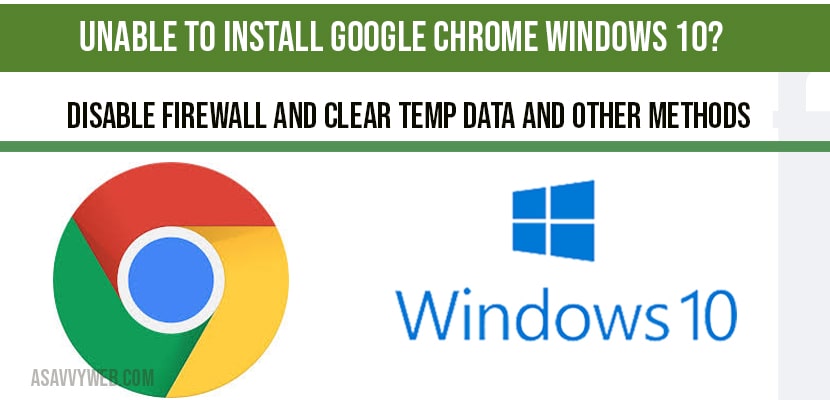If you are trying to install google chrome on your compute and facing error like google chrome installation failed due to unspecified error or any other error which says cant install google chrome , then you can try these simple steps fix issue of google chrome not installing issue – https://support.google.com/chrome/answer/6315198?hl=enquickly on your computer, so, lets see in detail below
Google chrome installation errors:
There are many reasons why you are unable to install google chrome in windows 10 and few of them are as below with specific error types as listed here:
- Cant connect to the internet
- Cant install google chrome because you are in safe mode
- Error 1603 and 0x0000643 on windows
- Can’t find installer application on windows 10
- Error 0x80070070 on windows
- Stop googlecrashhandler.exe from running on your windows 10
- Installation failed because your version of windows 10 is not supported
- Google chrome is already installed for all users on your computer
Above are the error codes and reasons why you are unable to install google chrome on windows 10 computer.
Fix Unable to install google chrome in windows 10:
Download and install google chrome form official website:
Step 1: Navigate to google.com/chrome
Step 2: Click on download google chrome
Step 3: Wait for google chrome to install on your computer.
Delete LocalAppData, Temp files, Google folder:
Step 1: On your keyboard Press windows key + R and open run window
Step 2: In run windows type in : C:\Programs Files and press ok.
INFO: Your Windows C Program files will be opened, or you can go to -> This pc ->Click on Program files to navigate here.
Step 3: Right click on Google folder and delete it.
Step 4: Now again open Run and type in %LOCALAPPDATA% and press ok.
Step 5: In local app data folder -> Select Google folder and Delete it.
Step 6: Now, in windows search type cmd and select cmd and run as administrator.
Step 7: In command prompt type -> reg delete HKEY_CURRENT_USER\Software\Google and hit enter.( if you are using 32 bit).
Step 8: Above command will delete registry editor of google chrome for 32 bit.
Step 9: If you are using 64 bit then execute this command in CMD -> reg delete HKEY_CURRENT_USER\Software\Wow6432Node\Google and hit enter.
Once you delete temp files and delete folders of google from program files and delete registry of google chrome. Then go ahead and restart you pc to make changes reflected, Once, your computer restarts go ahead and install google chrome on your windows 10 computer and you will not be facing any issues and unable to install google chrome error will be resolved.
System requirements to install Google chrome on windows 10:
To use Chrome on Windows, you’ll need:
- Windows 7, Windows 8, Windows 8.1, Windows 10 or later
- An Intel Pentium 4 processor or later that’s SSE2 capable
Download and install google chrome form Chrome Enterprise website
Install google chrome from .msi file of google chrome enterprise version.
Step 1: Navigate to https://chromeenterprise.google/browser/
Step 2: Select your system compatible version tool to deploy chrome browser for your enterprise click on download button.
Step 3: Wait for google chrome to download enterprise version on your windows computer.
Step 4: A Zip file will get downloaded go ahead and extract downloaded chrome zip file on to your computer.
Step 5: Double click on installer folder -> select googlechromestandarenterprise.msi file and double click on it to install google chrome on your computer.
Step 6: you will be prompted with do you want to allow google chrome app to make changes to your device -> click on yes.
Step 7: Now, follow on screen instructions and wait for google chrome installation to complete.
That’s it, now google chrome will be installed on your computer without any issues and without any errors.
Turn off or Disable windows firewall settings
Sometimes, your windows firewall will be blocking to install google chrome on your computer, so go ahead and disable or turn off firewall and attempt to install google chrome again.
Step 1: In windows search type in Control panel and open control panel settings.
Step 2: Click on System and Security
Step 3: Click on Windows defender Security.
Step 4: On left side pane -> Click on Customize settings
Step 5: Turn off windows defender firewall and click ok and exit system and security settings.
That’s it, once you turn off windows defender firewall, go ahead and install google chrome and it will be installed successfully without any issues.
There are several reasons, like blocked by your firewall or your windows 10 is on safe mode, or google chrome is already installed and you have uninstalled and attempting to reinstall but previous installed files are already present on your computer which is preventing installing google chrome on your windows 10 computer.
If you are using windows 10 defender firewall settings, windows 10 will block installing google chrome, in this scenario, you need to disable firewall settings and turn off and install google chrome if you are unable to install google chrome if windows firewall is blocking.
Yes ! You can install it using chrome offline installer.