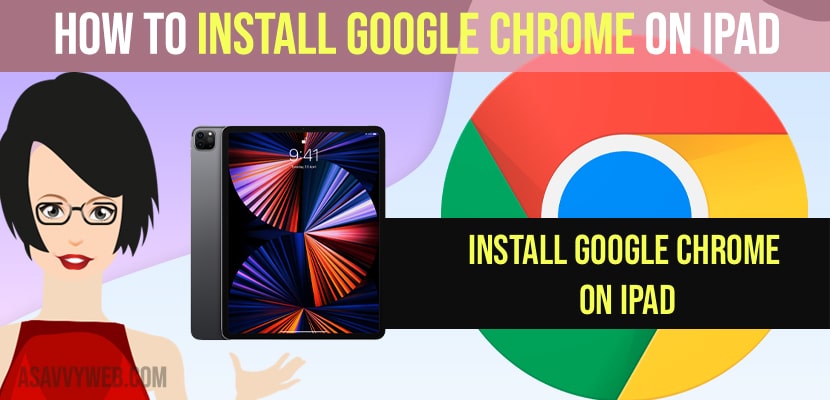- To install google chrome on iPad -> Go to app store on your iPad and then search for google chrome and click on Get button and enter your login credentials of iPad (apple id) and download and install Google chrome on iPad.
- If you cant download google chrome on your iPad then your ipad is not compatible -> update your iPad to 12.2 or later iOS version to get google chrome on your iPad and below version doesn’t support google chrome on your iPad
On your iPad if you want to install google chrome then you can easily install google chrome on your ipad and your chrome browser should be having iOS 12.2 or later to install google chrome browser or else you cant install google chrome browser on your iPad. So, let’s see in detail below.
You need to have a google account to experience full features of google chrome on your iPad and if you don’t have google account then also you will be able to use google chrome on your iPad by not signing into your google account and get Google Chrome to work on your iPad easily from apple app store.
Get or Install Google Chrome on iPad
Below methods will help you to install google chrome on iPad easily from apple app store.
Step 1: Go ahead and open app store on your iPad
Step 2: Tap on app store search and type Google chrome
Step 3: Google chrome app for iPad will be popped up and tap on Get button
Step 4: Tap on install and enter your iPad passcode
Step 5: wait for your google chrome to download and install on your iPad.
Step 6: Once it completes downloading chrome and installing chrome browser on your iPad it will say open and just tap on open.
Step 7: Now, launch Google chrome on your ipad and tap on accept and continue
Step 8: Tap on add account and login with your google account and if you don’t have google account then you can simply tap on skip and you will be able to access google chrome and start using google chrome on your ipad
That’s it, this is how you install google chrome on your iPad and start using google chrome on your iPad and browse on iPad using google chrome.
Also Read:
1) How to fix Netflix Black Screen on iPhone, iPad or in Safari browser
2) How to Fix iPhone Apple ID Verification Failed on iPhone 13 Pro,13, 12, 11, x, xr
3) How to Fix Pdisk Link Not Opening on iPhone
4) How to Fix Safari Automatically Opens & Closes Tabs on iPhone, iPad or MacBook
5) How to Fix Safari Google Search Not Working on iPhone 12, 12 pro Max 13
Google Chrome is Not Compatible With This iPad
If you are getting an error message or your iPad is showing notification of google chrome not compatible with iPad then you need to update your ipad to iOS 12.2 or later version of iOS as google chrome doesn’t support iOS 12.2 below version and it will say unable to purchase google chrome is not compatible with this ipad.
Why can’t I get Google Chrome on my iPad?
If you are running an older iPadOS version on your iPad then you cant install google chrome and to install google chrome on iPad it requires iOS 12.2 or latest iOS version and chrome browser requires these iPad iOS version to install chrome browser.
FAQ
You need to update your iPad iOS to 12.2 or later version to purchase or get or download google chrome from apple store on your iPad.
You need to go to google chrome browser website and download it from there and install google chrome on iPad with iOS 12.2 or later iOS