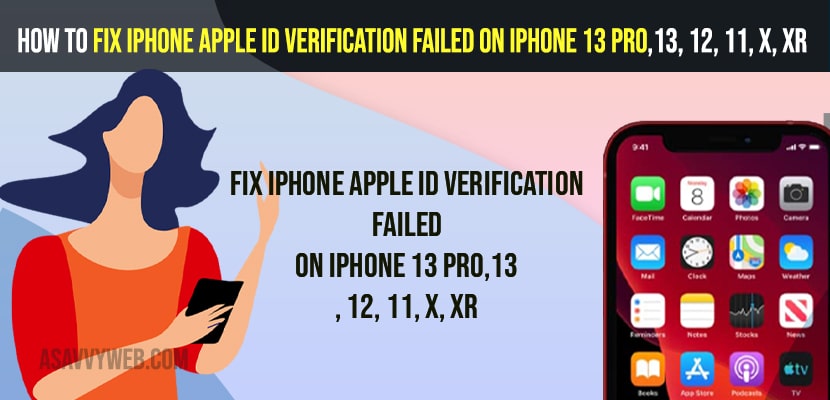- To fix apple id verification failed on iPhone 13, 12 pro or x, xr or any iPhone 6 or 6s -> you need to check whether there is an issue with apple server and check system status of apple id and see why apple id verification failed.
- Turn on and turn off airplane mode and change internet from wifi to mobile and mobile to wifi and check apple id verification failed issue is resolved or not.
- You need to forget password using apple website iforgot apple id password, change your apple id password with new password and verify your apple id on your iPhone.
- iPhone apple id verification failed on iPhone 13, 13 Pro 12, 11, x, xr
- Check Apple Server Status
- Turn ON Airplane Mode and Turn OFF
- Change Internet From wifi to Cellular Mobile Data
- Turn Off VPN
- Check Your Apple ID
- Forget Password Apple ID
- Update your iPhone to Latest iOS
- Why iPhone apple id verification failed on iPhone 13, 12, 11, x, xr
On your iPhone 13, 12,11, x , xR apple mobile when you are trying to sign in to your apple id and you are getting an error message in pop up saying “Apple ID Verification FAILED There Was An Error Connecting to The Apple ID Server” then you can fix this issue easily by just following these simple and quick solutions. So, let’s see in detail below.
To get rid of this Apple ID verification failed issue on iPhone, first thing you need to do is check if your wifi internet or mobile data on your iPhone is connected properly and check with apple server is up and running with no downtime of the apple servers.
iPhone apple id verification failed on iPhone 13, 13 Pro 12, 11, x, xr
Below apple id troubleshooting methods will help you fix apple id verification methods failed on your iPhone and verify your apple id successfully on your iPhone 13, 13 pro, 12, 12 pro, 11, x, xr or any iphone 6s as well.
Check Apple Server Status
Step 1: Open your Safari browser on your iPhone
Step 2: In Google -> Search for apple server status or apple system status
Step 3: Open support system status website of apple and click on Plus icon and check with all available system status here.
Step 4: if you see an issue with the apple server itself then wait for a few hours and try to sign in to your apple id on your iPhone.
Turn ON Airplane Mode and Turn OFF
Step 1: Swipe from top to bottom and access control center on your iPhone.
Step 2: Now, tap on Airplane mode and turn it on
Step 3: Wait for 10 to 20 seconds and then turn off airplane mode.
By turning on and turning off airplane mode, if there are any network issues which are preventing access to the internet, then this issue will be resolved.
Also Read:
1) Apple iD not yet been used in iTunes Store or iPhone or iPad on iOS 15
2) How to fix Apple ID password Not Working on iPhone
3) How to Fix iPhone/iPad Keeps Asking For Apple ID password
4) How to fix iPhone Stuck on Setting up Apple ID
5) How to fix Apple ID Greyed out iOS 11
Change Internet From wifi to Cellular Mobile Data
Step 1: Swipe from top to bottom and bring up control center
Step 2: Tap on wifi and turn off wifi
Step 3: Now, turn on mobile cellular data and turn it on.
Switch from wifi to mobile data and mobile data to wifi and check whether your issue is resolved or not.
Turn Off VPN
On your iPhone if you have turned on VPN then you need to turn off vpn and verify your apple id or else your apple id verification will fail and cause issues when using vpn.
Step 1: Open settings
Step 2: Scroll down and tap on VPN and turn it off.
Now, go ahead and verify your apple id on your iPhone 13, 12, 11, x, xr or 13 pro or 12 pro and your issue of apple id verification failed on iPhone and apple id server issues will be resolved successfully.
Check Your Apple ID
You need to check whether there is an issue with your apple id or not and to do so,
Step 1: Grab other apple iphone
Step 2: Tap on Settings
Step 3: Tap on Sign in to your iPhone
Step 4: Enter your appel id username and password and try to login.
If you are still getting the same error, then there is an issue with your apple id and the username or password do not match and you are entering wrong password or username of your apple account – apple id.
Forget Password Apple ID
Step 1: Open your safari browser or chrome browser on your iPhone.
Step 2: Go to iforgot.appleid.com and open it.
Step 3: Enter your Apple ID here and tap on continue
Step 4: Enter your Phone number that is associated with your Apple ID account and Tap on Continue
Step 5: In Reset Password Pop up windows -> Tap on Allow and it will take you to your iPhone settings -> Apple ID screen on your iPhone.
Step 6: Now, tap on Password and Security.
Step 7: Tap on Change Password.
Step 8: Enter your iPhone unlock password
Step 9: Now, Enter your New Password and verify your new password and tap on Change option on Top.
Step 10: In pop up windows it will prompt you to sign out of all other device or dont signout of all other device and choose which option suits you better and tap on it.
That;s it, once you change your apple id password using forgot apple id password then your issue of apple id verification failed on iPhone 13 Pro,13, 12, 11, x, xr will be resolved successfully.
Update your iPhone to Latest iOS
If you are having outdated iOS software then you need to update your iPhone with latest iOS version and then verify your apple id and sometime due to outdated iOS version you can get this error of apple id verification failed error.
Why iPhone apple id verification failed on iPhone 13, 12, 11, x, xr
If there is an issue with apple servers when you are trying to sign in then you can see this error on your iPhone verification failed there was an error connecting to server and if you are having any internet connectivity disconnecting issues on your iPhone or if there is something wrong with your apple id itself.
FAQ:
Open settings -> Tap on iCloud -> Password and Security -> Tap on Generate verification code and enter the verification code on your iPhone and your issue of iPhone verification failed issue will be resolved.
If you verification codes are not working on apple id then you need to sync your time and set data and time to correct and simply logout of apple id and login back and enter verification code that you receive recently or you can try send verification code using text sms and fix this verification code not working on apple id.