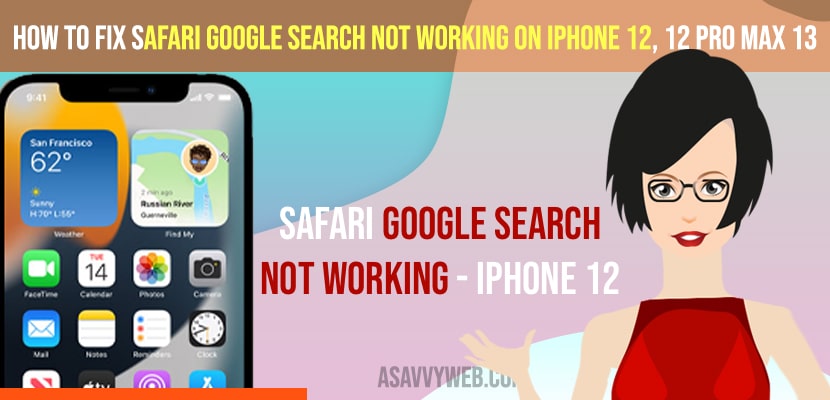- To fix safari google search not working on iPhone 12, 13 or any iOS 15 etc -> you need to clear cache and clear browsing history and cookies and clear website data and history in settings.
- Update your iPhone to latest version and also update your safari browser app to latest version from apple app store and restart your iPhone 12, 13, x, xr, 11
On your iPhone if your safari google search is not working and not responding or safari search not showing suggestions or google won’t display search results on safari or safari responding too slow or becoming laggy or iPhone gets stuck when you open safari search then you can get rid of this safari google search not working on iPhone or safari cannot open this page easily. So, let’s see in detail below.
If the Google app is not working on iPhone you need to clear cookies, history browsing data or on your iPhone Safari browser is not working or google search not responding or not working then first you can just restart and force restart your iPhone and force close Safari browser and fix this issue.
Safari Google Search Not Working on iPhone
Below troubleshooting methods will help you fix safari google search not working and get back your google search on safari working easily.
Clear History and Website Data of Safari
Step 1: Go to settings
Step 2: Now, Scroll down and tap on Safari.
Step 3: Scroll down and tap on clear history and Website Data
Step 4: Now, confirm clearing history and website data in popup menu (prompt message).
Once you clear history and website data of safari browser your issue if safari google search not working or safari couldn’t could not connect not open this page because server stopped responding issue will be fixed successfully.
Restart iPhone
Step 1: Go to settings -> Tap on General settings
Step 2: Now, scroll down and tap on shutdown -> Now, slide to power off
Step 3: Now, wait for 30 to 60 seconds and then turn on your iPhone using the side power button.
Once you restart your issue of safari browser google search not working will be fixed.
You Might Also Like
1) How to fix the front camera not working on iPhone?
2) How to fix Netflix Black Screen on iPhone, iPad or in Safari browser
3) How to Clear Other Storage on iPhone without Reset
4) How to Fix Safari Cannot Open the Page on Your iPhone
5) How to Stop Links From Opening Apps on iPhone or iPad
Update Safari App on iPhone
If you are running outdated safari browser app on your iPhone then you may experience this error of google search not working on safari browser or safari browser keeps crashing or safari browser not opening websites and other errors with safari browser on iPhone 12, 13, 11, x and xr and you need to update safari browser to latest version.
Step 1: Open app store
Step 2: On the bottom search icon -> search for the safari browser and check for whether a new version of safari browser is available or not.
Step 3: If a new version of safari browser is available then tap on update and update your safari browser app.
Reset Network Settings
There may be an issue with network settings as well, so it’s recommended to reset network settings on your iPhone and get rid of safari browser google search not working issues or safari not showing results issue.
Step 1: Launch settings -> General -> Tap on transfer or reset iPhone
Step 2: Now, Select reset and tap on reset network settings and confirm reset network settings and enter passcode and confirm in pop up prompt message.
Step 3: Wait for your iPhone to reset network settings and once done then go ahead and check with safari browser google search and your issue with safari browser with google search will be resolved.
Why is Google Search Not Working on My iPhone
This can be due to software glitch if you have updated your iPhone to latest iOS 15 or later versions and also due to cookies, caches, browsing history or vpn network issues you can experience this issue of safari browser or safari search not working or not showing search results or can’t open website on safari browser app.