On your iPad if you want to change default search engine from safari to google chrome or yahoo or bing or duckduckgo or ecosia or any other search engine then you can easily change default search engine on ipad and change default browser in safari browser settings. So, lets see in detail below.
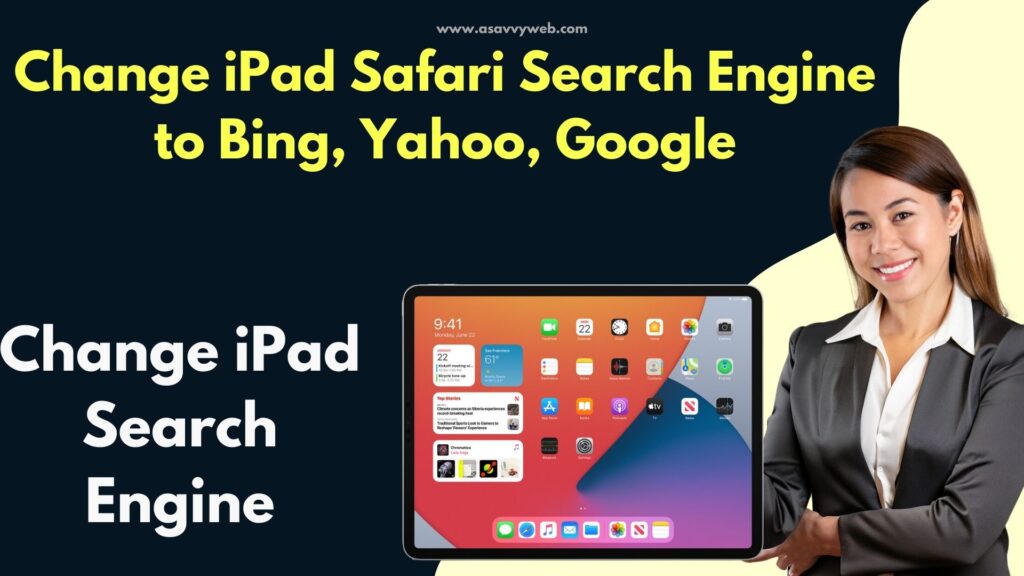
On your iPad, you will get the default search engine in safari browser with Google and some other search engines and you can change default search engine to any other search engine that you want in ipad safari settings.
Can you change Safari to Google?
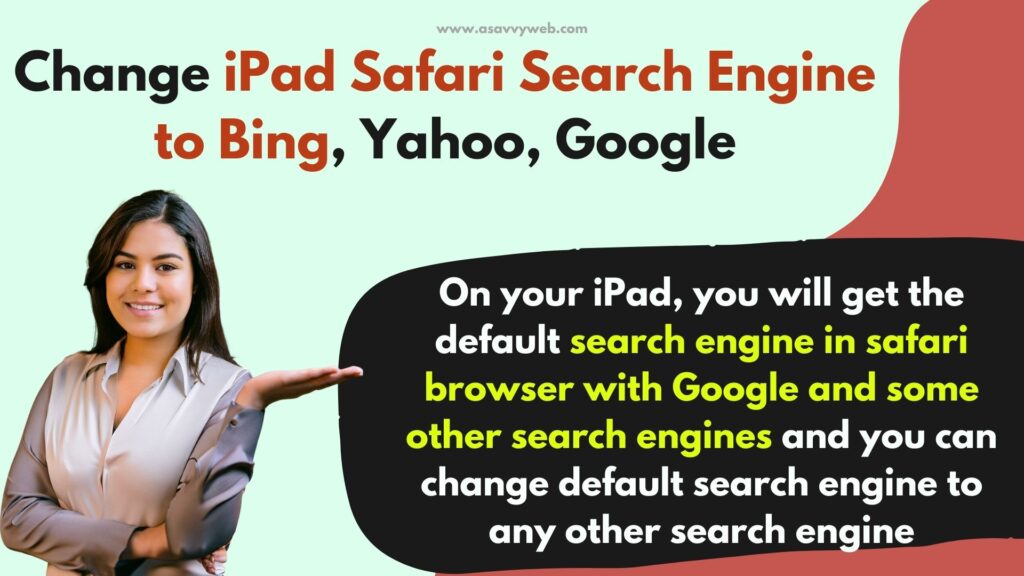
Yes! You can change the default safari browser search engine to use google by going to settings -> Safari -> Change search engine option to Google, bing etc.
Change iPad Search Engine to Yahoo, Bing, DuckDuckGo
Follow Below simple steps and this will help you change default search engine on your ipad from safari to google or bing or any other settings.
Step 1: Grab your iPad and unlock your iPad
Step 2: Open settings on iPad
Step 3: Scroll down on ;left side under settings and Tap on Safari
Step 4: On the right side -> Tap on Search Engine
Step 5: In search engine settings -> You will see options like Google, Yahoo, Bing, DuckDuckGo, Ecosia.
Step 6: if you want to set default search engine as Google -> then tap on Google, if you want to set default search engine as bing, then tap on bing and follow the same for duckduckgo and other search engines here.
Once you tap on Google or Yahoo, DuckDuckGo then your default search engine will be set here and will be changed if you change the default search engine of safari browser in google, duckduckgo or other settings.
Make Safari Open to Google on iPad
You can make safari open in google by changing default browser to use in ipad settings and change it to google and set google search as the default browser.
How do I change my Apple search to Google?
By default the Apple iPad will come with Google search engine and depending on your requirement and if you are not comfortable with google search then you can change it to any other search engine that you want.

