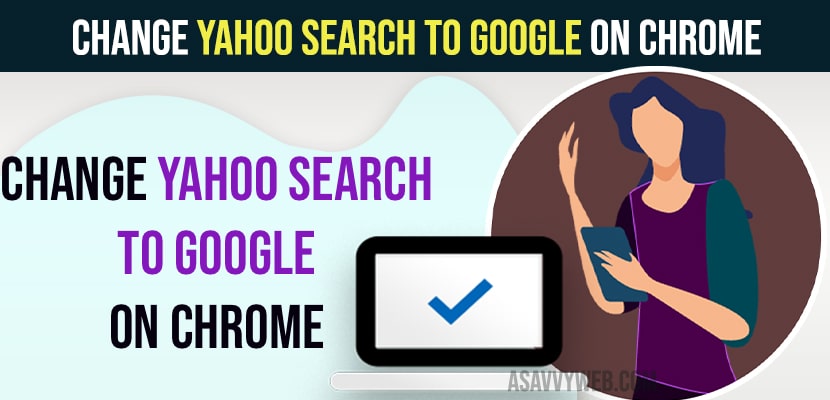On your google chrome browser when you open google chrome it opens by default as yahoo search and you want change yahoo search to google chrome as default and remove yahoo search on google chrome then you can easily change it by going to chrome settings and change default browser to google. So, let’s dive in deeper and change it to google search engine as default in chrome browser.
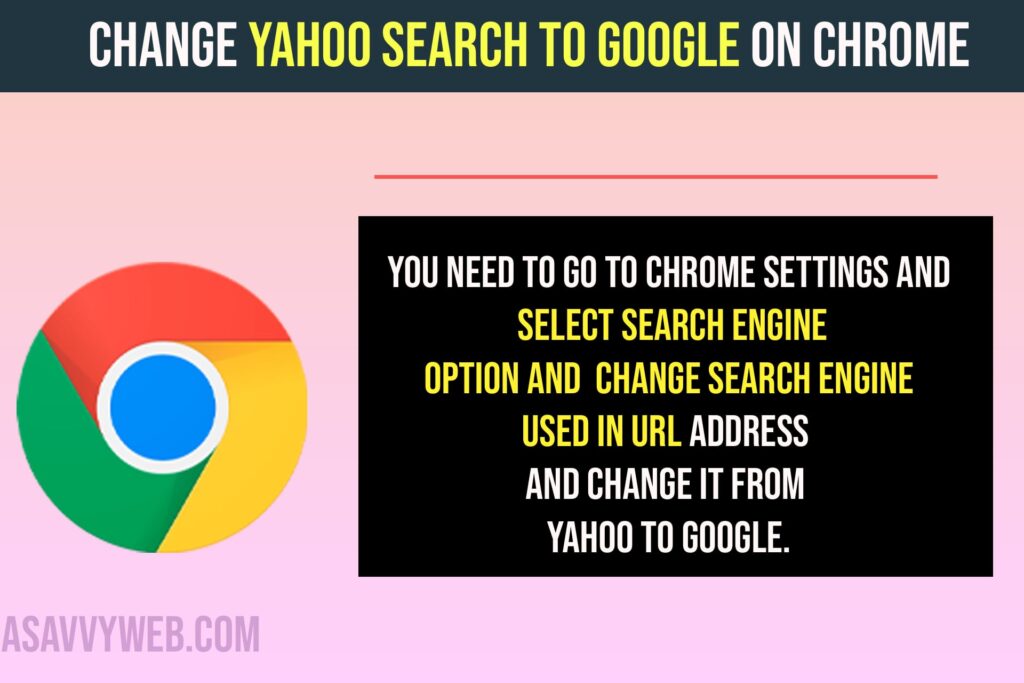
Change Yahoo Search to Google Chrome
Follow Below steps exactly to change chrome search from yahoo to google search.
Step 1: Open google chrome browser on your windows or mac
Step 2: Click on 3 dots on top right corner
Step 3: Select Settings
Step 4: Click on Search engine on left side menu
Step 5: Under Search engine options -> Search engine used in the address bar option and next to it you will see a drop down and select google.
Once you select search engine to google here in search engine settings in google chrome browser then your default yahoo search engine will be removed and chrome will use google search engine when you open chrome browser and this is how you change yahoo search to google search in google chrome browser on your windows 10 or 11 or macbook.
How Do I Get Rid of Yahoo Search on Google Chrome?
You need to go to chrome settings and select search engine option and change search engine used in url address and change it from yahoo to google.
Why Can’t i Remove Yahoo Search Engine
If you have set to default search engine in url address bar to yahoo then you won’t be able to remove yahoo as your search engine in google chrome and you need to change it to google.