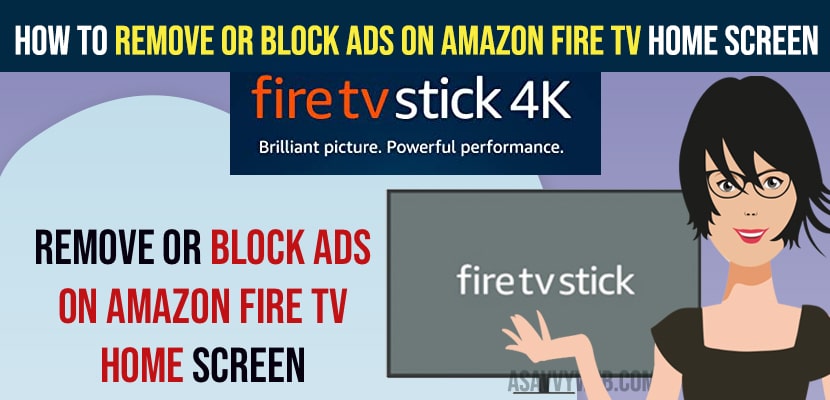Ads are too irritating and due to ads and remove banner ad from home screen on amazon fire tv audio video autoplay on amazon fire tv saves lot of wifi data as well by just going to settings and preferences and then turn off internet based ads and featured content ads settings and turn off video and audio auto play on amazon fire tv stick and get rid of ads on fire tv.
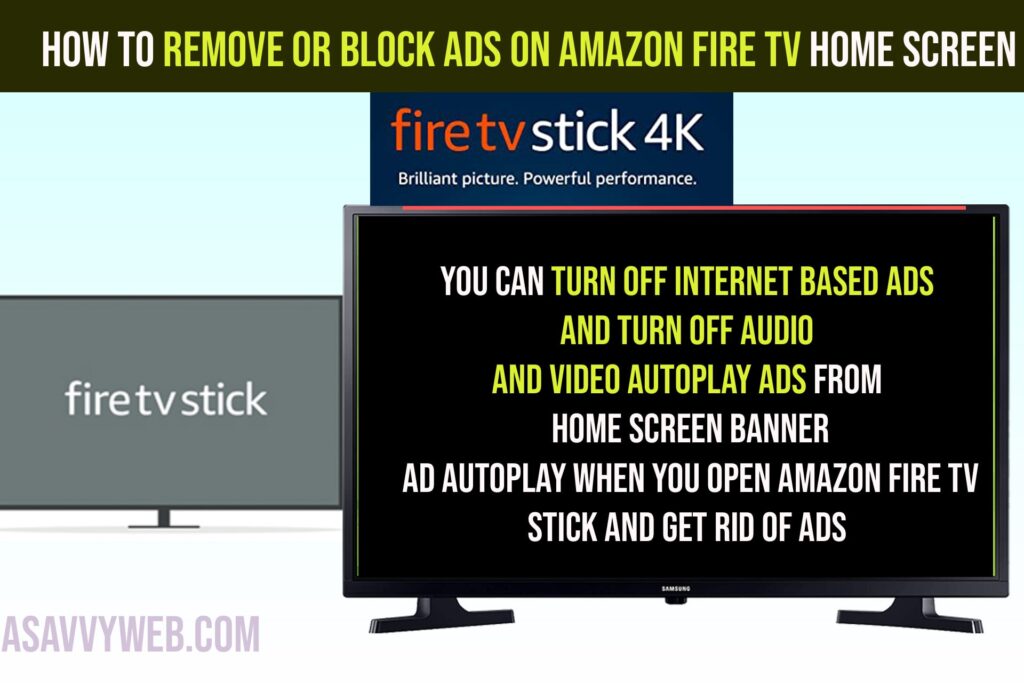
How to Block Ads on Amazon Fire tv
Turn off below features to stop ads or block or remove ads on amazon fire tv from home screen – auto playing video ads.
Turn OFF Internet Based Ads
Step 1: Press home button on Amazon fire tv remote
Step 2: Navigate to Settings and Press ok on remote
Step 3: Go to Preferences
Step 4: Go to Privacy Settings
Step 5: Select Internet Based Ads and Press ok to turn it off.
Step 6: Select Turn off in the pop up menu and turn off internet based ads on amazon fire tv.
That’s it, this is how you turn off internet based ads on amazon fire tv and get rid of ads.
Turn off Featured Content on Amazon fire tv stick
Step 1: Go to settings and select Preferences
Step 2: Select Featured Content
Step 3: Select Allow Video Autoplay and Turn it off by just selecting it and press ok on amazon fire tv remote.
Step 4: Select Allow Audio Autoplay and turn it off.
Once you turn off featured content settings and turn off video and audio autoplay featured content on amazon fire tv stick then your issue of ads autoplay on amazon fire tv will be resolved and this is how you remove ads and autoplay video ads on amazon fire tv stick.
How to skip ads on Amazon Fire Stick
You can turn off internet based ads and turn off audio and video autoplay ads from home screen banner ad autoplay when you open amazon fire tv stick and get rid of ads and block ads on fire tv stick.
Can i block or Remove ads on Amazon Fire tv Stick?
Yes! You can turn off internet based ads and turn off audio and video autoplay settings under preferences on amazon fire tv stick and use third party apps to block ads amazon fire tv stick from available amazon store.