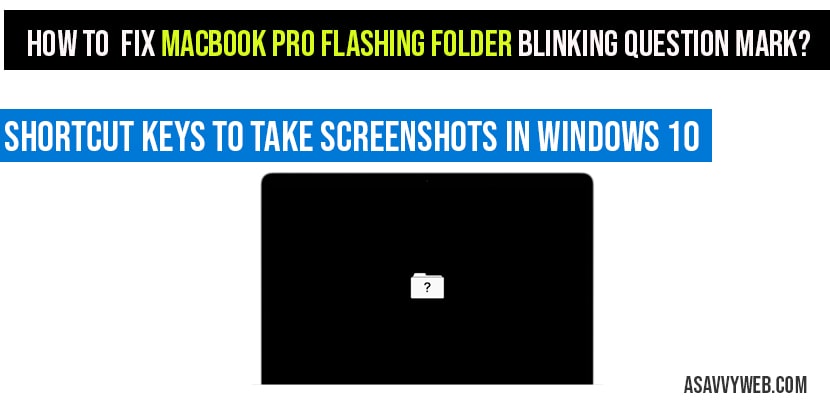When you power on your matchbook pro and suddenly figured out that it is not working correctly as expected then you need to reinstall macOS and use disk utility to repair your start up and also you can’t do anything with your MacBook pro and shows up some random no symbol or stop symbol on your MacBook pro screen or it starts showing a white screen without anything on it or it shows a blinking or flashing folder with question mark, then there are couple of ways to fix this issue of MacBook pro flashing folder, blinking question mark symbol, lets see them in detail how to fix this below:
Why MacBook pro showing question mark flashing folder icon?
If your MacBook pro is showing flashing folder blinking question mark then that means that your start-up disk is no longer available or doesn’t contain working mac operating system.
Fix MacBook Pro flashing folder blinking question mark?
For MacBook Pro model from 2013 to present follow below steps to fix flashing question mark folder icon:
The above process is for older macs If you MacBook model is 2013 to current then you need to perform different key combination options as below:
Step 1: After pressing power button, Press and hold down option command and the R keys to launch a hidden recovery partition on your MacBook pro.
Step 2: Now your MacBook pro will show up recovery screen on your MacBook pro.
Step 3: Now select utilities -> Disk Utilities and select your main drive and perform a permission repair and disk repair.
Step 4: And repair one of the other or for new operating system just standard repair option.
Step 5: Restart your MacBook pro and try to boot into the main drive again.
That’s it now your MacBook pro showing flashing folder blinking question mark will not show up and your MacBook pro will start works normally.
If above process doesn’t work or can’t get any partitions to boot, then you need to replace your entire hard drive and you need to restore your mac to empty drive.
For older MacBook Pro follow below steps
Step 1: Shut down your MacBook pro.
Step 2: Press the power button and press and hold the option key until you see mouse and some drives.
Step 3: If you don’t see any drives but you see mouse arrow on your MacBook pro that means the drive cable or the drive itself bad or corrupted which needs replacement.
Step 4: If you see two drives then click on the drive which is labelled as Macintosh HD or Macintosh SSD or untitled.
Note: Not the drive labelled recovery.
Step 5: MacBook pro will boot up automatically boot ups and continues to work correctly.
Step 6: Now restart your MacBook pro and perform an nvram reset and everything will back to normal and will be working fine.
Step 7: If it stuck on the loading for longer than 5 minutes and doesn’t boot then restart the MacBook pro and select the recovery partition and boot MacBook pro in recovery mode.
This means that your start-up disk is no longer available or doesn’t contain working mac operating system. You need to reinstall macOS.