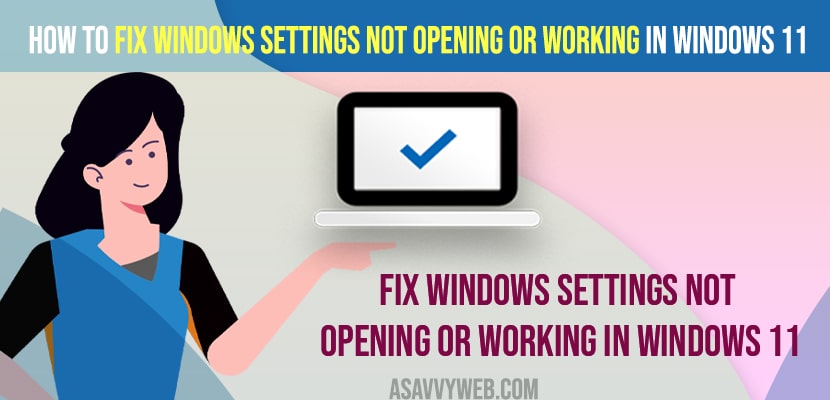- To fix Windows settings not opening or not working on windows 11 or 10 computer -> you need to run sfc scannow and and run DISM restore health.
- Reinstall settings app on windows and Update windows 11 or 10 to latest version and make sure there are no pending updates.
- You can also use alternatives like Cortana and ask Cortana to open settings and reset your windows 11 or 10 pc by keeping files or data.
On your windows 11 or 10 computer when you are trying open windows settings to make changes on your windows 11 or 10 computer and when you click on settings doesn’t open or windows settings not opening or not working on windows computer or windows settings closes immediately, then you can easily fix this issue by just following these simple methods. So, lets see in detail below.
Due to corrupted files or damaged files or other reasons you will not be able to open windows 11 Quick settings or start menu not working and cannot find ms-settings or file explorer search not working on windows 11 or 10 or number keys not working or any other issues on windows 11 or 10 computer can be fixed easily.
Windows Settings Not Opening or Working in Windows 11
Below troubleshooting methods of windows computer will help you fix windows settings not working or not opening and get back your windows computer settings working again.
Run SFC Scannow
Step 1: Click on windows search -> Right click on command prompt and select run as administrator.
Step 2: Now, click on yes in the user account control panel pop up window.
Step 3: In command prompt now enter -> sfc /scannow and hit enter and wait for your windows computer to scan.
Also Read:
1) How to Fix Scanner Not Working on Windows 11
2) Solved: File Explorer Search Not Working on Windows 10 or 11 Computer
3) How to Fix Windows 10 Start Button Not Working
4) How to fix Number Keys not Working in windows 10
5) How to Fix Shift Key Not Working on windows 11 / 10
Using PowerShell Admin – Reinstall Settings App
Step 1: Right Click on windows logo and click on windows powershell (admin).
Step 2: Now, in power shell -> enter this command -> AllUsers -Name windows.immersivecontrolpanel | Foreach {Add-AppxPackage -DisableDevelopmentMode -Register “$($_.InstallLocation)\AppXManifest.xml” -Verbose} and hit enter.
Step 3: Wait for the command to execute completely and this will install app packages and missing or corrupted packages on Windows 11 or 10 computers.
Once you enter the above command in powershell you need to restart your windows computer and your issue of windows settings not opening on your windows computer will be fixed successfully.
DISM Restore Health
Step 1: Open command prompt as administrator
Step 2: In elevated command prompt -> Enter – DISM /Online /Cleanup-Image /RestoreHealth and hit enter.
Step 3: Now, wait for your windows computer to restore health and once done, go ahead and restart your windows computer.
That’s it, one you perform dism restore health using command prompt then your issue of windows settings not opening on windows 11 or 10 computer will be fixed successfully.
Why Windows Settings Not Opening or Working in Windows 11
If there are corrupted files and settings app files got damaged or corrupted or if there are any pending updates waiting to install then you can experience this issue and by just running system file checker and reinstalling setting app using power shell admin will fix the issue of windows settings not opening or not working on windows 11 or 10 computer.
FAQ
If windows 10 settings flashes and disappears and you are unable to open windows settings then you need to run system file checker and reinstall settings app on windows.
You can run sfc scan now and install settings app again and restore image health or rest your windows 11 or 10 pc.