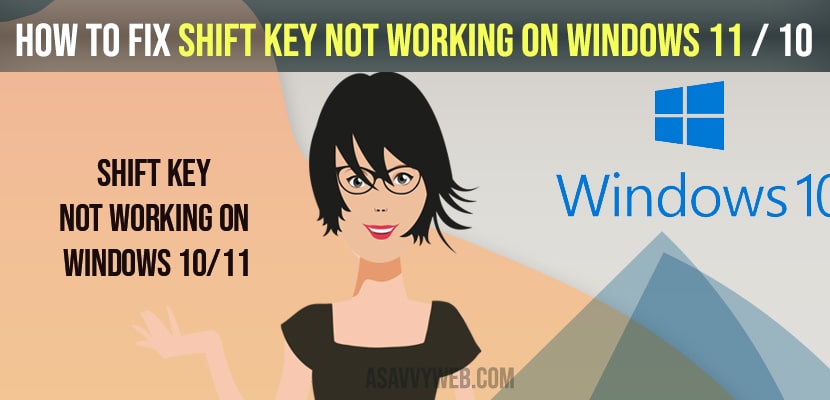- To fix shift key not working on windows 11 or windows 10 you need to update keyboard drivers and turn off or uncheck sticky keys options in device manager.
On your windows 10 or windows 11 computer when you press shift key but it doesnt respond or shift key not working when you press then you need to follow these simple steps and fix shift key problem in windows 10 or 11 laptop.
Fix Shift Key Not Working on Windows 11 / 10
Below troubleshooting methods will help you fix shift key not working on windows 11 or windows 10 computer.
Turn off and Uncheck and sticky keys Options
Step 1: Click on search icon on your windows 11 / 10 and type in control panel
Step 2: Open control panel settings -> change view by to from category to large icons
Step 3: Select ease of access option in control panel
Step 4: Scroll down and click on -> Make the keyboard easier to use option
Step 5: Now, you need to make sure that -> turn on sticky keys option is unchecked
Step 6: Once you uncheck -> select apply and ok and close open windows.
Also Read: 1) Win+X menu not working in Windows 10
2) How to Fix Windows Store Get Button Not Working
3) How to fix windows 10 search services not working
4) Bluetooth Device Not Working Windows 10
5) How to Fix Copy and Paste Not Working on Windows 10
Update Keyboard Drivers
Step 1: Click on windows search and type in Device manager and open device manager settings.
Step 2: Now in device manager -> Expand Keyboard
Step 3: In here -> you need to right click on the keyboard drivers installed here (standar ps/2 keyboard) and click on update drivers.
Step 4: Select Browse my computer for drivers and select let me pick from a list available option and click continue/
Step 5: Now, select compatible drivers here and click next.
Step 6: Your keyboards drivers will be installed successfully and once installed close open windows.
That’s it, once keyboard drivers are installed successfully with updated drivers then you need to restart your computer and once restarted (reboots) then go ahead and check with shift key not working and you will not face any issue and shift key will start working normally as expected.