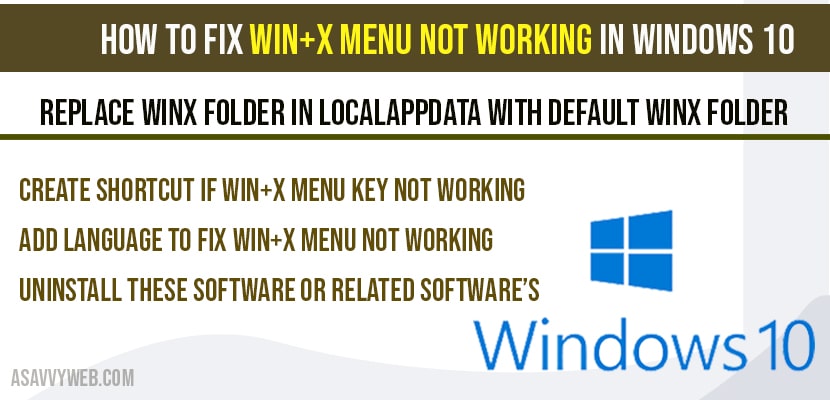- win + X key is used for?
- How to fix Win+X menu not working in Windows 10?
- Create shortcut if win+x menu key not working:
- Add language to fix win+x menu not working:
- Does updating windows 10 causes win + x menu key not working?
- Does software’s or 3rd party shell extensions leads to win+x menu not working?
In windows 10 win + X key is very important key combination to open any files or useful shortcut to open msconfig files or any files location and if your facing any issues with you windows 10 computer win + X key comes very handy to open run command and to reach out any corner or open any file or config settings and fix issues, like to reach out to reach out apps and features, device manager, to open command prompt power shell, disc management and etc or to open regedit using run commands and add a language pack to fix this win + key not working or programs not launching when press win + x keys.
win + X key is used for?
Windows + X key combination is used as shortcut to open any files on your windows 10 computer, when you press win + X key to open device manager, system, computer manager, file manager and win+x key is used to launch programs which will open side menu, so that you can access important settings of windows 10 with ease.
How to fix Win+X menu not working in Windows 10?
Uninstall these software or related software’s if win + X menu not working
If you have any of the following programs installed listed below, go ahead and remove these software’s from your computer.
NCH express ZIP
AirDrop
Rwipe and Clean
WinMerge
Jriver Media Center
QuickSFV
Or any other related software’s which perform as same as the above installed software applications cause these software’s will block few of the windows features not to work properly like win + x key menu key not working or nothing happens when you press win + X key, these software may be the culprits to cause issues.
Replace winx folder in localappdata with default winx folder:
Step 1: Navigate to c:\users\Default\AppData\Local\Microsoft\Windows in file explorer
Step 2: Copy the WinX folder
Step 3: Press windows + R key on your windows keyboard to open run window.
Step 4: In windows Run windows, type -> %localappdata% and press ok.
Step 5: Now, locate Microsoft folder and click on it.
Step 6: Locate windows folder and click on it.
Step 7: Right click and paste winx folder and replace the winx folder which you have copied from c:\users\Default\AppData\Local\Microsoft\Windows.
Once you replace the winx folder which you copy c:\users\Default\AppData\Local\Microsoft\Windows fom default folder and replace it in localappdata then win+x not working will be fixed.
Create shortcut if win+x menu key not working:
Step 1: Press win + R keys on your windows keyboard.
Step 2: Enter %localappdata% in windows run window and press ok.
Step 3: Click on Microsoft folder
Step 4: Click on windows folder and open it.
Step 5: Click on WinX folder and open it.
Step 6: In WinX folder you will find 3 folders -> Group1, Group2 and Group3.
Step 7: Double Click and Open Group3 folder.
Step 8: Now, Create a shortcut, any shortcut and your problem will be fixed and to create a shortcut right click and select create shortcut.
Once you create shortcut your win+x key menu which is not working will start working, Once you create shortcut go ahead and restart your computer.
Add language to fix win+x menu not working:
Step 1: Click on settings
Step 2: Click on time and language
Step 3: On the left side pane -> click on language
Step 4: Now, click on Add language, now try to add any language of your choice and click next.
If you add any additional language this problem can fixed, few of the users who are already facing this issue of win + x menu not working they have added an additional language and their problem has fixed. If none of the above methods works then go ahead and add language to fix win+x key not working on windows 10 computer.
Does updating windows 10 causes win + x menu key not working?
Yes, there is a possibility of win+x key not working after windows update, this is already reported by many other users regarding win+x key not working after they have updated their windows.
Does software’s or 3rd party shell extensions leads to win+x menu not working?
Yes, third party extensions or shell extensions editors software’s which are 3rd party extensions which are not trusted by Microsoft also leads to break the shortcut buttons or keys like win + x and other, you should not install any 3d party extensions or untrusted software’s on windows 10 to avoid these kind of issues on your windows computer.