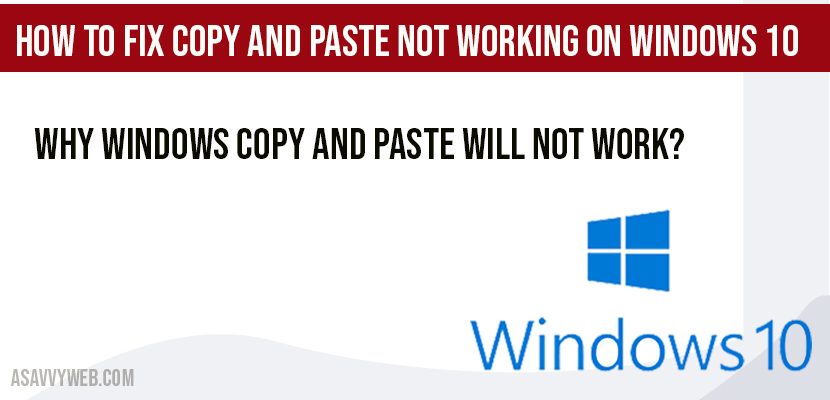In windows some time you will be facing an issue of copy and paste not working on windows 10 and file transfer issues which is very frustrated and transferring file to usb drive will also work, it’s a lot of trouble facing issue and copying and pasting will stuck and won’t process, this can be fixed easily by performing few steps will resolve copy and paste not working on your windows 10 computer.
First you need to check that it’s a keyboard keys are working fine or not on you computer, and try to clean your keyboard and unplug your keyboard from your computer and plug it back and see if copy and paste is working or not. If not try the below fix for copy and paste problem on windows 10, if you can still can’t copy and paste.
How to Fix Copy and Paste Not Working on Windows 10:
Step 1: In widows search bar type cmd and Run as administrator.
Step 2: once cmd prompts type: cmd /c “echo off|clip” and press enter.
Note: If your cant copy just type the following command and press enter.
Step 3: Now type: cmd echo and press enter
Step 4: now type cmd ehdddh and press enter
Step 5: Run all three commands individually one after the other.
That’s it, once you run all the above commands in commands prompt, you will not see copy and paste not working on windows 10 computer or laptop, now when you copy and paste any folder or file to other location or if you are sending file to your usb or external device you will not be facing any issue of copy and paste not working in windows 10 operating system.
Run system file checker to fix copy and paste not working on windows 10:
Step 1: Open cmd and run as administrator.
Step 2: Now type sfc /scannow and press enter.
Note: Once you run sfc scannow, windows will automatically performs few checks by scanning and will fix any issues found on your windows 10 computer.
Step 3: Now restart your computer.
After successfully performing sfc scan (system file checker) you will not have any problem with copy and paste. If this sfc scan does not fix copy and paste not working problem then try below method.
Install keyboard drivers to fix copy and paste not working on windows 10
Step 1: Go to Device manager.
Step 2: Expand keyboard option and right click on listed drivers installed on your computer and select update drivers.
Step 3: To update drivers, Choose the location of drivers on your computer or choose search online.
Once keyboard drivers gets installed successfully with latest drivers, your copy and paste not working on windows 10 will start working.
Quick fix for Copy and paste not working by Driver easy software and update drives:
You can alternatively use driver easy software and install any outdated driver software’s on your computer with just one click with having any problems, which will fix copy and paste problem easily on your computer or laptop.
Resetting registry keys to fix copy and paste problems:
Resetting the corrupted registry files will also lead to copy and paste not working on your computer, once you reset your windows 10 corrupted file, your copy and paste will start working.
If your windows copy and paste does not work with any other methods of fixes, then you need to reset your copy and paste.
You need to run 3 commands in command prompt -> cmd /c “echo” off|clip, cmd echo, cmd ehdddh and press enter to reset copy and paste.
This may be due to keyboard drivers problems or any recently installed adobe product software’s on your computer or due to corrupted registry files will also lead to copy and paste not working issue on your windows 10 computer.