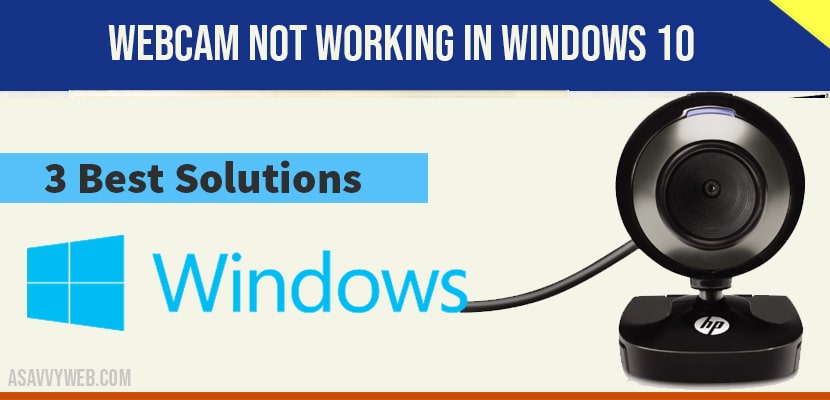When you turn on your webcam on your windows 10/11 computer and if you are unable to use your camera/webcam or blank screen when you are accessing via video apps like, skype, google meet, zoom app, or any other application on your windows 11/10 computer then you can fix this issue by enabling camera on your keyboard, install webcam drivers, update windows 11/10.
You can experience webcam issue not working on windows computer, if you are having issues with display drivers or webcam drivers (not supported drivers) or if webcam is having issue.
How to Fix Webcam Now working in Windows 10
Follow simple windows webcam troubleshooting methods to resolve the webcam issue.
Enable Webcam Camera by Pressing F6 or F8 key
Step 1: In windows 10 search by type in Device manger and open device manger settings.
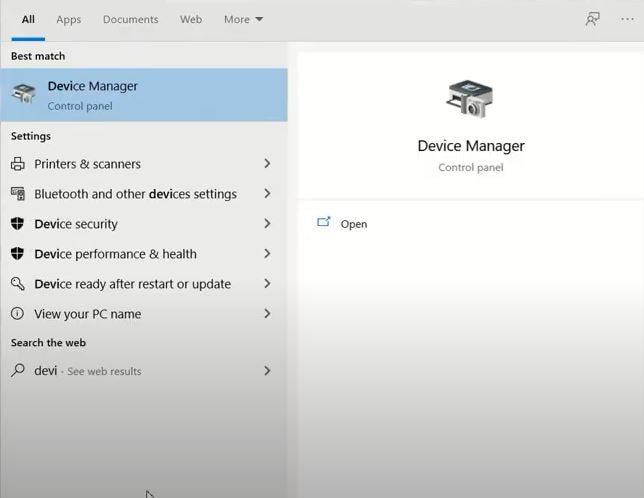
Step 2: In Device manger -> Search for your installed webcam name in device manger and if you can’t see your connected webcam name then some other 3rd party application or other app is preventing to launch or disabling your webcam.
Step 3: Now, press Function + 6 key with camera option on your keyboard and enable webcam.
Note: Most of the computers will be having f6 or f8 buttons to enable or turn on webcam / camera.
Step 4: Now, go ahead and refresh your device manger and now you will be able to see your webcam name here.
Also Read:
1) Discord Webcam Not Working On Windows 11
2) How to Fix We Can’t Find Your Camera 0xa00f4244 Error Windows 11 or 10
3) How to Fix Windows 10 Start Button Not Working
4) How to Increase Microphone Volume in Windows 11
5) How to Fix Black Screen When Screen Sharing on Discord
Update your Windows 11/10
You need to update your windows 10 computer to the latest version, sometimes if your windows 10 update is not updated to latest version then you can see this error webcam not working issue and by updating your windows 10 this issue of webcam blank screen or webcam not showing issue will be fixed.
Install Supported Webcam Drivers for windows 10
If your windows 10 is not having compatible drivers of your webcam then you can see this issue and to fix webcam not working or blank screen you need to download and install webcam drivers for windows 10 depending up on your webcam.
Frequently Asked Question on Webcam Not Working
Download and install webcam drivers, update your windows 10 to latest version and enable / turn on webcam using keyboard buttons.
F6 or F8 are the keys on your keyboard to enable camera on windows 10.
Press F6 or F8 key to enable or turn on Camera on keyboard.