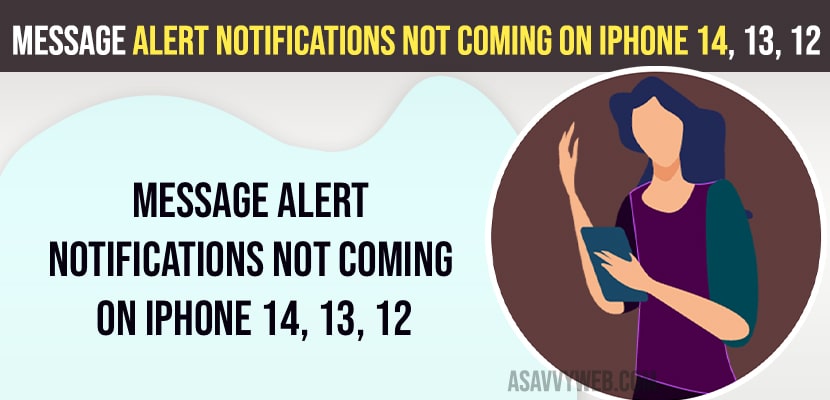- Disable silent mode and turn off focus assist and check message notification settings and enable notify me in message notification settings.
- Allow all notification settings and change notification sound force quit message app and enable iMessages and turn off message filtering option and reset all settings to fix message alert notifications not working on iPhone easily.
- Message Alert Notifications Not Coming on iPhone 14, 13, 12 on iOS 15, 16 or later
- Check Silent Button on iPhone and Disable it
- Disable Focus Mode
- Allow All Notification Settings on iPhone
- Enable Notification Sounds
- Turn on Message Alerts from Specific Person
- Force Quit Message App
- Turn on iMessages
- Enable Notify Me option in Settings
- Turn off Filter Unknown Senders
- Check if Contact is Blocked
- Launch Settings And Open Message Settings
- Reset All Settings to fix Message Notifications Not Working issue
- No Text alert when iPhone 13 is locked
- Why are Message alert notifications not coming on iPhone?
On your iPhone 14, 13, 12, 11 or any iPhone on iOS 15, 16 or later iOS if you are not getting iPhone message alerts on iPhone or whatsapp push notifications not showing on iPhone or iOS 16 not showing notifications on lock screen, then you need to check whether you have enabled message alert notifications and check that you have hided alert messages on iPhone and solution below.
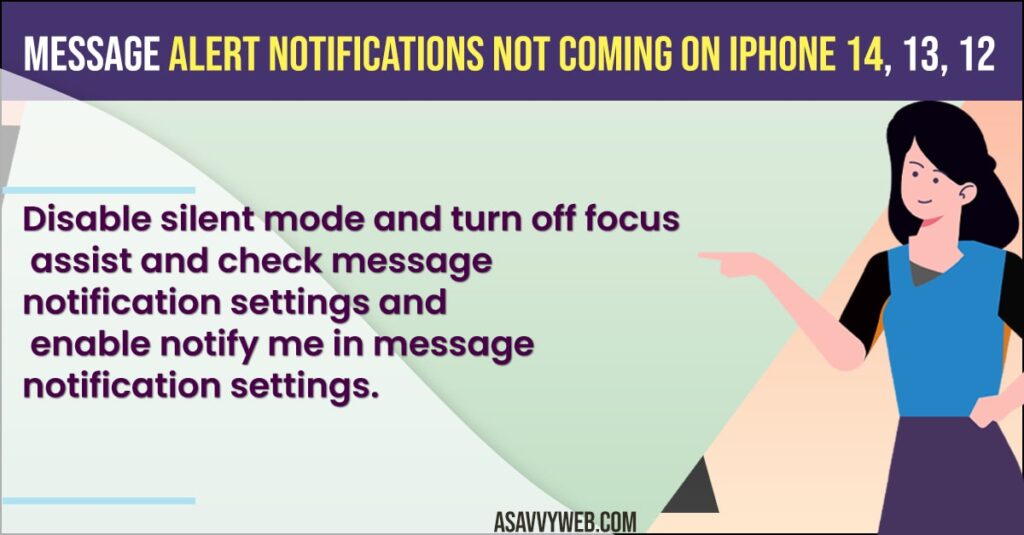
Message Alert Notifications Not Coming on iPhone 14, 13, 12 on iOS 15, 16 or later
Below iPhone alert message notifications troubleshooting methods will help you get back message alert notifications on iPhone easily.
Check Silent Button on iPhone and Disable it
If you have enabled silent button on your iPhone then you wont receive any message alert notification or any other notification alerts as well and you need to turn off silent button by switching the silent button on side of your iPhone to Ringer mode and once you enable ringer button and take your iphone out of silent mode then you will start receiving message alert notifications on iPhone.
Disable Focus Mode
- Swipe from top to bottom on iPhone top right hand side.
- Now, find focus mode option and turn it off.
If you enable focus mode option then you will have this issue of message alert notifications not coming and you need to disable or turn off focus mode.
Also Read:
1) Turn off Report Junk iMessage on iPhone 14, 13, 12
3) How to Fix Delayed WhatsApp Messages on iPhone 13, 12, 11, x, XR – iOS 14, 15, 16
4) How to Fix Text Messages Going To Apple Watch But Not To iPhone
5) How to Fix Cannot Send Text Messages But Can Receive on iPhone
Allow All Notification Settings on iPhone
- Open settings
- Tap on Notifications
- Scroll down and tap on Notifications
- Turn on Allow Notification by toggling the button next to it.
- Turn on Time Sensitive Notification settings and also turn on
- Turn on All Notification settings and alert messages on lock screen, Notification center and Banner.
Once you enable all notification settings on your iPhone then go ahead and check with message alert notification and you will start receiving message alert notifications and your issue of message notifications not coming on iPhone issue will be fixed.
Enable Notification Sounds
- Launch settings -> Tap on Notifications
- Now, tap on Messages
- Tap on Sounds
- Now, select different message notification alert sound and make sure that none is not selected here.
If you have selected or message notification sound is set to none then you wont get to know when you receive message alert on your iPhone.
Turn on Message Alerts from Specific Person
- Open messages on iPhone
- Tap on Message and tap on Profile icon of the person that you are not receiving message alerts.
- Now, toggle the button next to hide alerts and turn off hide alerts and tap on Done.
If you have turned on hide alerts then you won’t receive any message alerts from that particular person.
Force Quit Message App
- Open message app
- Slow swipe from bottom to top and leave it once you see message app in center.
- Now, close message app.
That’s it, once you force quit message app then go ahead and open message app again and you will start receiving message alerts on your iPhone.
Turn on iMessages
- Open settings and tap on Messages
- Find iMessage and toggle the button next to it and turn on iMessages.
If you have disabled or turned off iMessage then you can experience this issue of message alerts not coming or showing on iPhone and once you turn on iMessages then you will start receiving message alerts.
Enable Notify Me option in Settings
- Open settings
- Tap on Message
- Enable Notify Me option and toggle the button to turn on.
If you enable notify me then whenever you receive messages on your iPhone, you will be notified by message alert notification.
Turn off Filter Unknown Senders
If you have enabled unknown and spam filters on your iPhone, then there are changes of messages going to unknown spam or unknown sender and you will not be notified when you receive messages.
- Open settings and open message settings
- Under Message filtering options ->Find unknown spam or filter option and tap on it.
- Now, turn off the unknown senders option and toggle the button next to it and turn it off.
Once you turn off message filtering option and turn off unknown spam and filter option, then go ahead check with message alerts on iPhone.
Check if Contact is Blocked
If the person is blocked on your contacts then you wont receive any message alert notifications on your iPhone.
Launch Settings And Open Message Settings
- Tap on blocked contacts
- Unblock contact from here if the contact is blocked.
Once you unblock contact then you will be able to receive messages alert notifications on your iphone again.
Reset All Settings to fix Message Notifications Not Working issue
- Launch settings and go to general
- Tap on transfer or reset iPhone
- Tap on Reset all settings and enter passcode and confirm reset all settings and wait for your iPhone to reset all settings.
Once you reset all settings, all your default message settings and notifications and any other settings on iPhone will be restored with default iPhone settings and your issue of message alert notification not receiving or not coming or new messages not showing issue will be fixed successfully.
No Text alert when iPhone 13 is locked
You need to enable turn on message alerts when the iPhone is locked.
Open Settings >Go to Notifications section -> Enable Lock Screen alerts and select it.
Why are Message alert notifications not coming on iPhone?
If you have set or configured message settings incorrectly or message notification settings are turned off or if you have blocked the contact then you won’t receive any message alert notifications.
FAQ
You need to enable and turn on message alerts when phone is locked in message settings on iPhone.
Force Restart your iPhone and make sure you enable and allow all notifications in notification settings like phone is locked and select allow for all notification option.