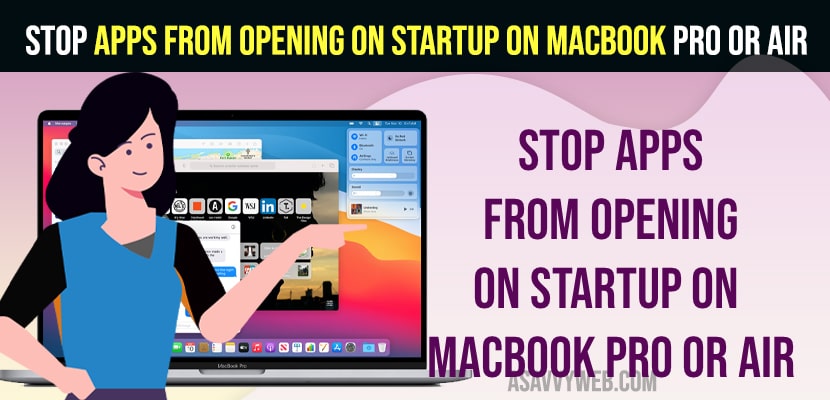On your MacBook pro or air, when you start your mac it boots up apps by default when macbook starts up and apps will open automatically in background and mac will start slow and it take time and if you want to get rid of apps opening from startup on mac then you can disable apps from startup on macbook pro or air. So, let’s see in detail below.
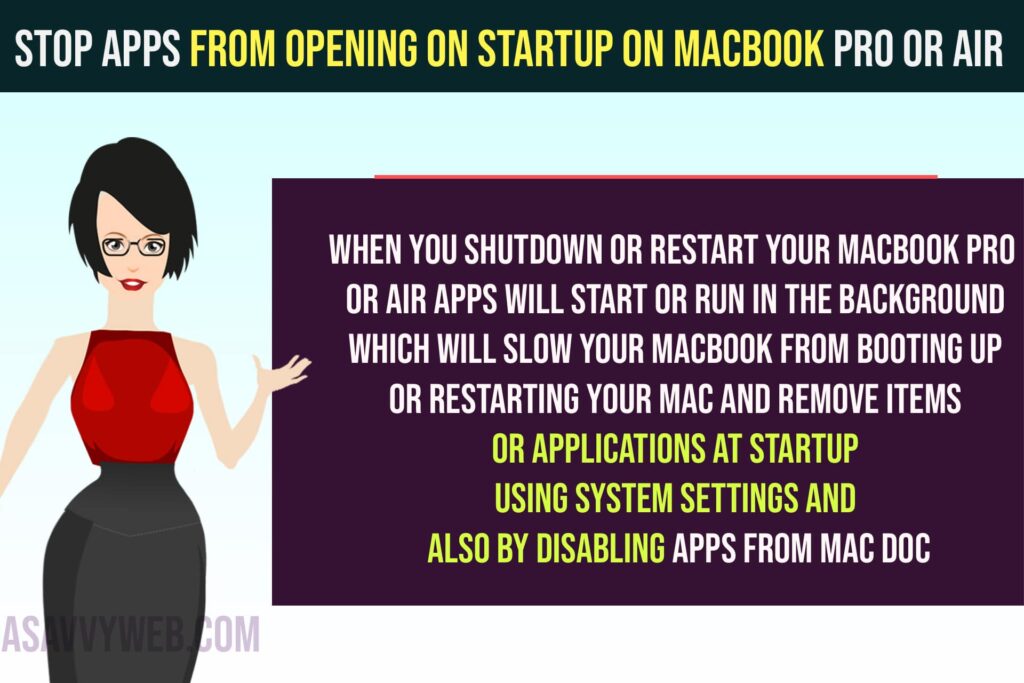
When you shutdown or restart your macbook pro or air apps will start or run in the background which will slow your macbook from booting up or restarting your mac and remove items or applications at startup using system settings and also by disabling apps from mac dock.
Stop Apps From Opening on Startup on MacBook
Follow below methods to stop apps from opening on startup on macbook pro or air.
Remove Apps From Startup Using System Settings
Step 1: Open System Settings on your MacBook
Step 2: In top search bar -> Search for login items and open it.
Step 3: On the right side of Login items -> you will see under open at Login application and these items will open at startup when you login.
Step 4: To remove application from startup -> Select the application and click on minus(-) sign to remove application from startup.
That’s it, this is how you remove items or applications from startup and stop applications when starting mac.
Disable Start App at Login
Step 1: Open the App that you want to disable on your macbook.
Step 2: Right click on the application on Dock and select Options
Step 3: Uncheck option here -> Open at Login and this will disable or stop the app from starting when you launch or start your macbook pro or air.
This is how you disable applications on mac from startup and stop apps to open at login.
Can I Disable Apps From Opening on Startup on Macbook pro or Air?
Yes! You can disable apps at startup and stop apps from opening at login and avoid apps starting in the background and speed up your macbook pro or air.
How Do You Stop Apps From Opening on Startup on Mac?
You can stop apps from opening using system settings -> login items and remove items at login and also by using application icon on Dock and disable open at login option.