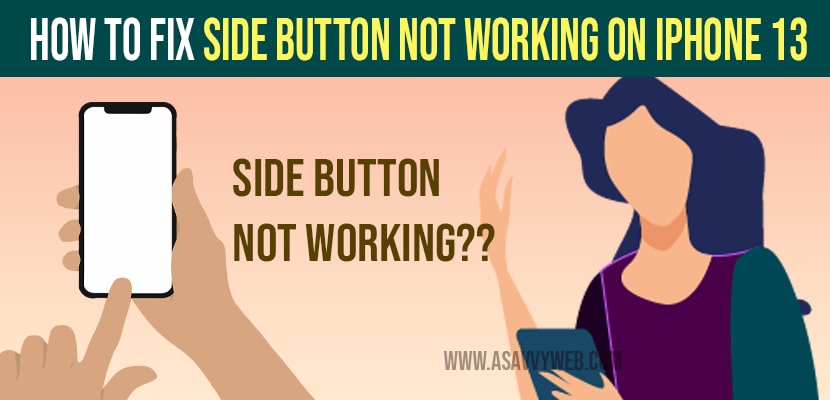On your iPhone 16 pro, iPhone 15 series or iPhone 14, 13, 12 or any iphone series, when you press side button and it is not working and does nothing, then you need to remove iPhone case cover and ensure the button is working, check whether it is preventing the push on side button and follow these troubleshooting guide and make iphone side button working normally as before. Let’s see them in detail below.
if side button on iphone doesn’t work, then its like frustrating situation and it is mostly used button on iphone and it very important to lock your iphone or wake your iphone and it does many things, most of the time case covers or dust inside side button can prevent them to work properly.
How to fix iPhone Side Button Not Working
Follow below troubleshooting guide to fix iphone side button not working issue and update software to latest version of iOS
Remove Back case and tempered Glass
You need to remove back case and tempered glass and check if side button is working or not, sometimes due to back case cover you may face this issue and if back case cover may be tight.
Clean Side Button Filled with Dust
You need to clean around side button using toothbrush or any soft cloth and blow some air with your mouth so that if anything like dust stuck inside side button or around should go away. Once you clean the side button go ahead check side button is working or not.
Also Read: 1) How to Fix Can’t Delete App on iPhone after iOS 15 Update
2) How to Close Background Running Apps on iPhone 13, 12, 11, etc
3) iPhone No Service / Searching on iPhone 13, 13 pro, 13 Max or iPhone 12, 11
4) Solved: Forgot Screen Time Passcode iPhone – ios 15
5) How To Fix iPhone Flickering / Glitching
Press Near by Side Button and Check
If the side button’s still acting up, try this: quickly press the upper side button, then the lower one, and keep going back and forth for 5 to 10 times. See if that does the trick.
Restart iPhone
Open settings app -> Tap on General -> Now scroll down and tap on shut down option and drag the power off slider and wait for your iPhone to shut down completely. Once you iPhone shutdown completely, go ahead and turn on iPhone by pressing side button until apple logo appears.
Adjust Speed of Side button
Step 1: Launch settings app
Step 2: General -> Accessabilities
Step 3: Tap on side button -> tap slow or slowest and change the click speed.
Once you change the side button settings, go ahead and restart your iPhone.
Now, once you change these settings your iphone side button not working will be working fine after changing these settings.
Update your iOS to latest version
if there is any issue with the software update or bug, then you need to update your iPhone to the latest version of iOS by navigating to settings -> General -> software update -> tap on download and install and update iphone to latest iOS.
Why Side Button Stuck or Not Working After Update?
If side button is not working after update, then check if there is any issue with the latest update like bug, clean side button and remove dust, remove your iPhone case cover and check and try to press nearby side button and see.