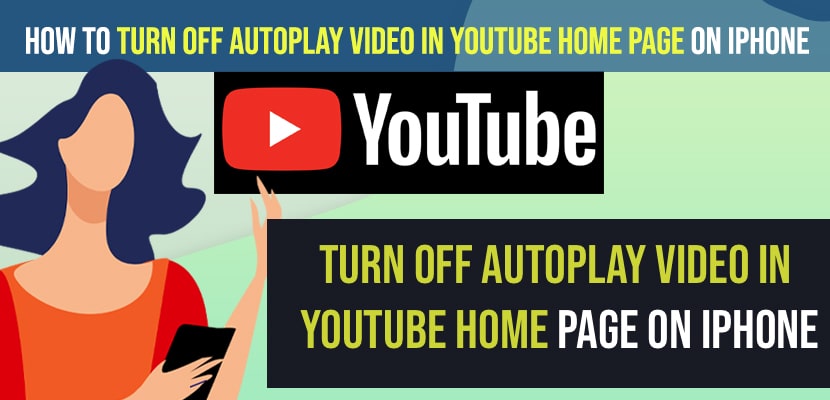- To turn off autoplay videos on the home page while scrolling while showing feed videos -> Open youtube -> Tap on Profile icon -> Go to Settings -> General -> Tap on Muted Playback in feeds and select it to Off.
- To turn off auto play videos after watching a video -> Go to settings -> General -> Tap off Autoplay next video and youtube will stop playing next video autoplay.
On your youtube homepage when you scroll down youtube will start playing videos when you scroll down without sound and you can turn off autoplay videos on youtube homepage when scrolling easily by turning off homepage feed -> muted playback in feeds option. So, let’s see in detail below.
Auto Play videos on your youtube homepage is a new feature added on youtube on mobile devices on iPhone, android or Galaxy Mobile, Google pixel on any mobile devices and when you open youtube and browsing by scrolling down you will see videos gets played automatically and you can stop videos playing automatically when you scroll down by changing settings on youtube.
Turn Off AutoPlay Video in YouTube Home Page on iPhone
Below steps will help you disable and turn off autoplay videos on youtube homepage.
Turn off Auto Play video on Youtube Homepage when Scrolling
Step 1: Launch Youtbue app on your iPhone or Android Device
Step 2: Tap on your profile icon
Step 3: Tap on Settings
Step 4: Tap on General
Step 5: Tap on Muted Playback in feeds
Step 6: In the pop up menu -> Tap on Off and your youtube auto playing videos on your home page feed will no longer play videos.
That’s it, this is how you turn off and disable auto play youtube feeds on home page when you scroll down on youtube home page.
Also Read:
1) How to Fix Youtube Search Not Working on Toshiba Smart tv
2) How to Fix Youtube full screen not working on iPhone 11, 12,13
3) How to Play Youtube Videos in Background on iPhone iOS 15
4) How to Fix Youtube Not Working on Mi Smart tv
5) How to Enable and Restore the Like and Dislike Button on YouTube
Turn off Auto Play after finishing Youtube Video
Step 1: Open youtube app on your iPhone or Android
Step 2: Tap on your Profile icon on top corner
Step 3: Now, scroll down and tap on settings.
Step 4: Tap on Autoplay and toggle the button next to Auto Play Next video.
When you turn off this autoplay option, then after finishing video youtube will start playing other play and this autoplay option will be turned off.
Why to Turn off AutoPlay on Youtube Home Page when Scrolling on iPhone or Android
Whenever you play video or autoplay video on youtube then you will be running out of your mobile data quickly which will take more mobile data when you scroll down and video will be auto played which consumes more mobile data.
So, if you want to save your mobile data then you need to turn off autoplay on your youtube homepage screen when you scroll down.
It also drain your battery when youtube auto plays video when you scroll down as it is same like playing youtube video only and you will also have device overheating as well.