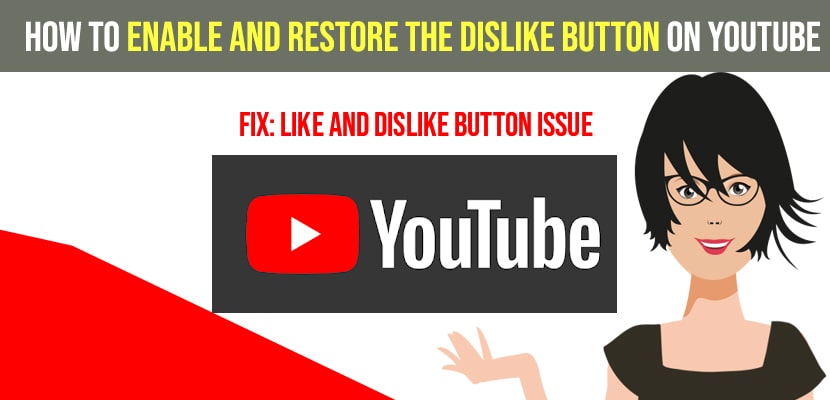If you cant see dislike button or like button on youtube video and this restoring method works for some users at the time of article writing and this method may not work in future as changes can be made by google chrome browser and it depends on the youtube creator chooses to display like and dislike button or ratings on youtube or having some display issues on browser.
Note: you need to use a third party plugin or add on extension in order to fix this issue of dislike button not showing on youtube and this extension can be added to chrome or mozilla.
In Google chrome here we are going to go ahead and select the chrome button and you are going to select the add to chrome button i am having some display issue on this browser.
Restore Dislike Button on YouTube
Step 1: Go to this website -> ( Restore or return youtube dislike button and select your appropriate browser like chrome, mozilla, edge, opera, brave or iOS or Mac and click on download.
Step 2: Once you downloaded the extension or add on and add return youtube dislike and add to chrome and click on add extension.
Step 3: Once you add the return youtube dislike button extension to chrome then go ahead and restart your chrome browser.
Now, go ahead and open youtube channel and you can see your dislike and likes will be back on youtube and this is how you restore the dislike button on youtube.
Also Read: 1) How to Fix Youtube Not Working On Safari Mac
2) How to fix Youtube Not Working on Hisense Smart tv
3) How to Download Youtube Videos on iPhone
4) Fix YouTube Not Playing Videos On iPhone 12 After iOS 14.4 Update
5) Amazon Mini TV App Download, Install, YouTube videos, Web Series
How do i Enable Like, Dislikes buttons and Comments
If you are a youtube creator then you can hide or show your youtube like dislike and youtube comments for a single video or all the videos you have on your youtube channel.
Step 1: Go to your Youtube studio
Step 2: Go to your videos section and select the video which you want to hide or show or enable like dislike buttons and comments.
Step 3: Click on Edit after selecting video -> Select User Rating
Step 4: Now, select user rating to OFF here this will hide or disable like, dislikes, comments.
Step 5: Turn it to ON which will enable like dislike and comments on your youtube video.
That’s it, this is how you enable like, dislike buttons on youtube video.