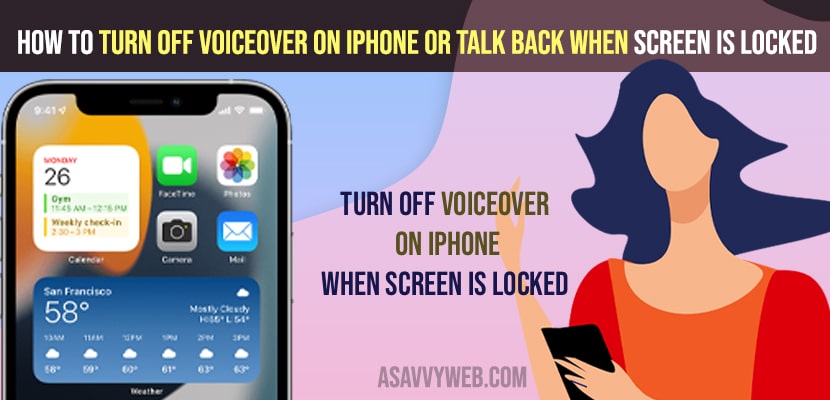- To turn off voiceover on iPhone or talk back -> Press and hold side button and startup siri and simply say turn off voiceover on iPhone.
- Tap on 3 times on settings and open it -> tap accessibility and double tap on accessibility -> Tap on Voiceover and double tap on voiceover and toggle button next to voiceover and double tap it to turn off voiceover.
On your iPhone 12, iPhone 13, X, XR or any other iPhone you can disable voiceover and turn off voiceover easily even though if your iPhone screen is locked as well. So, let’s see in detail below.
You can turn off voiceover on an iPhone using Siri and without using siri when your iPhone is locked and turn voice over or talk back off on your iPhone.
Turn off VoiceOver on iPhone
Below methods will help you turn off and disable voiceover on iPhone 12, 13, 11, X, XR or any other iPhone below.
Activate siri and Turn off VoiceOver Using Siri
Step 1: Double tap on Settings on your iPhone and launch settings.
Step 2: Now, tap on Accessibility and double tap on accessibility to access accessibility settings.
Step 3: Now, tap on Voice Over -> Double tap on voice over to open voiceover settings.
Step 4: Now, double toggle the button two time next to voice over and turn off voice over settings.
That;s it, this is how you turn off voiceover on iPhone or disable talk back options on your iPhone.
You Might Also Like
1) How to Turn OFF Emergency Alerts on iPhone
2) How to Turn Off Shake to Undo on iPhone or iPad
3) How to Fix iCloud Privately Relay is Turned OFF on iPhone 13
4) How to Turn OFF Siri suggestions on iPhone On iOS 15
5) Fix iPhone Shuts Down Automatically and turns OFF and ON: iPhone 12,11, X, XR, Series
Using Siri
First you need to To activate Siri and then turn off voiceover follow below methods.
Step 1: Press and hold power button and you can see siri on your iPhone
Step 2: You can just simply ask Siri by saying hey siri turn off voice over.
Step 3: Siri will turn off voice over by just giving a voice command on your iPhone.
How to turn off VoiceOver on iPhone When Locked
To turn off voiceover on an iPhone when the screen is locked you need to use Siri and bring siri by double tapping the power button and then say “hey siri turn off voice over” and voice over will turn off.
You can also turn off voice over when your iPhone is locked by double tapping the home button and unlocking your iPhone and entering passcode and entering the pin 3 times and triple clicking on each option and then going to> Settings -> Accessibility -> VoiceOver -> turn settings off.
How to Turn OFF Voiceover on iPhone Without SIRI
To turn off voice over without siri you need to unlock your iPhone by entering your iPhone’s passcode and then go to settings and turn off voice over.
Note that you need to select the option and then double tap options to open any actions when voiceover or talk back is enabled.