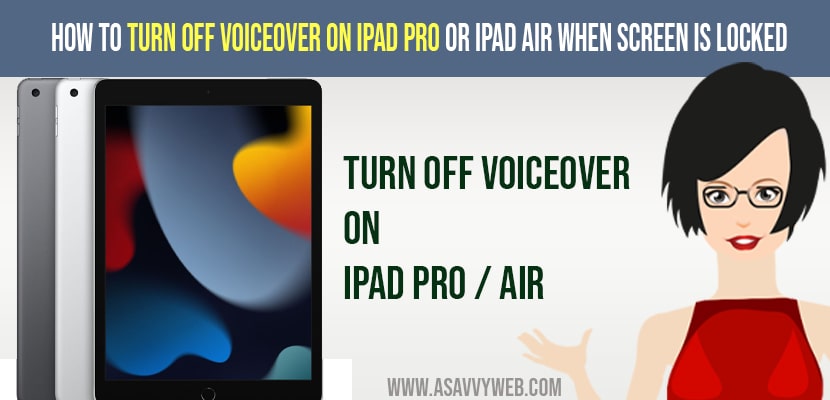- Turn off voiceover on iPad pro by using Siri -> Just say “Hey siri … turn off voiceover”
- Another method is by unlocking the iPad which is stuck on voiceover (home screen locked).
If your iPad pro stuck on voiceover and it doesn’t show home button on your iPad pro and stuck in voiceover on your iPad pro or Air and it just narrates where ever you click on your iPad pro or air then by following a few simple methods you can fix this issue on your own without any trouble. So, let’s see in detail below.
You can turn off voiceover on iPad air / pro in 2 ways the
Method 1: The first way is by using Siri if it is activated and then by just saying Siri to turn off voiceover on iPad.
Metho 2: By unlocking iPad pro stuck on voiceover when screen is locked
Turn Off Voiceover On iPad Pro / Air When Screen is Locked
Below methods will help you get rid of voiceover on your iPad stuck on home screen.
Turn off Voiceover by Using Siri
Step 1: If your Siri is activated then you can ask siri to turn off voiceover for you.
Step 2: Just go ahead and say “Hey Siri turn off voiceover”
Step 3: Siri will respond -> Ok..Voiceover is now off and it will prompt you voiceover settings as well and by just toggling it you an turn it on and off.
That’s it, this is how you get out of voiceover or turn off voiceover on your iPad if your screen is locked and stuck on home screen and locked.
Also Read: 1) 5 Ways to Restart iPad Pro and Turn OFF
2) How to fix Facetime Shareplay not Working or Not Showing on iPhone 13 / iPad
3) How To Download Applications Without Apple ID Password On iPhone / iPad
4) How to Change Screen Timeout before iPad Sleeps
5) How to Connect your Airpods to iPhone & Use
Turn Off Voiceover when screen is Locked on iPad pro / Air
If your siri is not activated on your iPad pro / air then you can follow these below method.
Step 1: First you need to unlock your iPad and you can unlock your iPad by just swiping your finger on swipe up to unlock and swipe your one finger up slowly (not fastly).
Step 2: Once you swipe up slowly on swipe to unlock (on iPad pro home screen) it will prompt you to enter a password.
Step 3: Enter password screen will appear on your iPad pro / air.
Step 4: Now, enter your passcode or face id, thumb and if your passcode is number then you need to follow step 5 here.
Step 5: If your passcode is 124345 then you need to press 1 and then you need to double tap 1 and you will see your passcode is entered successfully.
Step 6: Now, if the next passcode number is 2 -> then press 2 and double tap it to enter 2 as passcode.
Step 7: Repeat the same process for all number passcode -> once you enter passcode successfully on iPad pro / air and unlock iPad pro / air.
Step 8: Once you are in and unlock your iPad pro / air stuck on passcode -> then you need to go to settings.
Step 9: To open settings -> You need to tap once on the settings icon and double tap it to open settings on your iPad pro / air.
Step 10: Go down to Accessibility and tap once on accessibility and double tap to confirm and open accessibility.
Step 11: Now, Tap on Voiceover once and double tap on voiceover to open voiceover settings.
Step 12: Now, you can see voiceover settings are ON -> Go ahead and tap on Toggle once and to change voiceover settings and turn off -> double tap on voiceover twice to turn off voiceover off on your iPad Pro / Air.
That’s it, by using these above method you can turn off voiceover on your iPad pro / air stuck on when phone is locked.