If you are having iPad pro 11 2nd generation, 3rd Generation or any other iPad pro or air series and having issues like black screen, or iPad Touch not working or Lagging or slow response then you need to restart iPad pro and fix the issues.
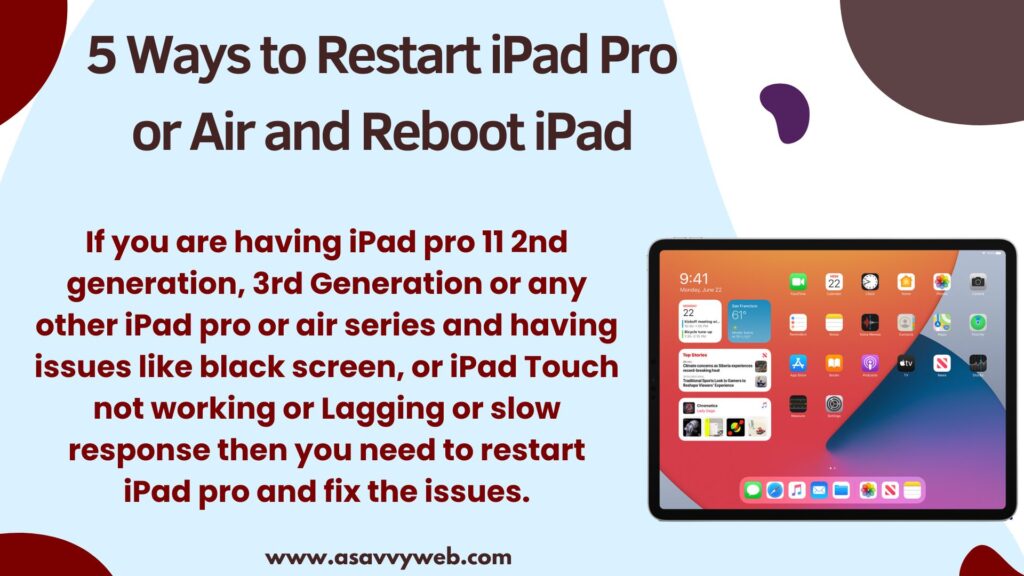
Any issues on your iPad Pro or air can be fixed easily by just restarting or force restarting your iPad and this will fix any minor software or technical glitches and get your iPad working easily.
You can restart the iPad pro without using the power button and 5 other ways to restart the iPad Pro 11 or any other series of iPad. So, let’s see in detail below.
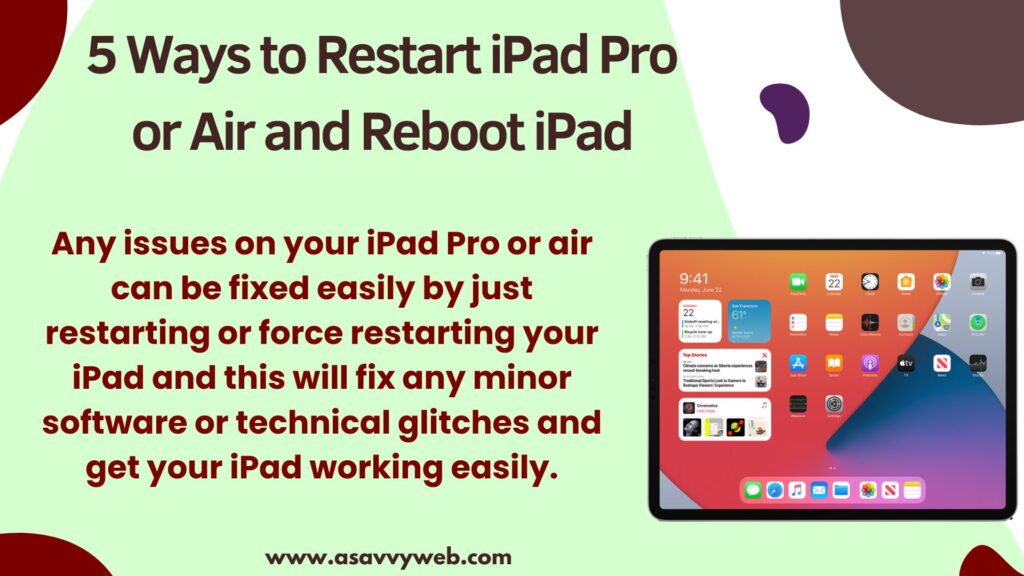
5 Ways to Restart iPad Pro and Turn off
Following below methods will help you restart iPad pro in different ways which does not have physical home button on it and restart without using power button and other methods.
Power Button, Volume up and Volume Down
Step 1: Press and Hold power button and volume up button same time.
Step 2: Now, go ahead and use the slide to power off and slide it.
That’s it, once you slide to power off your iPad pro will start restarting.
Power Button Volume Down Button
Step 1: Press and Hold Volume down and power button same time
Step 2: Wait until you see slide to power off on your iPad pro.
Step 3: Now, slide the slide to power off button and wait for your iPhone to restart.
Use Settings Option
Step 1: Launch Settings app on your iPad pro
Step 2: Tap on General
Step 3: Now, on bottom you need to tap on Shut down
Step 4: On your iPad pro screen you will see slide to power off -> Just slide the slide to power off button and your iPhone will restart.
Also Read: 1) How to fix Facetime Shareplay not Working or Not Showing on iPhone 13 / iPad
2) How to Turn on Airdrop on iPads and Send and Receive Files
3) How to Change Screen Timeout before iPad Sleeps
4) How to Fix iPad Stuck on Black Screen And Won’t Turn ON
5) How to fix iPad Screen Frozen Can’t Swipe
Turn on Assistive touch and Restart iPad with Custom Options
Step 1: Open settings on iPad
Step 2: Tap on Accessibility
Step 3: In Physical and Motor -> Tap on Touch
Step 4: Tap on Assistive touch -> Turn on Assistive Touch.
Step 5: Now, In custom option in Accessability -> and set double tap to restart.
Once you set double tap to restart, when ever you double tap on your iPad it will restart and if you want, you can change these custom option to long press and select restart and when ever you long press your iPhone will restart.
3 Key Combination (Force Restart)
Step 1: Press Volume up Button once on your iPad.
Step 2: Now, Press volume down button once
Step 3: Now, Press and hold power button and dont let go this power button until you see apple logo.
Step 4: Don’t let go of the power button if your screen goes black or you see slide to power off button. Wait until you see appel logo on your iPad pro.
Step 5: Once you see apple logo -> let go off the power button and your iPhone will restart and boot back on its own.
That’s it, these are the 5 methods you can restart your iPhone and fix issues with your iPad pro.
How do I force my iPad to restart when the screen is frozen?
To fix iPad Pro frozen or unresponsive then you need to press volume up button and instantly press volume down button and release and then press and hold power button until you see apple logo and wait for iPad to turn on and force an unresponsive iPad to restart.

