- To change screen timeout before iPad sleeps or auto locks you need to open settings -> Display and audio -> Auto Lock -> Change it to never or 5 minutes.
On your iPad if your iPad goes to dim before screen timeout and it goes blank or goes to sleep mode or auto lock mode feature. Then follow these simple steps to change screen time out settings on iPad 9th generation.
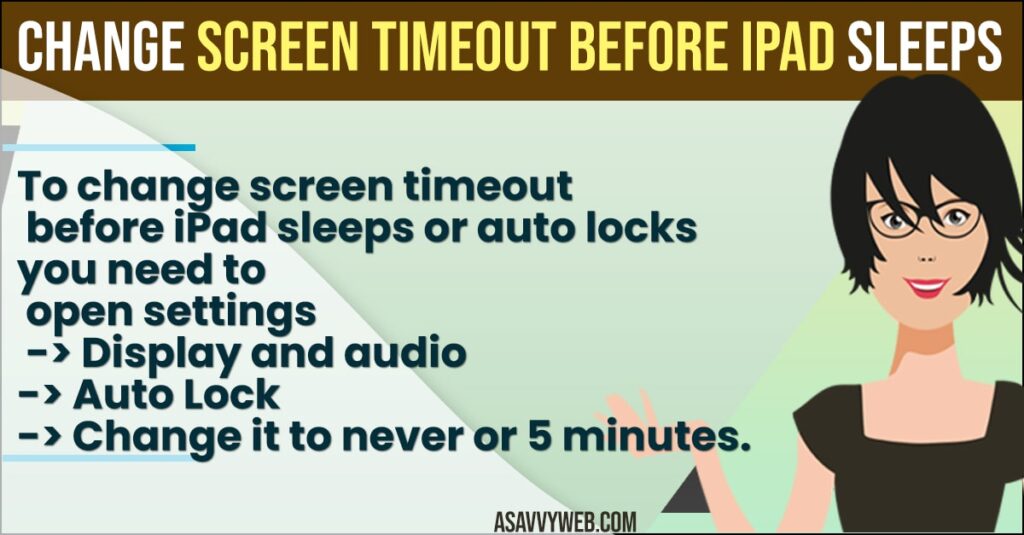
How to Change Screen Timeout before iPad Sleeps
- Step 1: Unlock your iPad and tap on the Settings icon (gear icon).
- Step 2: In the left pane -> scroll down and tap on display and brightness.
- Step 3: Now on right side -> Tap on Auto lock option.
- Step 4: You need to change screen timeout auto lock time from here and auto lock time is available from 2 minutes to Never.
- Step 5: Choose accordingly your screen timeout time and just tap on it. If you want to change screen timeout setting from 2 minutes to 5 minutes then tap on 5 minutes.
That’s it, this is how you change screen timeout before ipad sleeps / auto lock or screen goes dim on your ipad.
Also Read: 1) How to Unhide App on iPhone and iPad
2) How to Fix Facetime Black Screen on iPhone or iPad
3) How to Fix iPad not responding to Touch
4) How to Connect iPad to Smart TV
5) How to fix iPad Screen Frozen Can’t Swipe
How to Set iPad Screen to Stay Longer?
You need to change auto lock screen settings on your ipad to never in order to make or set ipad screen to stay longer and once you set to never you ipad screen will never goes dim or autlocks.
iPad screen Timeout Not Working
If your ipad screen timeout settings or auto lock features not working then you need to go ahead and update your ipad to latest version and try adjusting ipad screen timeout or autolock to never or adjust timeout settings accordingly.
How to keep iPad screen on all the time?
Change the auto lock settings to never in order to make your ipad screen on all the time and will not lock until you lock your ipad screen. This is useful when you are reading or your ipad screen often going dim after sometime or locks automatically.

