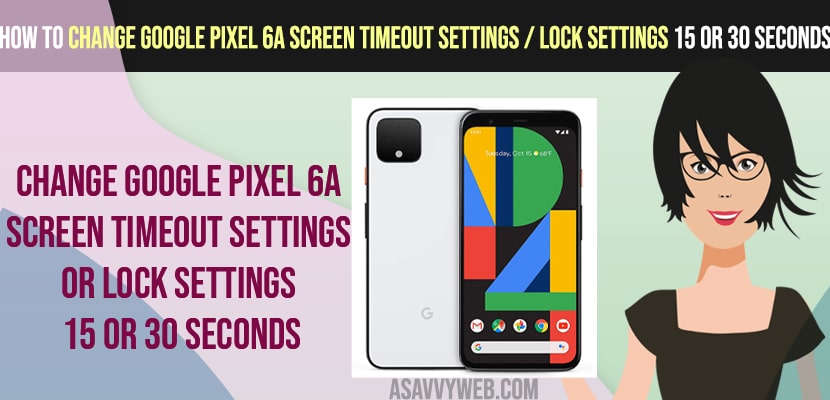- To change Google pixel 6a screen timeout settings -> Go to settings -> Display -> Screen timeout settings -> Select the timeout settings as per your choice to 2 minutes or 5 minutes or 30 minutes.
- If your google pixel 6a screen goes black for every 30 seconds or 1 minutes then you need to change google pixel screen timeout settings to 2 minutes or 3 minutes.
On your google pixel 6a mobile if you want to change screen timeout settings to 15 seconds or 30 seconds before phone locks then you can easily change these screen timeout settings on your google pixel 6a or any other google pixel mobile. So, let’s see in detail below.
You can delay screen lock settings or screen timeout to never as well and make your google pixel 6a screen stay longer before locking according to your preference using lock screen settings on Google pixel 6 mobile.
Google Pixel 6a change screen timeout settings
Below Google pixel guide will help you change screen timeout settings or lock setting and change screen timeout settings before phone locks.
Step 1: Grab your Google Pixel 6a Mobile and unlock it.
Step 2: Open Settings on Google Pixel 6a mobile
Step 3: Now, scroll down and tap on Display
Step 4: Tap on Screen Timeout settings
Step 5: Now, select the time here to 1 minutes or 2 minutes or 15 seconds or 30 seconds.
That’s it, once you change the screen timeout settings then your google pixel screen will not go black or lock your phone with the selected screen timeout settings on your google pixel 6 or 6a or any google pixel mobile.
Also Read:
1) How to Fix Google Pixel 6 Black Screen
2) Google Pixel Not Connecting to WIFI Internet
3) How to Fix Auto Rotate Not Working on Android Phone
4) How to Fix Galaxy S22 Screen is Stuck or Frozen or Unresponsive
5) How to Factory Reset Google Pixel 6 and Pixel 6 Pro Mobile
How do I make my Screen stay on longer before locking?
You need to change screen timeout settings in display settings on your google pixel mobile and change screen time to 05 minutes and your screen will stay on longer before locking on Google Pixel.
Google Pixel 6 Always on Display Settings
Step 1: Open Settings on Google pixel mobile
Step 2: Tap on Display
Step 3: Tap on Lock screen option
Step 4: Toggle the button next to Always show on Display on Google pixel 6 mobile.
That’s it, this is how you turn off and disable always on display settings and you can turn off and turn on these always display settings as per your preference.
FAQ
To stop google pixel from going to sleep -> Change screen time settings and select time to 2 or 3 minutes or as per your customization.
Go to settings -> Tap on Display and Select Screen time and change screen time to 30 minutes and your google pixel screen will stay longer than 30 seconds or up to 30 seconds.