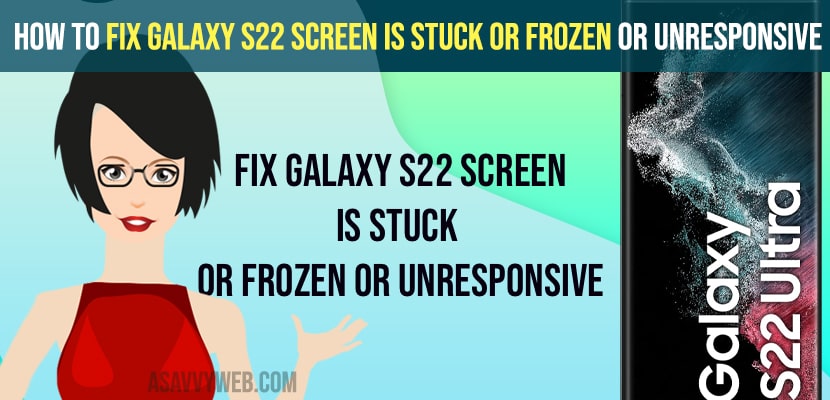- To fix Samaung galaxy s22 screen is frozen or unresponsive or stuck -> You need to force restart by pressing volume down button and power button simultaneously and wait until you see galaxy logo and let go off these keys and wait for galaxy s22 to restart.
- Close all application running in backgrounds and free up space by deleting unwanted or malware apps or unwanted apps.
- Hard reset and soft reset and fix the issue of galaxy s22 mobile keeps freezing or stuck or becoming unresponsive and can’t swipe or touch issue.
If your galaxy s22 mobile screen is frozen or becomes unresponsive and does not respond to touch or becomes slow, then you can try these simple methods and fix this galaxy s22 screen frozen or unresponsive or galaxy s22 and unfreeze galaxy s22 mobile. So, lets see in detail below.
Due to overuse or if you are having low internal memory space on your galaxy s22 you can experience this issue of galaxy s22 screen frozen or unresponsive and the screen getting stuck and you need to wait for few seconds to use your galaxy s22 mobile.
Fix Galaxy S22 Mobile stuck or Frozen or Unresponsive
Below galaxy s22 troubleshooting methods will fix your issue of galaxy s22 mobile freezing or laggy or becoming unresponsive.
Force Restart
Step 1: Press and hold volume down and power button at the same time.
Step 2: Dont release thes both buttons until you see samsung logo on your galaxy s22.
Step 3: Release the volume down and power button once you see samsung logo and wait for your samsung galaxy s22 to restart on its own and reboots completely.
Once you force restart your samsung galaxy s22 mobile then your issue with screen is frozen on galaxy s22 or unresponsive and doesn’t respond to touch issue will be fixed successfully.
Close All Background Apps
You need to close all background applications which are running and taking too much application space like google maps apps or any big applications that are open in the background.
You Might Also Like
1) How to Turn Off Talkback on Samsung Galaxy Mobile
2) How to Change Galaxy s22 Screen Timeout Settings to Never and Stay Awake
3) How to Factory Reset Google Pixel 6 and Pixel 6 Pro Mobile
4) How to Fix Samsung Galaxy Not Working After Update
5) Samsung Galaxy S8 Selfie Camera Not Working
Uninstall Unused Apps
Sometimes, there may be an issue with applications you have downloaded from samsung store or any malware app. So, go ahead and uninstall applications which are not in use and check.
Free up Space
You need to make sure that your Samsung internal storage is not full and you must at least keep 10 percent of free space on your internal storage drive. If possible move applications to external storage and uninstall apps which you are not using and delete them from samsung galaxy s22.
Update your Samsung Galaxy S22 to latest Version
Check if there is any new update is available on your samsung galaxy s22 if there is any update available then go ahead and download and install latest software version on galaxy s22 and this will resolve the issue.
Hard Reset
Step 1: Turn off your samsung galaxy s22 mobile first.
Step 2: Now, press and hold the volume up button and power button at the same time.
Step 3: Once you see the Samsung logo appear on your galaxy s22 you need to release the power button and continue holding the volume up button.
Step 4: Now, you will enter android recovery mode and by using volume up and down button.
Step 6: Select wipe data and factory reset option and press power button to perform wipe data / factory reset.
Step 7: Now, wait for your galaxy s22 to perform wipe data and factory reset and once done you need to select reboot system now. And wait for your galaxy s22 to reboot your system.
Factory Reset or Soft Reset
If you are able to access your mobile then perform factory reset or soft reset Note: this method erases all your data and wipes out internal data and user data and everything from your mobile and it will be like a brand new phone.
Step 1: Go to settings and scroll down to General Managements
Step 2: Click on Reset and then click on Factory data reset.
Step 3: Scroll down to the bottom -> click on reset
Step 4: Now wait for the factory reset to complete and once done you need to setup your galaxy mobile again.
Once you factory reset your issue of S22 screen is frozen, unresponsive or laggy or any other issue will be fixed successfully
Why Samsung Galaxy s22 screen becomes frozen or unresponsive
If you are running out of storage or if you have installed any application which is occupying too much of RAM on your galaxy s22 or a malware app or it can be due to software glitch as well.