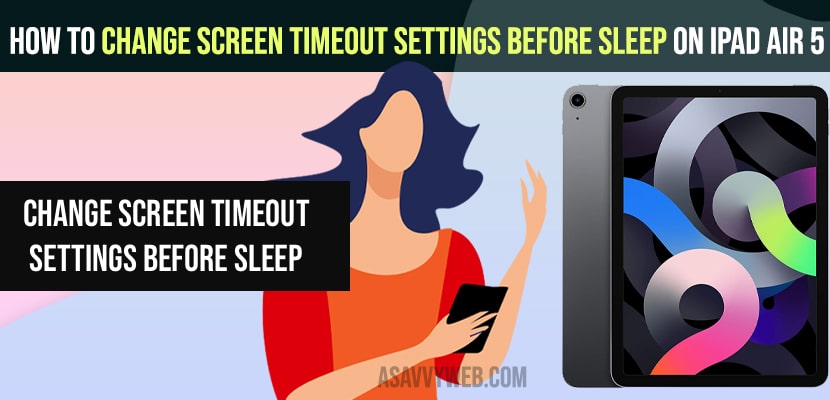- To Change screen timeout settings before sleep on ipad air 5 -> Open settings app on iPad air 5 -> Go to Display and Brightness settings -> Tap on Auto lock feature -> Set time here to never.
- Once you set auto lock settings to never -> your ipad screen will never go dim or screen locks again or auto lock on iPad 5.
On your iPad Air 5 if you want to change screen timeout settings before sleep or increase screen timeout settings or decrease screen timeout settings on iPad Air 5 and if there is no activity on iPad air 5 then iPad screen goes dim and then black and auto locks iPad air 5 then you can do it pretty easily by just following these simple steps, So, lets see them in detail below.
By default ipad air 5 screen timeout settings is set to default 2 minutes and auto locks your iPad air 5, you need to change or increase or decrease or set screen timeout settings to never as well on your iPad and change screen timeout before it auto locks.
Change Screen Timeout Settings before sleeps on iPad air 5
Below steps will help you change screen timeout settings before ipad autolock and change default settings of screen timeout on ipad air 5.
Step 1: Unlock your iPad air 5 and then go to settings.
Step 2: Under left side menu -> Scroll down and tap on display and brightness
Step 3: On right side -> Scroll down to Auto lock and tap on it
Step 4: Now, change it from 2 minutes to Never.
Step 5: If you want to change these auto lock settings to 5 minutes then go ahead and tap on 5 minutes and your iPad will go to auto lock after 5 minutes of inactivity on your iPad air 5.
That’s it, this is how you change screen timeout settings and auto lock settings before your iPad screen goes dim and black or auto locks.
You Might Also Like
1) How to Fix Apple Pencil Connected But not Working on iPad
2) How to Share iPad screen on Mac Wirelessly
3) How to Fix iPad Pro 11 Stuck on Spinning Wheel
4) How to Stop Links From Opening Apps on iPhone or iPad
5) How to Turn OFF Voiceover on iPad Pro or iPad Air When Screen is Locked
Turn off auto Lock on iPad air 5
If you want to change screen timeout settings before sleep then you can change auto lock settings to never and also you can simply turn off auto lock feature on iPad air 5.
Step 1: Launch settings on your iPad Air 5
Step 2: Tap to Display and Brightness on left side menu
Step 3: Now, on right side display and brightness settings -> Select Auto lock and turn off.
Step 4: To turn off simply toggle the button next to auto lock and turn off auto lock on iPad Air 5.
That’s it, this is how you turn off auto lock feature on iPad air 5 and disable auto lock feature.