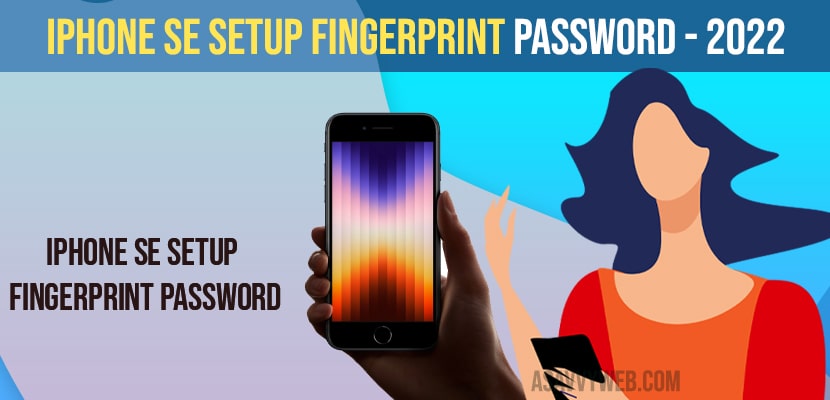- To setup iPhone SE 2022 Setup fingerprint password -> Go to settings -> Touch iD and Passcode -> Enter your pin -> Add a fingerprint and use your finger or thumb on the home button and complete the fingerprint setup to unlock your iPhone.
- Click on add a fingerprint and put your thumb or finger and add your print and you can add multiple fingerprint thumbs to unlock your iPhone se.
On your iPhone SE if you are trying to setup fingerprint password and wondering how to complete and setup iPhone SE Setup Fingerprint Password and you can enable fingerprint lock login or unlock on iPhone by adding a fingerprint and its pretty simple and straightforward process and complete the setup process, So, lets see in detail below.
It’s optional but you need to setup a fingerprint password to unlock your iPhone se for security reasons and not to allow other users to access your iPhone se and you can setup and secure your iPhone se with pin number as well.
Setup iPhone SE Setup Fingerprint Password
Follow below process to complete the setup finger password on your iPhone SE.
Step 1: Go to settings on your iPhone SE
Step 2: Scroll down and tap on Touch iD and passcode option.
Step 3: Now, enter your passcode if you have already set pin password on iPhone SE.
Step 4: Now, tap on Add a fingerprint
Step 5: Place your thumb or finger on home button
Step 6: follow onscreen instruction accordingly as you place the finger or thumb on your home button and complete scanning your thumb or finger.
Step 7: Now, adjust your finger print by touching with your thumb or finger on edges and tap on continue.
Step 8: Now, place your finger or thumb on touch id until it says touch id complete (you need to follow onscreen instructions carefully to setup fingerprint password on your iPhone SE.
You Might Also Like
3) How to Fix iPhone not Showing Whatsapp Notification Settings
4) How to Show Battery Percentage on iPhone SE
5) Fix: iPhone Set Automatically Date and Time Greyed Out on iPhone
That’s it, once your iPhone says fingerprint touch id is ready you can use your print to unlock you iPhone SE, go ahead and lock your iPhone SE and now, you can unlock your iPhone se using your thumb or fingerprint which you have setup.
Can i Add Another Fingerprint on your iPhone SE
Yes! You can add your fingerprint and setup fingerprint password to unlock your iPhone and also you can add another fingerprint as well to unlock your iPhone and it is not restricted to add only one fingerprint on iPhone se, you can add multiple fingerprints on iPhone se and other iPhone as well.
What is unable to complete Touch ID setup?
When you are trying to setup fingerprint password on your iPhone SE and you are experiencing issue or error message “unable to complete touch id setup please go back and try again” then you need to hard reset your iPhone se and restart it and check for updates and download and install latest iOS software and update your iPhone se.