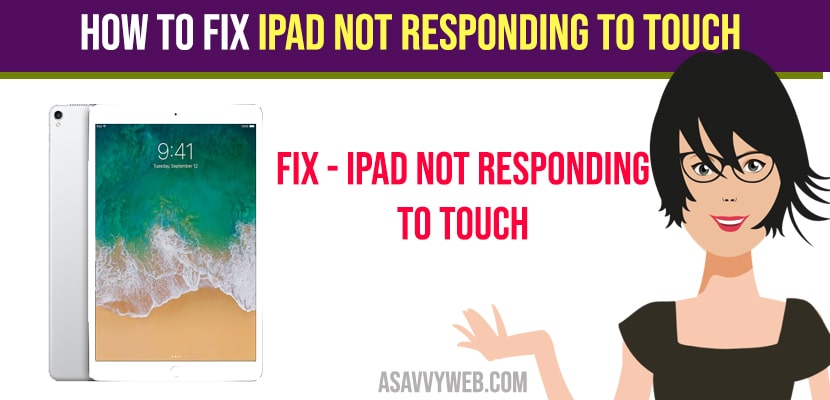- To fix iPad not responding to touch you need to update the latest iOS version and try restarting your iPad to avoid touch screen issues on iPad.
- You can also try cleaning your iPad screen and checking your screen protector and removing it and resetting iPad and deleting unresponsive or unnecessary apps which are not useful and malware apps which take control over your apps should be removed or deleted from iPad.
Many touch screen related issues have occurred due to some software issues. It may occur due to display hardware which is associated with the front camera. If you are facing this issue, you can resolve it by following the mentioned steps.
How to fix iPad Not Responding to Touch
Try following below troubleshooting methods for ipad not responding to touch or touch screen not working on iPad.
Restart iPad
Step 1: Until the slider appears, press and hold the sleep/wake button for a few seconds.
Step 2: Next, slide the power off button.
Step 3: Then your ipad will be off, Now wait for 30-40 seconds.
Step 4: Till Apple login appears, press and hold the wake/sleep button.
Step 5: Now wait until for restarting process.
Clean iPad Screen
Step 1: In order to avoid permanent damage, unplug your ipod from the power source and switch it off.
Step 2: Don’t use any towel or hardware to clean the inside parts.
Step 3: Spray it on cloth, because if you directly spray on the iPad screen it will damage.
Step 4: And don’t press the screen so hard.
Also Read: 1) How to Connect iPad to Smart TV
2) iPad Running Slow How To Fix
3) How to Screen Mirror from iPad to Sony Bravia Smart tv
4) How to Navigate with Voice Control on iPhone and iPad
5) How to Fix iPhone/iPad Keeps Asking For Apple ID password
Update, Reinstall or Delete the App
Step 1: If you want to resolve the issue try to update the app.
Step 2: First go to app store.
Step 3: Now, click on update tab and find the application which you need to update.
Step 4: Then click on update.
Step 5: Go to home screen of iPad, click and hold app icon till it jiggles.
Step 6: Click on x sign on top right corner of app.
Step 7: Next a pop up message will appear then click on delete.
Step 8: Now go to the App Store where you find the app. Reinstall it.
Erase All
Step 1: First open settings and go for the general.
Step 2: Next go to the reset option.
Step 3: Followed by all settings.
Step 4: Next enter your password.
Step 5: Then click on reset all settings.
Step 6: After that your iPhone will restart and reset it settings.