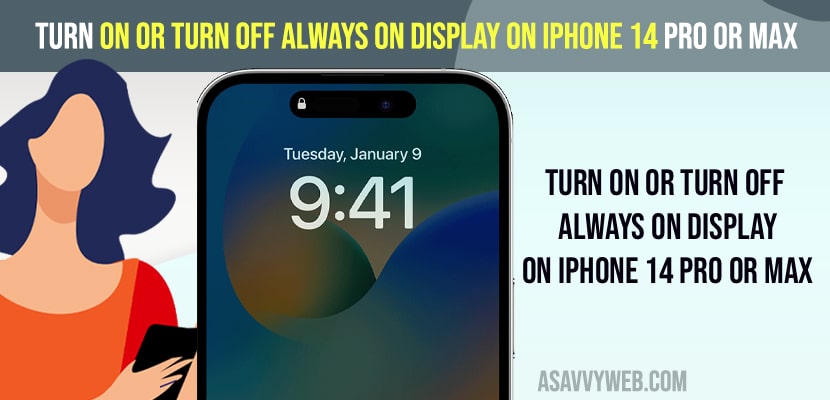- Go to Settings -> Tap on Display and Brightness and turn on always on display.
- Iphone 14 series models only have always on display and iPhone 13 series models or older version models do not have always on Display feature.
Apple has introduced always on display features in iOS 16 and you can enable and turn on and turn off always on display features any time you want and make your iPhone display stay on and it will show you notifications and time and date. So, let’s see in detail below and you can read more regarding always on display on this apple help page
Always on display seems to be a good features for users and for some features this can be annoying as well, as always on display will display notifications on your iphone lock screen and you will be able to access notifications without lock and sometime due to privacy everyone using or access your iphone can read notification on top displayed using always on display.
Turn on and Turn off Always on Display on iPhone 14 Pro or Max
Below methods will help you turn off always on display on your iphone and disable notifications and clock to display on iphone lock screen.
- Open settings on iphone and tap on Display and brightness
- Now, Simply turn off the always on option by toggling the button next to it.
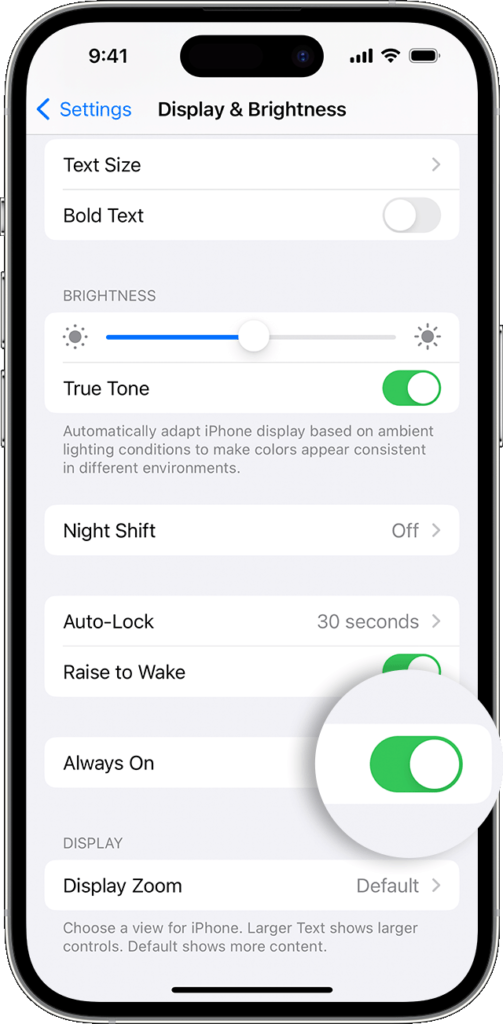
That’s it, this is how you turn off always on display on your iphone 14, 14 pro or max mobiles.
Turn on Always on Display on iPhone 14 pro or Max iOS 16
Launch settings app -> Tap on Display and Brightness -> Turn on always on display.
Also Read:
1) How to Fix FaceTime Screen Share Greyed Out on iPhone iOS 16
2) Fix Charging on Hold Charging will Resume when iPhone returns to Normal Temperature iOS 16
3) How to Fix WhatsApp Call Not Ringing on iPhone iOS 16 on Lock Screen
4) iOS 16 Depth Effect Not Working on iPhone
5) How to Fix iOS 16 Battery Percentage Missing on iPhone
How to Turn on Always on Display iPhone 13 Pro Max
First you need to update your iphone 13 pro max or 13 pro to the latest version of iOS 16 and then you need to display and brightness settings and turn on always on option and always on display will be turned on and enabled on your iphone 13 pro max or any iphone 13 series.
Cant see Always on Display Option on iPhone 13, 13 pro
To get the always on display option on iPhone 13, 13 pro max, first you need to update your iphone to the latest version of iOS 16. Always on display is only available on iOS 16 and it supports by default on iPhone 14, 14 plus 14, Pro.
Always-on display iPhone 13
No! Always on Display is only available on iOS 16 version and iPhone 14 series models only available on iOS 16.
Will iPhone 13 get always on display?
NO, iPhone 13 pro or iPhone 13 pro max doesn’t have always on display.
FAQ
No! To increase battery performance, always on display makes and keeps the battery dark to reduce brightness to save battery.