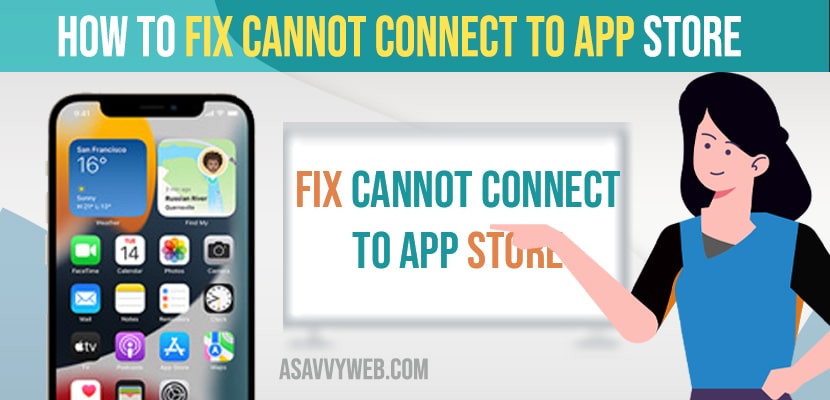Sometimes when you try to open an app store on your iPhone you will get an error message or message like cannot connect to the app store on your iPhone or iPad or on your MacBook Pro or Air as well and can’t I install from App Store due to this error cannot connect to app store message and cannot connect to iTunes store in app purchase on iPhone.
It can be your iPhone 12 pro max cannot connect to the app store or iPhone 13, 13 mini or 13 pro max or iPhone 11 or x or xr. You can fix this error and cannot connect to the app store is due to internet connectivity issues and can be resolved easily by resetting the network connection on your iPhone and other solutions explained.
Fix Cannot Connect to App Store
Below methods will help you fix cannot connect to app store issue when opening app store on iPhone 13, 12, 11, x , xr or mini or 13 pro max on any apple iPhone device like iPad or MacBook pro or Air with M1 chip etc.
Connect to Internet
This is the first thing you need to check if you get to see the error message cannot connect to app store when you are trying to open app store or tying to download an app from App store on your iPhone.
Change Network from WIFI to Mobile Data
Sometimes if you are having any network related issues on your iPhone then you will get to see you will be connected to WIFI but you will not be able to browse internet and says connected to internet even though you are connected to internet. So, changed from WIFI to cellular data.
Connect your iPhone with Mobile Cellular Data
Step 1: Swipe from top to bottom and access control center on iPhone
Step 2: Now, tap on WIFI and turn off wifi.
Step 3: Now, tap on Cellular data icon and tap on it and connect your iPhone with cellular data.
Once you connect your iPhone with mobile cellular data then go ahead and open app store and you will not get to see cannot connect to app store error message and app store will open without any issue.
Also Read
1) How to Change Application Store Country on iPhone?
2) Apple iD not yet been used in iTunes Store or iPhone or iPad on iOS 15
3) How to Fix Unable to Purchase App is Not Compatible With This iPad
4) How to Fix Notification Sound too Low on iPhone 13 Pro Max, Mini, 12
5) How to Fix Roblox Keeps Crashing On iPhone and iPad
Refresh WIFI or Cellular Data
Step 1: Swipe from top to bottom
Step 2: Tap on Airplane and Turn ON airplane mode
Step 3: Now, wait for few seconds and then turn off airplane mode.
Once you turn on and turn off airplane mode, then your network settings wifi and celuuar data will be refreshed and any issues with network will be resolved and now, connect to wifi internet or mobile cellular data and go to app store and open app store and check your cannot connect to apple store issue will be fixed.
Forget Wifi Connection on iPhone
Step 1: Open settings on iPhone
Step 2: Tap on Wifi
Step 3: Tap on (i) icon next to the connected Network wifi Connection.
Step 4: Now, tap on forget WIFI – Network and tap on forget and confirm forget wifi connection.
Step 5: Wait for sometime and then connect your iPhone to wifi and then check.
Reset Cellular Data Network
Step 1: Swipe from top to bottom and tap on wifi and Turn off your wifi connection on iPhone
Step 2: Now, Open settings app
Step 3: Scroll down and tap on cellular
Step 4: Now, find Cellular Data Network and tap on it.
Step 5: Now, scroll down and tap on reset Settings and confirm resetting cellular data in pop up message.
Now, wait for your cellular data network to completely reset and then go ahead and connect to your mobile network or cellular data or wifi network and open the app store on your iPhone and your issue of not connecting to the app store will be fixed successfully.
Check Date and Time and Set Automatically
Step 1: Go to settings -> General
Step 2: Tap on Date and time
Step 3: Toggle the button next to set automatically and set data and time to automatic on your iPhone.
Sometimes, incorrect data and time on your iPhone will also lead to the issue of cannot connect to app store on your iPhone when you try to access app store on iPhone to download apps or update apps on iPhone.
Sign Out of Apple ID and Sign in Back App store
Step 1: Go to settings
Step 2: Tap on iTunes and App Store
Step 3: Now, tap on apple id and tap on sign out.
Step 4: Enter your apple id and password and signout or logout.
Step 5: Wait for few seconds and sign in back to your apple id.
Now, once you sign out of your apple id and sign in back and open app store on your iPhone and app store on iPhone will not show you error message like cannot connect to app store or any other error on your iPhone.
Network Reset on iPhone
Step 1: Open settings -> Tap on Geneal
Step 2: Scroll down and tap on Reset and tap on Reset Network settings
Step 3: Confirm reset network settings in pop up box.
Step 4: This will restart your iPhone and complete the network reset process and once done your device will restart.
Once you reset network settings then you need to connect your wifi and provide login details of your wifi and password and connect to wifi network and once you connect to wifi network, then go ahead and open apple store on iPhone and app store gets open without any issue and cannot connect to App store issue will be resolved completely and now ,you will be able to access app store on iPhone and download apps from app store on iPhone.
Why is My Apple Store Saying Cannot Connect to App Store?
If your apple store on iPhone or apple store saying cannot connect then this means that you are not connected to the internet and you need to try resetting network connection or try sign out and sign in again on your app store or this can be an issue with network interference with mobile cellular data or wifi and also Incorrect date and time also leads to this issue