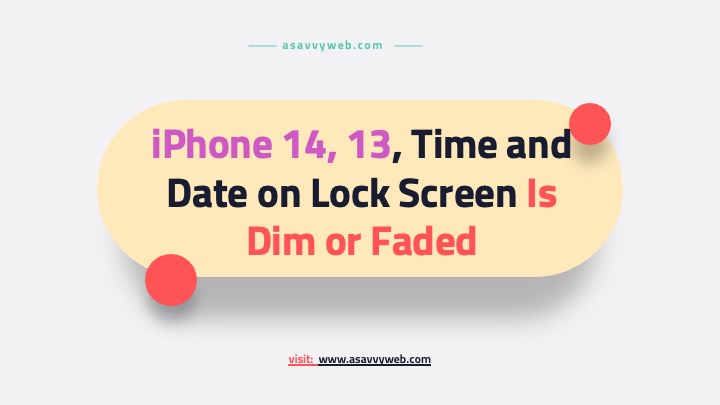On your iphone 13, 14, if your iPhone time and data on lock screen is dim or faded out and its displaying brightness is low after updating your iPhone to latest iOS version (16, 17, 15) or any other iOS on iphone 14, 13, 12, 11 or any iPhone then you can easily get back your iPhone lock screen display brighter without dim on lock screen. So, lets see in detail below.
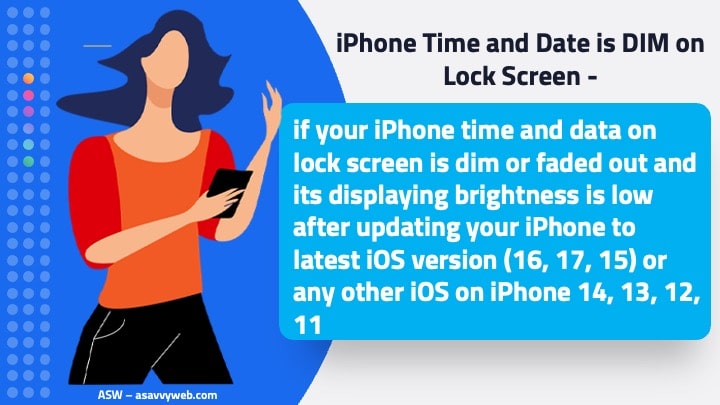
iPhone Time & Date on Lock Screen is DIM
Below iPhone troubleshooting methods and solutions will help you fix iPhone time and date on lock screen is dim or faded out issue on iPhone 14, 13, 12 on iOS 16 or 17 etc.
Force restart iPhone
Step 1: Press volume up button and release and then volume down button and release
Step 2: Quickly press and hold the side power button until you see apple logo.
Step 3: Once you see the Apple logo, release side power button and wait for your iPhone to completely boot.
After force restarting your iPhone, your issue of iPhone Time & Date on Lock Screen is DIM or faded out issue will be resolved.
Increase Brightness on iPhone
Step 1: Open control center on iPhone by swiping down from top corner
Step 2: Now, tap and hold on Brightness and increase brightness by dragging the slide to top.
Once you change brightness settings, then go ahead and check with iPhone Time & Date on Lock Screen is DIM or faded issue.
Turn off Auto Brightness Settings
Step 1: Open settings -> Tap on Accessabiltty
Step 2: Tap on Display and Text Size
Step 3: Now, Scroll down and find Auto Brightness and toggle the button next to it.
After turning off auto brightness settings, if your iPhone Time & Date on Lock Screen is DIM or low then this issue will be resolved.
Increase Brightness on iPhone
Step 1: Open settings on iPhone
Step 2: Tap on Accessibility and Display and text size and increase brightness.
After increasing brightness and true tone settings on iPhone, then your will see Time & Date on Lock Screen is DIM or faded out issue will be resolved.
Update iPhone to Latest version
If you are having an older version or a new version of iOS version is available then you need to update it to the latest version and then check with iPhone Time & Date on Lock Screen is DIM will be fixed.
Reset All settings
You can also reset all settings on your iPhone and this will reset all settings to its default settings and this will erase any issue or any configured settings on your iPhone and replace it with original default settings.
How do I stop my iPhone brightness from Going up automatically?
You need to turn off auto brightness settings in Accessibility -> Display and text size and turn off auto brightness and this will stop iPhone brightness going up automatically or brightness low automatically when using your iPhone.