- You can remove sound from video by opening video on iPhone -> Tap on right corner -> Tap on Volume icon and mute the sound and tao on done.
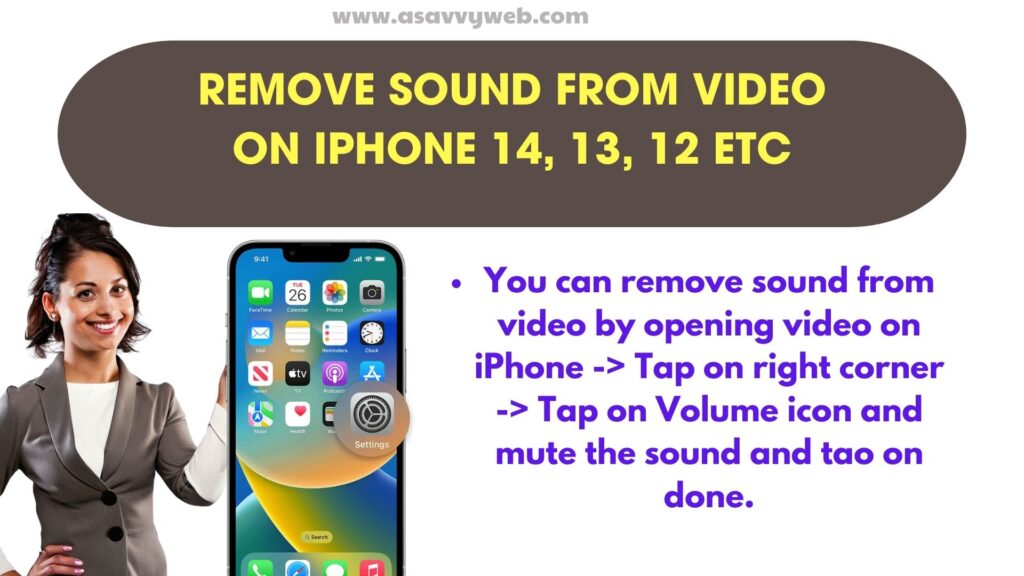
- Open the iMovie app on iPhone and open video on iMovie and detach sound from video.
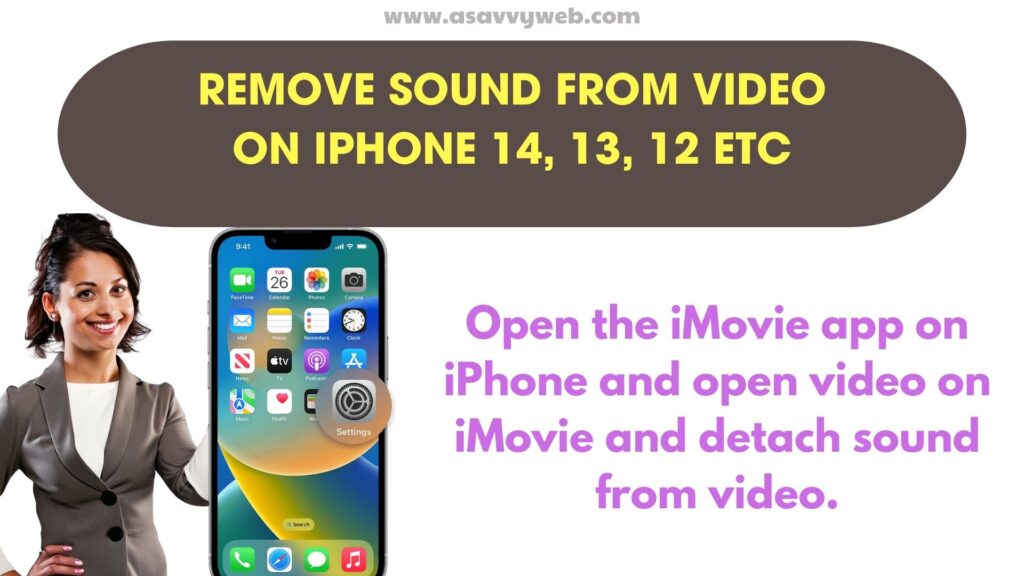
On your iPhone if you have recorded video and if you get audio out of video and detach audio from video clip or disturbance sound or if someone spoke when you are recording video on iPhone and you want to remove audio sound from video then you can easily go to video edit settings and mute audio and send video without sound on iPhone and share it with friends or share it on social media. So, let’s see in detail below.
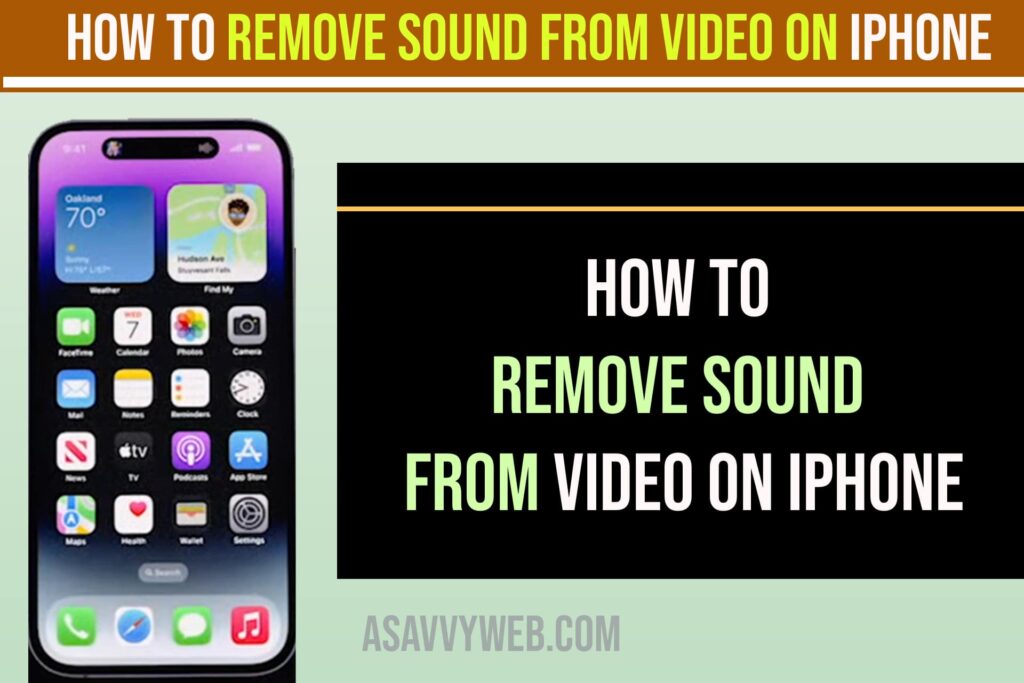
Remove Sound From Video on iPhone
Step 1: Open photos app -> Open the video that you want to mute video.
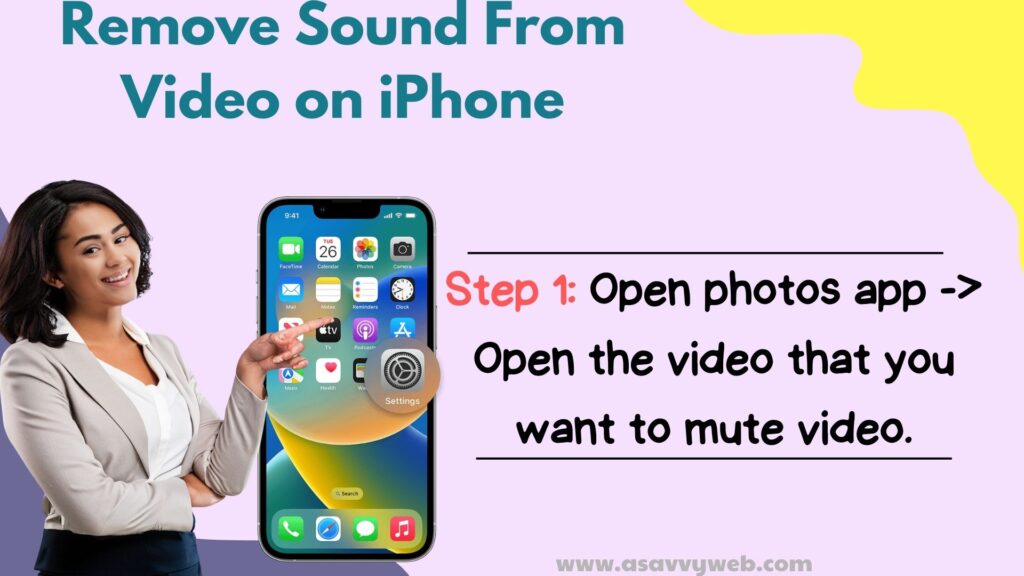
Step 2: Tap on Edit on the top right corner.
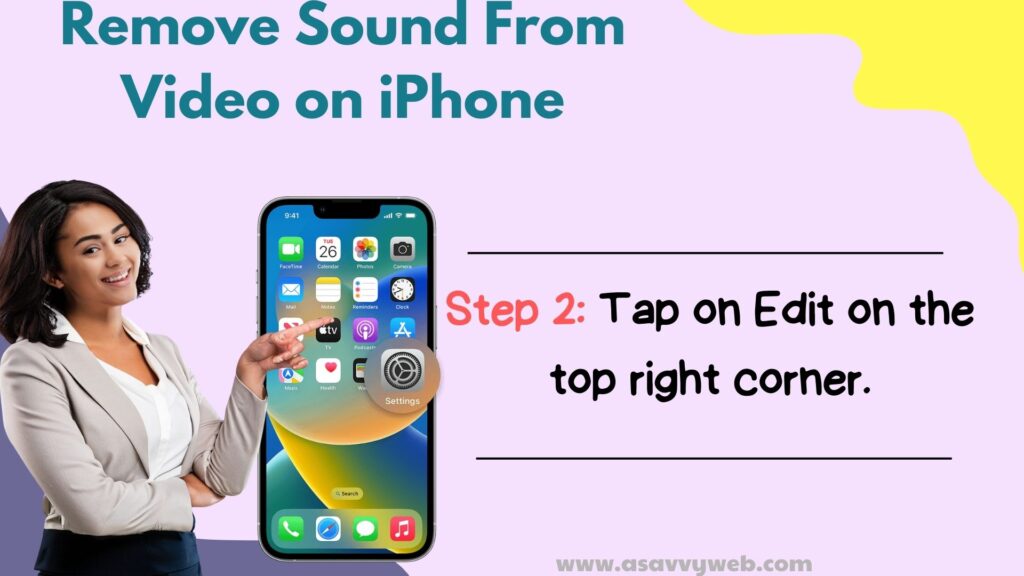
Step 3: Tap on Volume icon on top left side and mute the sound.
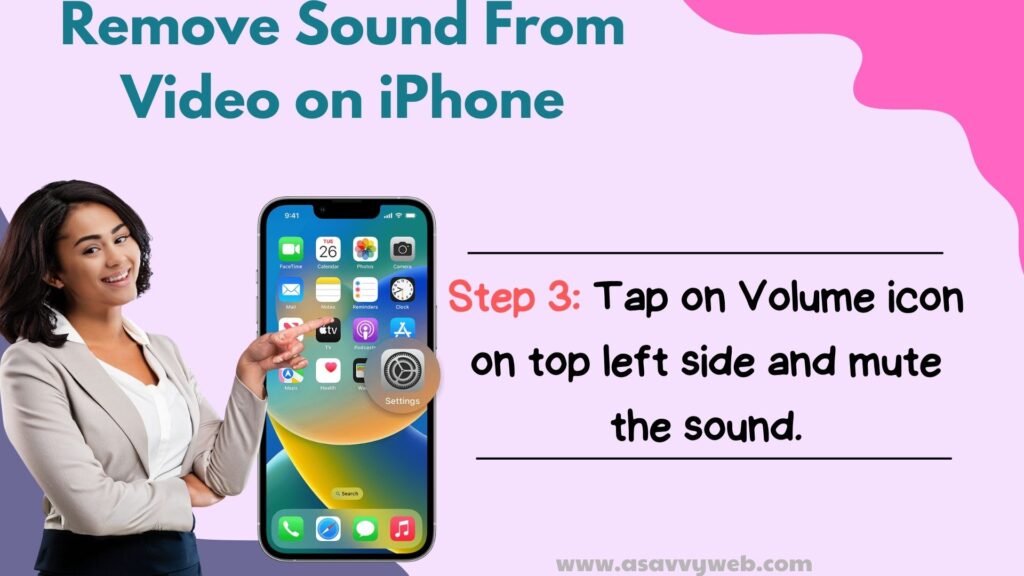
Step 4: Tap on Done on bottom.
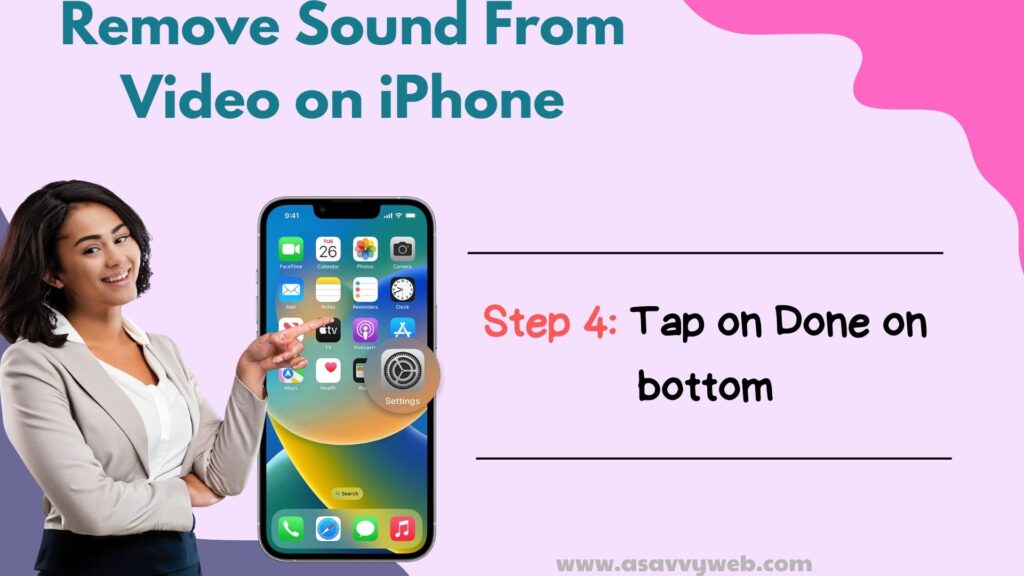
That’s it, this is how you remove sound from video on iPhone and completely detach audio sound and remove audio from video.
How to Send Video Without Sound iPhone
Step 1: Open video on iPhone
Step 2: Tap on Edit on top and tap on mute icon on the top left corner.
Step 3: Tap on Share button on bottom
Step 4: Select the option that you want to share like whatsapp, messenger, instagram or any other options.
That’s it, the audio sound from the video will be detached and sound will be removed from the video and tap on share button on bottom and select the option that you want to share to someone.
Can I Remove Audio From Video on iPhone
Yes! You can remove audio from video using iPhone directly editing video and removing sound using photos app and by using imovie app.
How to Record Video Without Sound iPhone 13, 14, 12, 11
You can use the iMovie app on iPhone and detach audio from sound after recording or you can use third party apps and capture video without an app and turn off audio capture when recording video.

