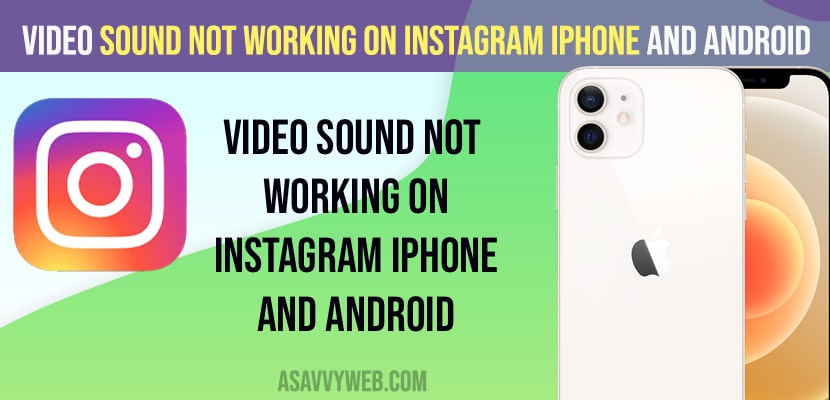- Make sure your iPhone is not in silent mode and increase volume on your iPhone.
- Tap on volume icon and unmute video sound when playing videos or Instagram stories on your Instagram feed and change sound settings on iPhone.
- Update Instagram to latest version for any software related issues and delete or uninstall Instagram and reinstall Instagram to fix no sound on Instagram when playing videos issue.
- Video Sound Not Working on Instagram
- Unmute Sound on Volume icon
- Change Sound Settings on iPhone
- Turn Off Low Power Mode
- Turn Off Bluetooth
- OffLoad Instagram and Clear cache and Clear All Data
- Update Instagram
- Delete and Reinstall Instagram App
- No sound when I post video on Instagram Story
- Why can’t I hear the audio on my Instagram story?
- How to Turn Sound on instagram Stories
- How to Unmute instagram stories or videos
On your instagram when you are playing videos and there is no sound from instagram videos on your feed even though when you unmute video sound by clicking on volume icon then you can easily fix instagram no sound or video sound not working on instagram issues on your iphone or android easily. So, let’s see in detail below.
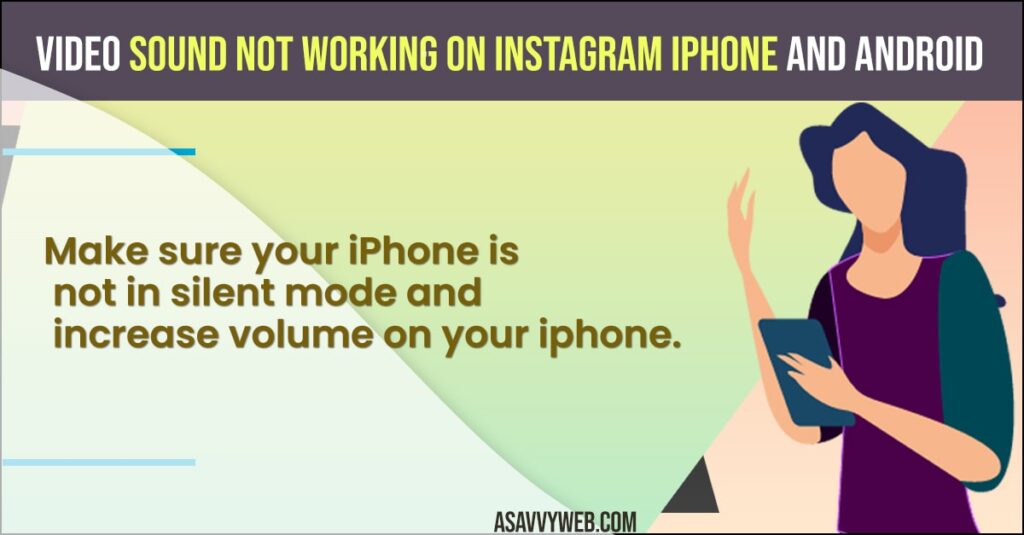
On your instagram if you are having issues like video sound not working or no sound from instagram then first thing you need to do is force restart your iphone and update your instagram app and this will fix any issues with instagram.
Video Sound Not Working on Instagram
Below methods will help you fix no sound from instagram videos or video sound not working issues on instagram.
Unmute Sound on Volume icon
- Open instagram app
- When playing video on Instagram feed -> Tap on unmute option.
Once you unmute volume on video then your issue of video sound not working on instagram on iPhone or android will be fixed and you will get sound from instagram video.
Change Sound Settings on iPhone
- Open Settings
- Scroll down and tap on Sounds and Haptics
- Turn on Change with Buttons and enable it by toggling the button next to it.
- Under rings and alerts slider -> Drag the slider to maximum and enable sounds.
- Now, close settings app and swipe from top to bottom and access control center and drag the volume slider to max.
That’s it, once you change these sound settings on your iPhone and open Instagram and play video and your issue of no sound from Instagram videos or video sound not working will be resolved.
Also Read:
1) Sorry There Was A Problem With Your Request Instagram Problem
2) Solved: Instagram video call not working on Android Phone
3) How to Fix Screen Time Not Working on Instagram, youtube, Snapchat
4) How to Make Longer Reels ON Instagram Up to 90 seconds
5) How to Watch Someone’s Instagram Story Without Knowing Them 2022 Android and iPhone
Turn Off Low Power Mode
- Go to Settings
- Tap on Battery
- Turn off low power mode
If you turn off low power mode, then you will have issues like Instagram not playing video sounds or no sound from Instagram videos issues.
Turn Off Bluetooth
- Open settings
- Scroll down and tap on Bluetooth and disable it.
If you have turned on bluetooth and your iPhone is connected to any bluetooth airpods or wireless bluetooth headset then you will not hear sound from your iPhone and you need to turn off bluetooth to avoid these issues.
OffLoad Instagram and Clear cache and Clear All Data
- Open settings on iPhone
- Tap on iPhone storage
- Scroll down and tap on Instagram app
- Tap on offload and wait for it to offload and then install Instagram app.
Once you offload Instagram then it will free up or clear Instagram cache and all data and it will keep all your documents and data and it will clear cache and all data and junk files.
Update Instagram
- Open App store on your iPhone
- Search for instagram app
- Tap on update if there is any new version available and wait for iPhone to update instagram to latest version.
If there is any new version of instagram is available and you are running older version, then you can have this issue with no sound when playing videos on instagram. So, make sure you update instagram to latest version, sometime there may be a bugs or software related issues and you can get this kind of video sound not working or no sound problem when playing video issues.
Delete and Reinstall Instagram App
- On your instagram app icon on home screen, tap and hold on instagram app icon until a new menu pops up.
- Now, tap on Delete App and Tap Delete in pop up box.
- Now, go to app store and search for instagram app and tap on Get and wait for instagram app to install on your iPhone.
- Login with your instagram credentials and check sound is working on instagram videos or not.
That’s it, Once you uninstall or delete instagram app on iphone then your issue of instagram no sound on videos issue will be resolved.
No sound when I post video on Instagram Story
If your iPhone is in silent mode or you have less ringer volume or your iPhone is connected to other bluetooth devices then you can see these kind of issues.
Make sure your iPhone is not in silent mode and ringer volume in sounds and haptics settings is set to high update instagram to latest version to avoid these kind of sound issue on instagram.
Why can’t I hear the audio on my Instagram story?
By default instagram mutes the video when its playing on your feed and you need to tap on mute icon and unmute it and make sure your volume is set to high and your iphone is not in silent mode or connected to any other bluetooth devices.
How to Turn Sound on instagram Stories
- Open settings and tap on Sounds and haptics
- Enable change with buttons options
- Now, swipe from top right corner of your iPhone and increase volume from here.
That’s it, this is how you turn sound on instagram stories.
How to Unmute instagram stories or videos
- Open instagram app
- Simply tap on volume icon and unmute it to play video sounds on instagram.
Once you unmute sound by tapping on volume icon and when you scroll your feed and you see Instagram story then you will automatically hear sound on videos and to mute sound you need to tap on volume and mute video sound or Instagram story sound.
FAQ
Unmute video sound on instagram stories or video and Force restart your instagram app Update your instagram to latest version and reinstall instagram app.
Force restart your iphone and Clear cache and clear all data and update instagram to latest update version