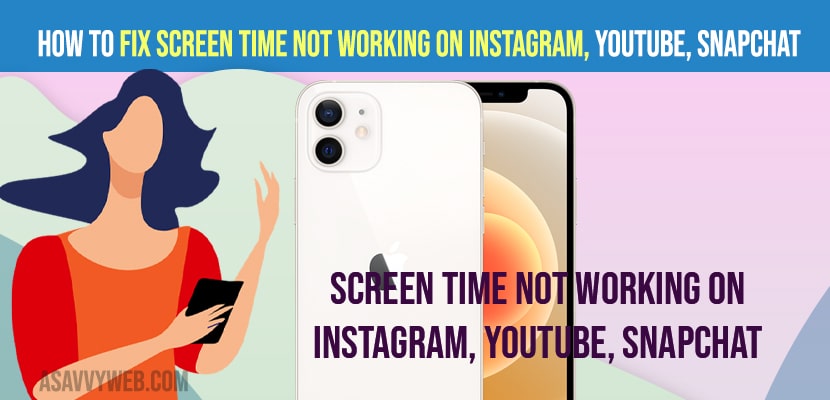- To fix screen time not working on Instagram or YouTube or snapchat -> you need to always allow apps then remove from always allowed section.
- Check whether downtime is turned on in screen time settings.
On your iPhone if your screen time is not working and parental control is not restriction using screen time on your iPhone and when you set a limit to access Instagram or YouTube or snapchat or tiktok or any other social media application on your iPhone using screen time then you can fix this issue easily. So, let’s see in detail below.
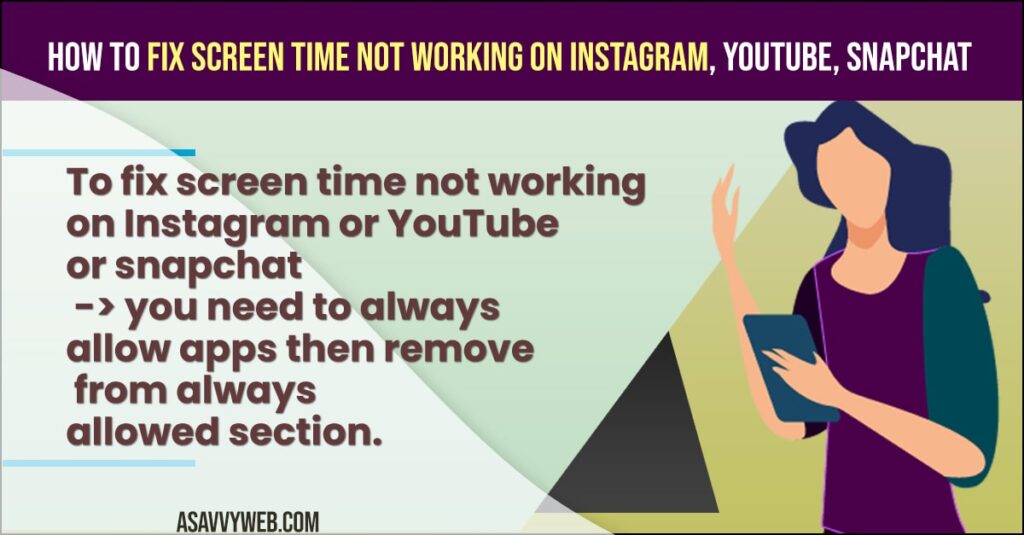
Many iPhone users reported that their Screen Time Not Working on Instagram app or snapchat or youtube or tik tok application and screentime is not blocking instagram and screen time always allowed apps not working on iphone.
How to Fix Screen Time Not Working on Instagram, youtube, Snapchat
Below methods will help you fix Screen Time Not Working on Instagram, youtube, Snapchat or screen time not working for some apps on iPhone.
App Limit on Screen Time
- Step 1: Open settings on iPhone.
- Step 2: Tap on Screen Time
- Step 3: Enter your screen time passcode -> Tap on App limit option.
- Step 4: Tap on Add Limit and select Instagram app or YouTube app or tiktok or any other app.
- Step 5: Now, set the app limit time for 30 minutes or 1 hour.
That’s it, once you rearrange screen time on your iPhone using app limit then your issue of Screen Time Not Working on Instagram, youtube, Snapchat or any app issue will be resolved.
Always Allowed
- Step 1: Launch Settings on iPhone -> Select screentime.
- Step 2: Tap on Always Allowed option.
- Step 3: From the list of apps -> Select the app that your screentime is not working or iPhone is not settings app limit and tap on it.
- Step 4: Enter your screentime passcode and set to always allowed and then force close settings.
- Step 5: Now, open settings and remove all apps that you have allowed.
That’s it, once you always allow apps and then remove from always allowed apps then screen time not working or not settings limit on iPhone or apps issue will be resolved.
Also Read:
1) How to Fix Call Failed on iPhone 12, 13 Pro Max, X, XR
2) How to Fix FaceTime Call Not Working on MacBook Pro or Air MacOS Monterey
3) How to Fix iPhone 13 Screen goes pink and Restarts or Shutdown and Crashes
4) How to Fix Apps Not Downloading on iPhone iOS 15
5) How to Fix iPhone 12 Passcode not Working on iPhone 12 mini, Pro, 11, 11 pro and 11 Pro max 2022
Screen time always allowed apps not working
When you set app limit on screentime and you notice that screentime always allowed apps not working then turn off screentime and turn on screentime again.
Why is screen time not blocking apps
On your iPhone screentime setting you need to make sure that downtime is turned on and if its not turned on then screentime will not block apps and you can try allowing always for apps and then set app limit on iphone.
FAQ
Yes! Using screentime you can exclude apps to allow at specific time and schedule them as well and also add limit for using social media apps like instagram, youtube, tiktok, snapchat and other apps.
Go to screentime settings and turn off screentime and enter your passcode to turn it off.