- Click on Windows Search on Taskbar -> Type Default Apps and open it -> Search for windows media player and select the file format (mp3, mp4, 3gp, etc) and change or set default player as vlc or any and click on ok.
- Once you change default media player apps and set vlc as your media player then all media files will open by default in VLC media player only.
Windows 11 computer comes with default windows 11 media player and with default media player apps and if you want to change these default media player in windows 11 then you can easily change these default media player and keep any other media player as default on your windows 11 computer. So, let’s see in detail below.
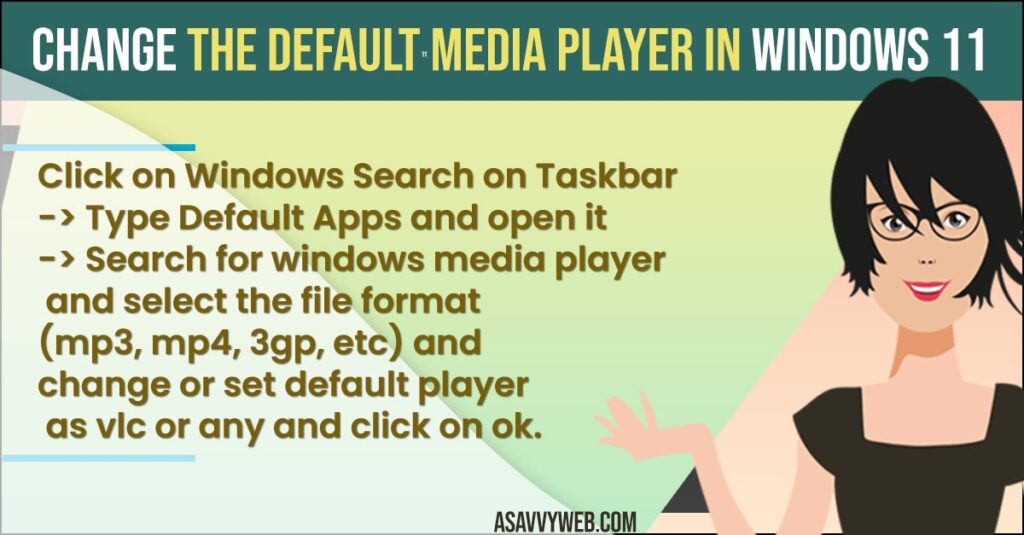
You can change default media player apps and other default app settings as well and set vlc media player or any other media player as your default media player to play videos or music on windows 11 computer.
Change the Default Media Player in Windows 11
Below windows 11 guides will help you change the default media player on windows 11 computer and set vlc player or any other media players as your default media player.
- Click on Search menu -> Type in default apps and open default app system settings.
- In Default Apps -> Under Set Defaults for Application Search Bar -> Type in Windows Media and Click on it.
- Now, Click on file extension type here like Movies and TV (3gp) and in pop up how do you want to open this file from now on and select it to the media player that you want to open.
- Click on All media file extensions here and set your default vlc media player for playing videos and for all mp4, mp3 extension files as well.
That’s it, once you change the default media player settings and set it to open with other default apps then from next time when ever you open media files it will open with the default application that you have set. For example if you have set vlc media player as your default media then when ever you open media field on windows 11 computer, it will open with VLC media player.
Also Read:
1) How to Install VLC Player on Macbook Pro, Macbook Pro M1, M2 and laptops
2) How to fix Audio codec not supported windows 10
3) How to install av1 codec extension app in windows 10
4) How to Open crdownload File (unconfirmed download) in windows 10
5) How to Fix Google Drive Video is Still Processing Try Again Later
How to Set VLC As Default Player in Windows 11
- Open Default App settings in windows 11 computer.
- Select movies and video and other media mp4 or mp4 extensions and click on it.
- From pop up windows -> Select how do you want to open this files and select VLC and click on ok.
That’s it, this is how you set VLC media player as your windows 11 default player and change default media player to VLC.
What is the Default video player for Windows 11?
Windows Media player is the default media player which comes with windows installation to open video and audio files on your windows 11 computer.
FAQ
Open Default System Settings -> Search for Media Player (in search bar) and click on movies and tv and set vlc or other media player as windows default player.
VLC Media Player is best and recommended by many others and windows default player also does the good job as well.

