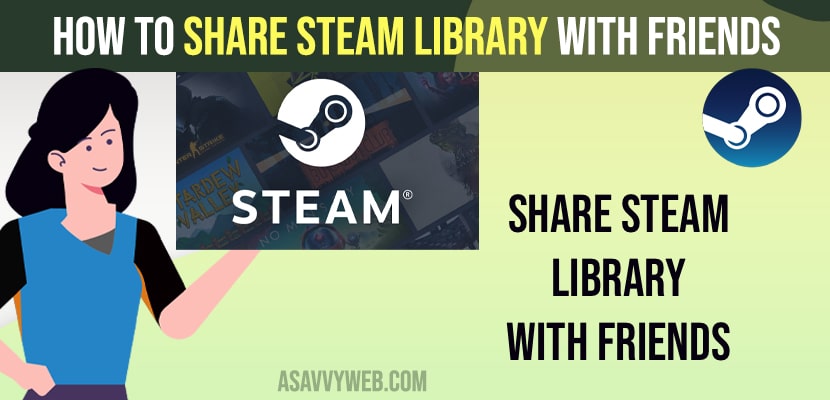- Open Steam -> Click on Steam menu on top -> Click on Settings -> Select Family on left sidebar -> Enable Family Library Sharing and check the box and authorize computer.
- You can share your steam library to different computers up to 10 only and you need to authorize computers inorder to use your steam family sharing library.
- Share Steam Library With Friends
- What Happens if i Share Steam Library With Friends or Family
- Up to How Many Computers Steam Family Sharing Library is Allowed
- How to Manage Steam Family Sharing Computers
- How to Share Steam Library with friends on different computers
- Steam family share games not showing
- Steam family sharing play different games at same time
If you have installed steam on your windows computer and want to invite or share your steam library with friends on different computers and play at the same time as well, you can steam library with someone or family or friends easily. So, let’s see in detail below.
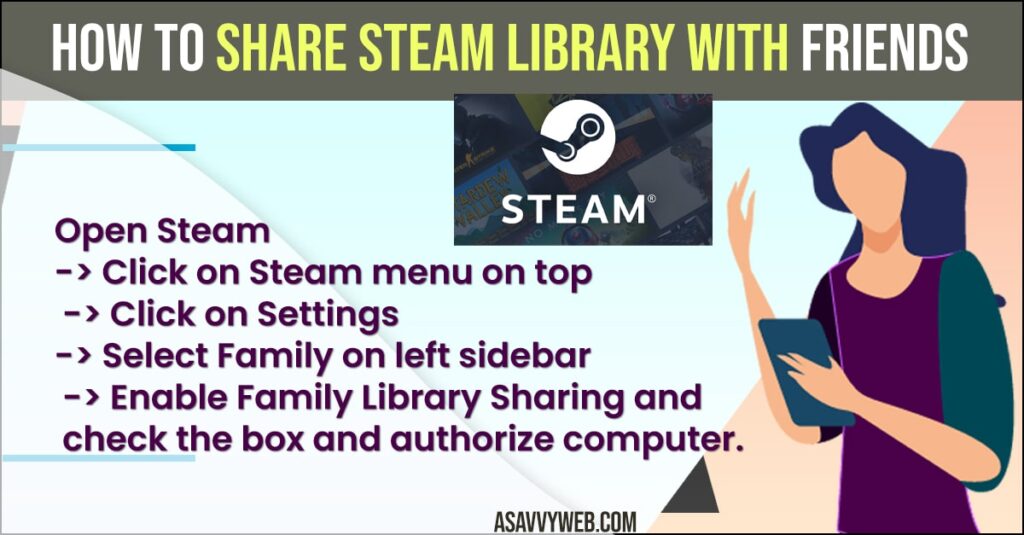
On Steam you will have an option steam library family sharing and you can share your steam library easily with friends and family members and also get rid of issues with steam family sharing not working or not showing steam sharing issues as well.
Share Steam Library With Friends
Below Steam guide will help you share the steam library with friends, family or someone with different computers easily.
- Open Steam on your windows computer
- Click on Steam on top menu and Select Settings
- On Left side -> Under Account -> Select Family
- On left side you will see Family Library Sharing and Check the box next to it.
- And authorize and manage authorized computers in steam family library sharing.
That’s it, this is how you share steam family library sharing and give access to friends or family and allow them to download and play games using your steam library.
Also Read:
1) How to Fix Steam Error Code 118 or 138 on Windows 11 or 10 Computer
2) How to Change Steam Game Download Location on Windows 11 or 10
3) How to stop steam from opening on startup on Windows 11 or 10
4) How to Save Games on the Steam Cloud and View and Download
5) How to Change Steam Location or Country on Steam Profile
What Happens if i Share Steam Library With Friends or Family
If you enable steam family library sharing then they will be able to access your steam library, Download Steam library and play your available library of steam games while you are not playing and you can authorize up to 10 computer.
Up to How Many Computers Steam Family Sharing Library is Allowed
You can share up to 10 computers and authorize them and if you want to you can remove any one of them or others who are using your steam library at any time.
How to Manage Steam Family Sharing Computers
- Click on Steam
- Select Settings
- Click on Family and on right side -> Click on Manage Other Computers
- From here you will see a list of all steam family sharing library here and a list of computers who have access and remove and manage them.
That’s it, this is how you manage Steam family library sharing on steam and check or remove or manage steam library sharing.
How to Share Steam Library with friends on different computers
- Open Steam and Open Settings
- Click on Family option and Enable Steam family library sharing
- You need to authorize the computer here and start steam family library sharing and the limit it up to 10 computer.
This is how you share steam family library sharing with other computers.
Steam family share games not showing
If you steam family share games are not showing if the other person has shared steam family library sharing with your then you need to close and open steam again and check.
Steam family sharing play different games at same time
NO! If your friend or family member shred steam family library then you will be able to play games when you are not playing and you can download and access stream library normally.
FAQ
No! Only one person should use a steam account at a time and if a second person want to use steam then you need to close steam and access steam when another person is not using steam even if the steam family sharing library is shared.
If steam family sharing is not working or not showing then you need close and reopen steam and you will be able to see steam family sharing now.