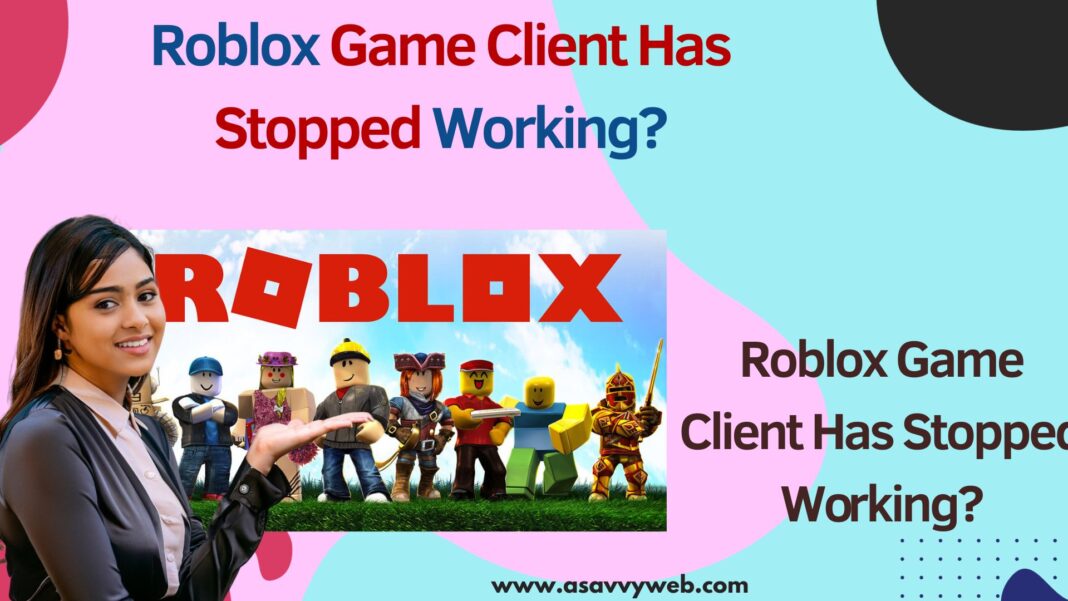On your roblox when you are trying to play game and you are suddenly getting error message “Roblox Game Client Has Stopped Working” all of sudden and wondering how to fix this issue then first thing you need to do is just reboot your computer and then check your wifi internet connection and other methods to fix this issue.
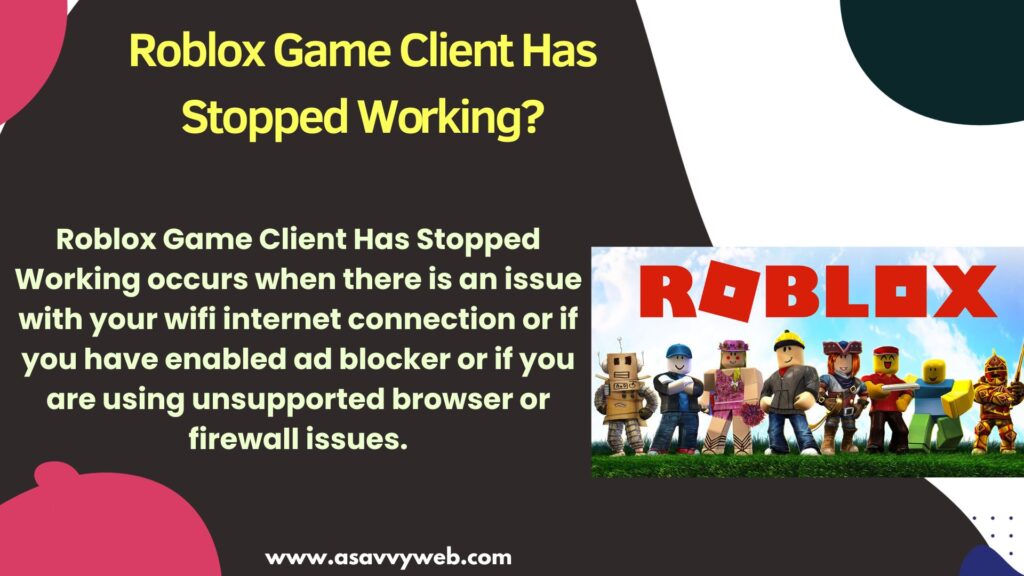
Roblox Game Client Has Stopped Working occurs when there is an issue with your wifi internet connection or if you have enabled ad blocker or if you are using unsupported browser or firewall issues.
Why Roblox Game Client Has Stopped Working Occurs?
You will get roblox client error stopped error on windows computer if you are not running roblox in compatibility mode and you need to go to roblox installed folder and run compatibility checker and change roblox settings to run in compatibility mode and run compatibility mode checker and also due to drivers issue and update graphic drivers.
Roblox Game Client Has Stopped Working
Below methods will help you fix Roblox Game Client Has Stopped Working issue on roblox.
Reboot windows computer
If you are getting roblox client error stopped on windows roblox app then you need to reboot your windows computer and then open roblox app on windows computer and check.
Logout of Roblox and Login Again
Step 1: Open browser and login to your roblox account
Step 2: Tap on logout on top right side next to profile icon and tap on logout
Step 3: Now, tap on login and login with your roblox account credentials and check whether roblox client error issue is resolved.
Change Compatibility Settings on Roblox
Due to compatibility settings on roblox you will experience this issue of client error on roblox and in this case you need to change compatibility settings and fix client error on roblox.
Step 1: Click on windows search bar and search for roblox and open roblox file location.
Step 2: Right click on roblox player in windows search bar that appears and select open file location and this will open file location on roblox installed on your computer.
Step 3: Right click on Roblox player and then click on properties.
Step 4: Tap on compatibility tab
Step 5: Under Compatibility Select the check box next to run the program in compatibility mode for and by using drop down select windows 8.
Step 6: Select the check box next to Disable full screen optimization and select check box run this program as an administrator.
Step 7: Now, after making the above changes, click on apply and save changes.
Run Compatibility Checker
Step 1: Open roblox file location on windows computer and open roblox installed folder on windows computer
Step 2: Right click on roblox folder here and select properties
Step 3: Click on compatibility mode and click on run compatibility checker and wait for compatibility checker and let windows fix any compatibility issue here.
Most of the time if there is any issue with compatibility mode here, windows will automatically fix the issue with roblox client error.
Update Graphic Card Drivers
Roblox client error has stopped error can also occur due to graphic card issue as well and you need to update graphic card drivers on windows computer.
Step 1: In windows search bar -> type device manager and open it.
Step 2: Expand display/adaptor option
Step 3: Right click on your windows driver here and update drivers and follow onscreen instruction and update graphic drivers.
Once updating graphic drivers, your issue of roblox client error will be resolved.