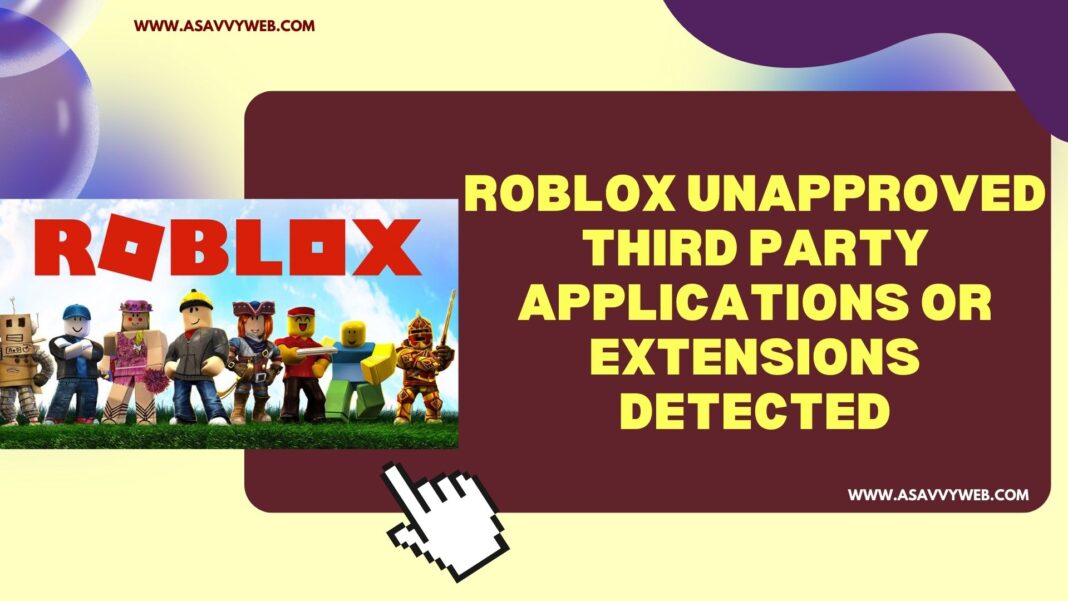On your roblox you will get Unapproved Third Party Applications Or Extensions Detected pop up and this error occurs sometime due to anti cheat system and it can be fixed easily and if fortnite or any game that has anti cheat system open on your computer and when you run roblox then you can see this error.
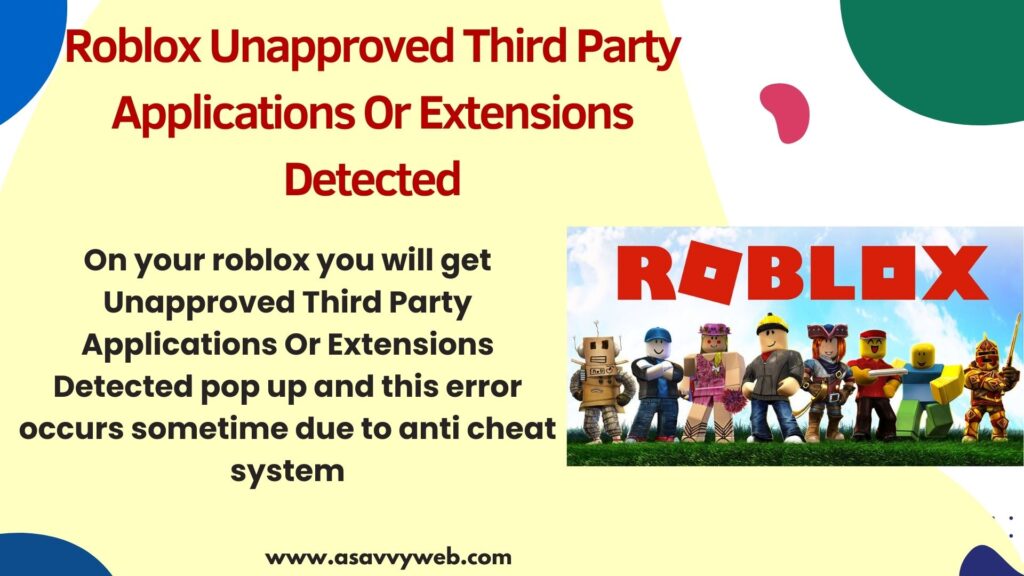
If any game that has anti cheat system and its already running in the background then you need to close the game and relaunch roblox and this will fix the issue and few users also solved this issue by reinstalling roblox.
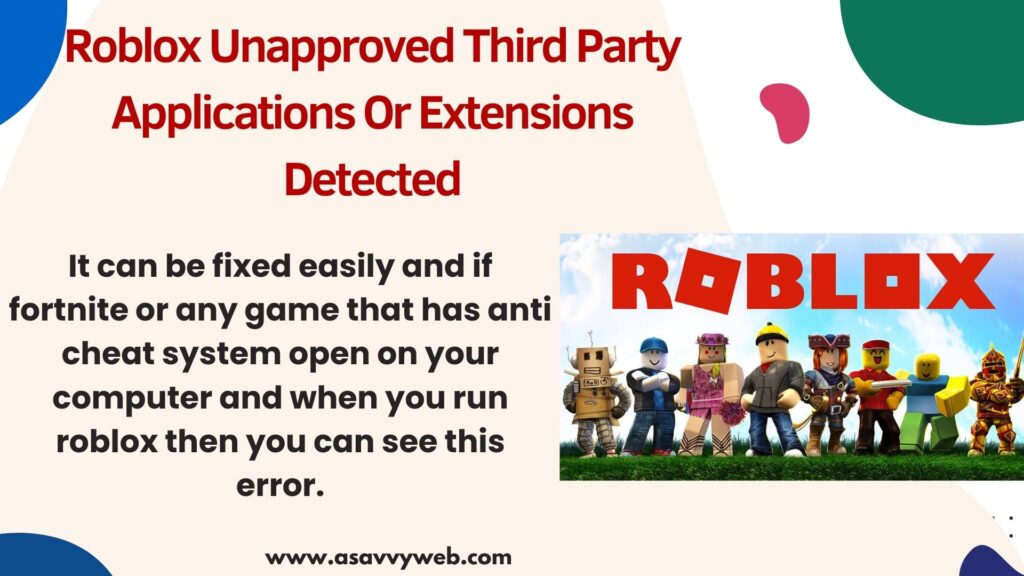
Roblox Unapproved Third Party Applications Or Extensions Detected
Follow below methods to fix roblox unapproved third party app detected error.
Restart your Device
Sometimes, this can be a bug and it has been fixed in latest version or it can be a temporary error or software glitch and you need to restart your device and it will be resolved or due to cache or files corrupted issues as well and after restarting this will be fixed.
Close Anti Cheat Apps from Background
Step 1: Right click on Windows Taskbar and Click on Task Manager and open it
Step 2: Find Fortnite or any other apps running in the background here and click on it and click on END task and stop application from running.
Step 3: Search for Easy Anti Cheat and click on it and click n End Task and close it.
After stopping applications running in background then go ahead and relaunch your roblox and it will not detect any unapproved third party application or extensions detected error will be resolved.
Uninstall and Reinstall Roblox
If you are still getting Unapproved Third Party Applications Or Extensions Detected then you need to uninstall and reinstall roblox on your computer.
Step 1: Click on windows search icon and search for Add or Remove program and open it and you can also uninstall roblox using control panel here.
Step 2: In Apps and Features -> Click on Search bar and type roblox and it will filter installed roblox app.
Step 3: Click on Roblox App and Click on Uninstall and wait for roblox to uninstall from your windows computer.
Step 4: After uninstalling roblox go to roblox website and reinstall roblox on windows computer.
After reinstalling roblox, your issue will be fixed successfully and you will be able to play roblox game on windows computer without getting Unapproved Third Party Applications Or Extensions Detected