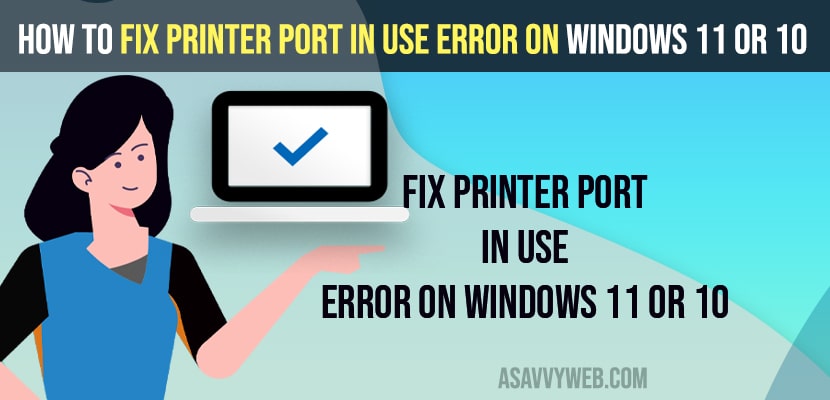- You need to update printer drivers to latest version and fix any corrupted or damaged printer drivers on windows 11 or 10 computer.
- Shutdown and start printer again and change printer port in windows printer settings and run windows troubleshooter to fix printer port in user error on windows 11/10 computer.
On your windows 11 or 10 computer when you are trying to give print and getting error messages like PCL XL Error or cant install printer on windows 11 or 10 or reference by pointer error or hp printer printing blank pages or any other issue with printer on windows 11 or 10 computer or having issue with printer port, then you can easily fix these issues.
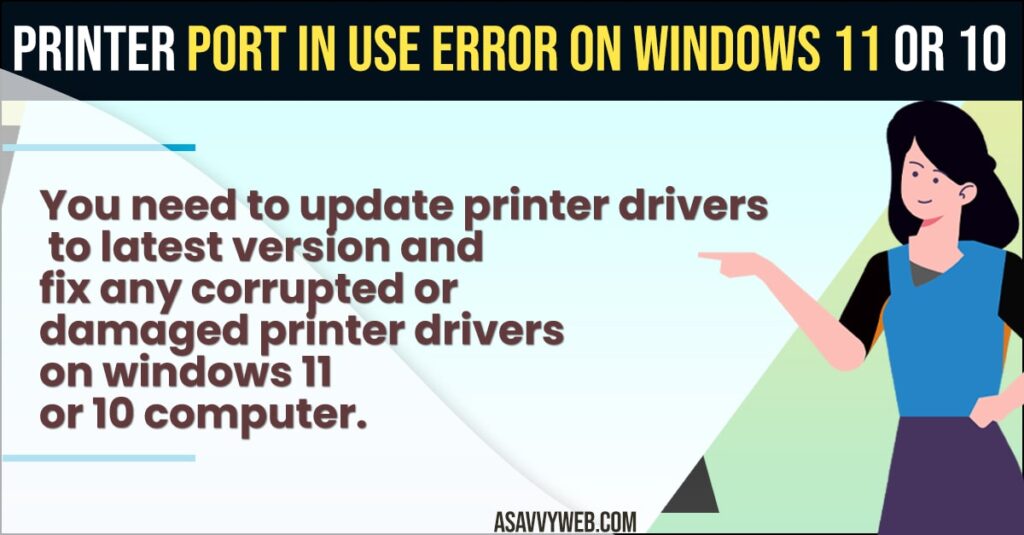
When you are trying to setup printer on tour windows 11 or 10 computer an error “you an error occurred during port configuration this operation is not supported windows 10” or port already in use error occurs if the printer port is already assigned to another one.
How to Fix Printer Port in Use Error on Windows 11 or 10
Below windows troubleshooting methods will help you fix issues with printer or connecting issues with printer or printer not printing pages or port connectivity issue easily.
Shut Down Printer and Restart
- Press power button on your printer or simply unplug printer power cable from wall socket.
- Wait for 6o seconds and then plug back power cables of printer and turn on printer.
- Now, wait for your printer to turn on and then try again.
Once you shutdown and restart your printer then your issue of printer port in use error will be resolved successfully on windows 11 or 10 computer.
Also Read:
1) PCL XL Error in Printer Windows 10 or 11
2) How to Fix We Can’t Install This Printer Right Now on Windows 11 / 10
3) How to Fix Can’t print from Google Chrome on Windows 11 or 10
4) How to Fix Printer Icon Not Showing in Devices and Printer
5) How to Fix HP Printer Printing Blank Pages
Change Port or Assign Correct Port to Printer
- Click on windows logo and click on gear icon and open windows settings
- Click on Bluetooth and Devices on left side menu.
- On right side -> Scroll down and click on printers and scanners
- Click on your printer that is connected to your windows computer
- Click on Printer Properties
- Click on Ports Tab on top.
- Now, select the correct port from here and add a new port here and click on apply and ok.
Once you change port and assign correct port to your printer then go ahead and try again with printer and your issue of printer port in use issue will be fixed successfully and you will be able to give print on windows 11 computer without any issue.
Windows Troubleshoot
- Click on Windows search and type in troubleshoot settings and open it
- Select Additional troubleshoot settings
- Click on the printer and click on Run the troubleshooter and wait for windows 11 or 10 computer to detect issue and fix issues on its own.
- Follow on-screen instructions here and once done your issue of printer port in use issue will be resolved.
Once you run windows printer troubleshooting then any issue with printer on your windows 11 or 10 computer will be fixed and diagnosed easily.
Update Windows Printer Drivers
You need to update printer drivers on your windows 11 or 10 computer to latest version and if your windows drivers are corrupted or damaged then you can experience this issue of printer port already in use or any printer issue on windows computer.
An error occurred during port configuration this operation is not supported windows 10 or 11
You will get this error if your printer port is already in use or assigned to some other or used by some other program on your windows computer and if printer drivers are corrupted or damaged then you can experience this issue as well.
FAQ
If your printer ports are assigned incorrectly or issue with printer drivers or corrupted or damaged drivers then you will get printer port already in use and you need to change printer port or restart your windows computer and fix this issue of printer port already in use.
You can disable printer ports or change printer ports by going to printer properties settings -> Ports tab -> in windows printer settings and assign or change Printer port or add a new printer port.