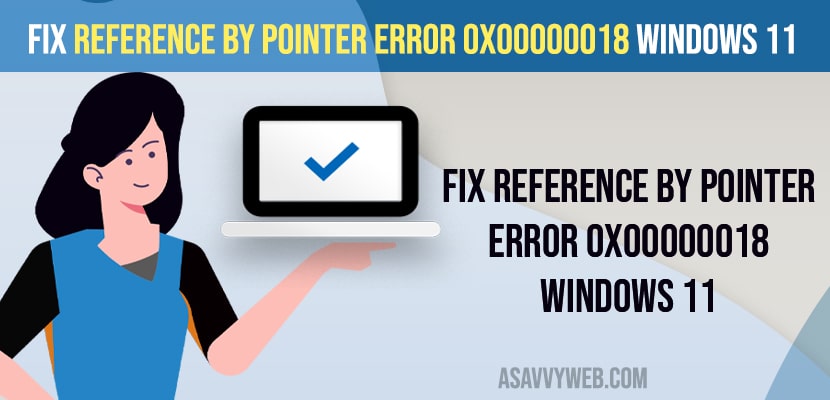- You need to use the verifier run command and assign drivers and delete all temporary files on your windows computer.
- Run sfc scan and Delete prefetch and recent files and update all windows drivers to latest version.
- Fix Reference By Pointer Error 0x00000018 windows 11
- Use Verifier and Run SFC Scannow
- Delete Temporary Files
- Delete Recent Files
- Delete Prefetch Files
- Update your windows Drivers to Latest version
- What Causes Reference By Pointer Error 0x00000018 windows 11 Blue Screen of Death
- Reference by Pointer error Windows 10 Dell
If you are getting a reference by pointer Error 0x00000018 windows 11 computer Blue Screen of Death (BSOD) error and your pc ran into a trouble and needs to restarts with reference code error reference by pointer Error 0x00000018 windows 11.
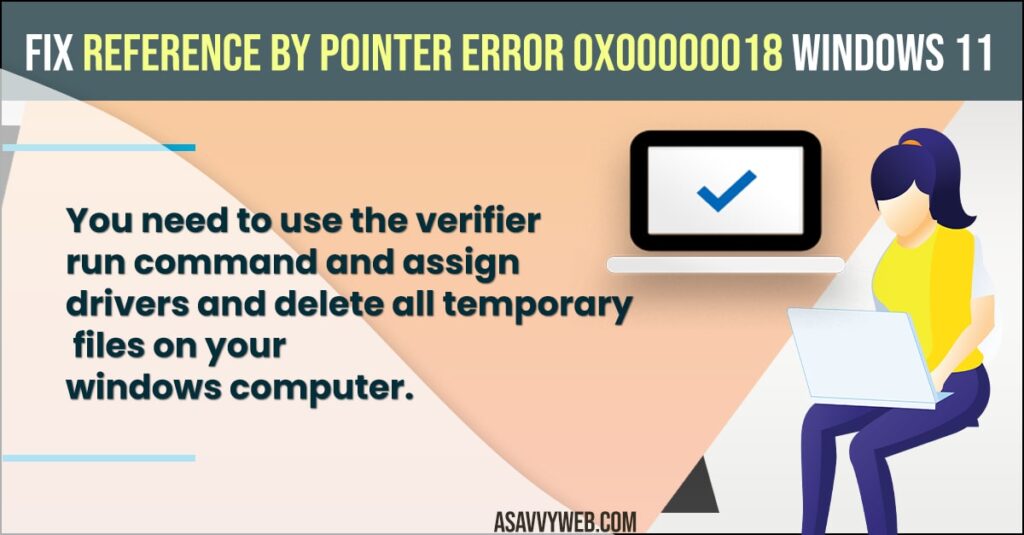
You can experience this error – Reference by Pointer error Windows 10 Dell or lenovo or acer or any laptop as well and the full error code indicates that – This indicates that the reference count of an object is illegal for the current state of the object then you need to follow these simple methods to get rid of this blue screen error or blue screen of death error message.
Fix Reference By Pointer Error 0x00000018 windows 11
Below windows 11 or 10 troubleshooting methods will help you fix this issue and get rid of this Reference By Pointer Error 0x00000018 windows 11 or 10 BSOD error easily.
Use Verifier and Run SFC Scannow
- Click in windows search bar and type in verifier and click on it.
- Click on Yes and access driver verifier manager.
- Select Create Standard Settings and click on Next
- Select Automatically select unassigned drivers and click next
- Once it done close this verifier window.
- Now, open command prompt as administrator
- Now, in command prompt -> type in sfc /scannow and hit enter and wait for the system file checker to complete the scan.
Now, once you open the verifier and assign drivers and run sfc command then go ahead and restart your windows computer and your issue of Reference By Pointer Error 0x00000018 windows 11 or 10 computer issue will be resolved.
Also Read:
1) PCL XL Error in Printer Windows 10 or 11
2) How to Fix EXFAT FILE SYSTEM Blue Screen Error on Windows 11 or 10
3) How to Fix Error 0x80004005 Unspecified Error on Windows 11 or 10
4) How to Fix Windows PIN “Error Code: 0x80040154” In Windows 11 or 10
5) How to Fix System Image Backup fails with Error Codes 0x807800c5 and 0x80070020 on windows 10 / 11
Delete Temporary Files
- Open windows settings and click on Storage
- Now, click on temporary files and delete all temporary files.
- Press windows + R on your keyboard and type in %TEMP% and hit enter
- Delete all temporary files here.
Sometimes, due to temporary files you can experience this issue and you need to delete all temporary files from your windows computer and clear all temporary files.
Delete Recent Files
- Press windows + R and run dialogue will appear
- Now, type in recent and hit enter
- Select all files and delete all recent files from here.
You need to delete recent files on your windows computer as well and check your issue of Reference By Pointer Error 0x00000018 windows 11 or 10 is resolved or not.
Delete Prefetch Files
- Press windows +R and access windows dialogue box
- Now, type in prefetch and hit enter
- Select all prefetch files and delete them from your windows 11 or 10 computer.
Due to prefetch files as well you can get to see this error message reference by pointer error with error code message and cause blue screen of death.
Update your windows Drivers to Latest version
You need to update all of your windows drivers to latest version by using third party software and update all drivers with one click and due to outdated or corrupted drivers on your windows 11 or 10 computer you can experience this issue of blue screen of death error with Reference By Pointer Error 0x00000018 windows 11 error message.
What Causes Reference By Pointer Error 0x00000018 windows 11 Blue Screen of Death
This can be due to outdated drivers or corrupted drivers or third party driver software installed on your computer which cause this issue and corrupted files on your windows 11 or 10 computer.
Reference by Pointer error Windows 10 Dell
You need to run sfc scannow and uninstall any recently installed software and update all your drivers on your dell computer to fix this issue and mostly this issue occurs due to corrupted drivers or corrupted softwares or 3rd party software installed.
FAQ
Run verifier verifier manager and assign drivers or load drivers and run sfc scannow and fix any corrupted files and update all drivers to the latest version.
This can happen due to system conflict and corrupted files and due to third party software causing this issue and to fix corrupted files run system file checker and uninstall third party software and update drivers.