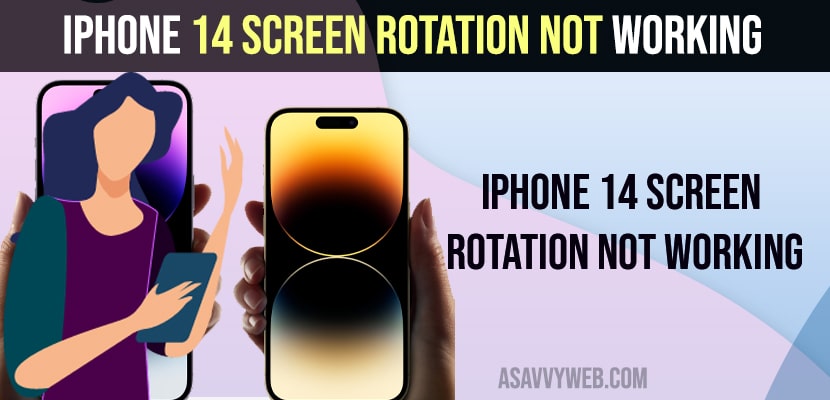- On your iPhone 14 Plus or pro or max -> Swipe from top to bottom and access control center and tap on auto lock feature and turn it off.
- Update your iPhone to latest iOS 16 version and this can be due to software bug issues as well and force restart your iPhone 14.
On your iPhone 14 or Plus or iPhone 14 Pro or Max if you are rotating your iPhone and screen rotation is not working on iPhone 13, 12, or 11 or when you are watching YouTube videos or playing games on iPhone 14, Plus or iPhone 14 Pro or Max then you can fix this issue easily. So, let’s see in detail below.
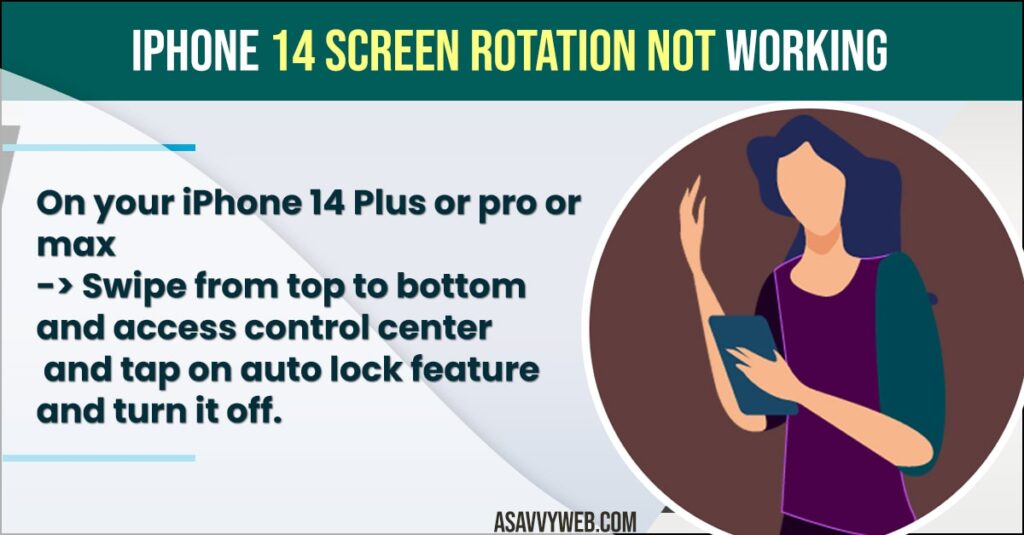
If you have updated your iPhone 14, plus or iPhone 14 Pro max to latest version of iOS 16 and you are getting this error of iPhone not rotating screen then you need to update your iPhone to latest version and this can be a software or bug from apple which is fixed with iOS 16 update.
iPhone 14 Screen Rotation Not Working
Below iPhone 14 plus or iPhone 14 pro max below troubleshooting methods you can easily resolve this issue.
- Swipe from top to bottom and access control panel
- Tap on lock option and unlock the option.
- If the lock option is turned on then your iPhone screen wont rotate to landscape mode and you can’t watch video in full screen and watch full screen.
Once you turn on lock screen mode then your iPhone screen wont rotate and once you turn off iPhone 14 your issue of iPhone screen not rotating issue will be fixed.
Also Read:
1) How to Fix Black Box on iPhone Screen Lock Screen
2) Fix: iPhone Screen Brightness Issue on iOS 14.7 and Screen Gets Dimmer
3) How to fix iPhone screen freezes when charging 100%
4) How to Fix WhatsApp Call Not Ringing on iPhone iOS 16 on Lock Screen
5) How to Fix Apple Music Widget Stuck on iPhone Lock Screen
Force Restart your iPhone 14, Plus or iPhone 14 Pro or Max
- Press volume up button and volume down button
- Now, quickly press side power button and wait until you see apple logo and release power button after apple logo appears
- Now, wait for your iPhone 14 to restart.
Once you force restart your iPhone then your issue of iphone 14 screen not rotating issue will be resolved successfully.
Update iPhone 14 to Latest Version
This issue can also occur due to outdated iOS software or iOS 16 Update bug as well and you need to check for update and download and install iOS 16 update and update it to the latest iOS 16 version and fix this issue.
Why iPhone 14 Plus or iPhone Pro Max Screen Rotation Not Working
If you have updated your iPhone 14, Plus or iPhone 14 Pro max to latest iOS 16 then you can experience this issue and this could be a bug from iPhone it self and a new update with fix will release in new iOS 16 and you need to update your iPhone 14 Plus or iPhone 14 Pro or max to latest version will fix this issue.
Also Make sure that you turn off auto lock feature on your iPhone 14 and if auto lock is turned on then iPhone 14 Plus or iPhone 14 Pro or max will not rotate to landscape mode when watching videos.
Screen Auto Rotation on Apps not working on iPhone 14, Plus or iPhone 14 Pro Max
If you are autorating while using apps -> some apps don’t provide auto rotate feature and this could be the issue when screen rotation is not working on apps and all apps on iOS 16 won’t support auto rotation feature.
FAQ
Swipe from top to bottom -> Tap on screen orientation lock button and turn if off and update iPhone 14 to latest iOS 16 version.
Make sure that app is compatible with screen rotation and Update iPhone 14 to latest version and Rest all settings will fix iPhone 14 orientation sensor not working issues.