On your Samsung galaxy mobile you can easily turn off and turn on auto rotation by just swiping from top to bottom and access quick settings and tap on auto rotation icon and then turn off auto rotation and allow landscape mode on Samsung galaxy mobile.
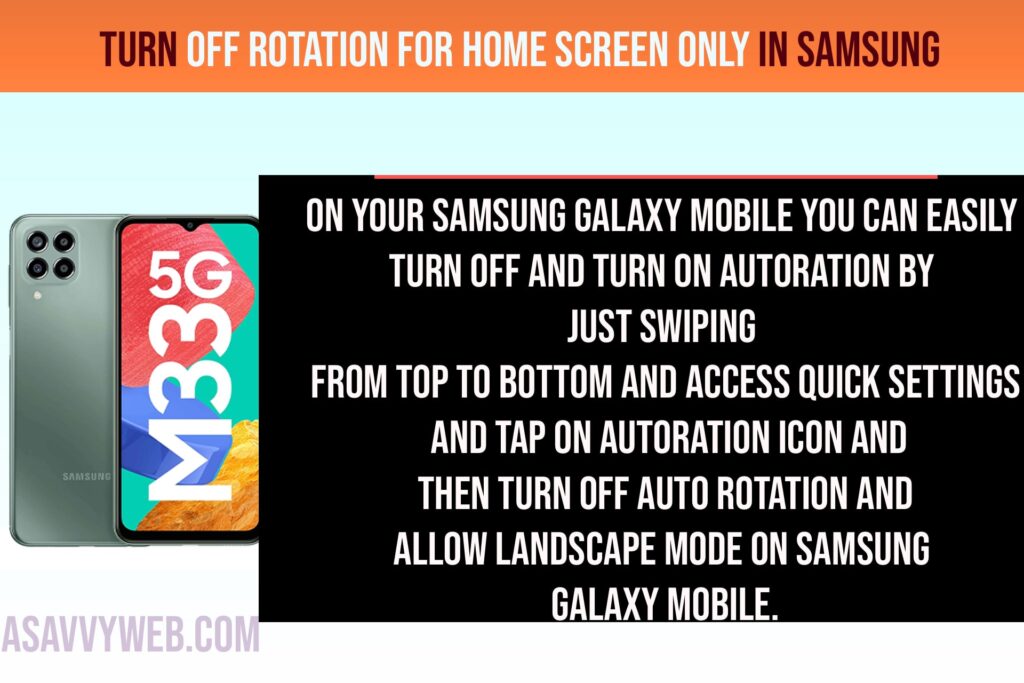
If you want to turn off auto rotation on samsung galaxy home screen and turn on rotation for other apps and allow other apps to auto rotate then you can easily do that as well. So, let’s see in detail.
Turn off rotation for Home screen only in Samsung and Allow other apps to rotate
Step 1: Unlock your galaxy samsung mobile
Step 2: Long press on home screen and you will get home screen settings options on your screen.
Step 3: Tap on Home Screen Settings option.
Step 4: Scroll down and turn off rotate landscape mode option and your home screen of samsung galaxy mobile will not rotate to landscape mode.
That’s it, this is how you turn off home screen rotation to landscape mode on your samsung galaxy mobile.
Can I turn off landscape mode rotation of the Home Screen on Samsung Mobile?
Yes! You can easily turn off home screen rotation on samsung galaxy mobile and stop samsung galaxy mobile home screen rotating to landscape mode by turning off home screen rotation settings of home screen.
How do I stop my homepage from rotating?
Long press on home screen of your Samsung galaxy mobile and tap on home screen settings and turn off rotate landscape option.

