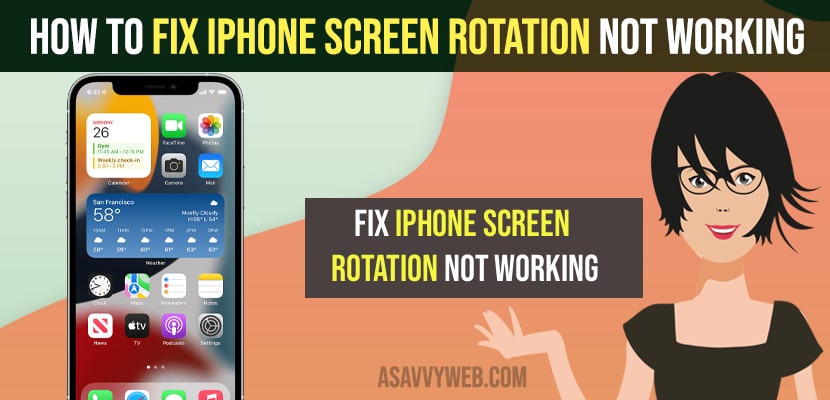- To fix iPhone screen rotation not working -> Disable portrait orientation lock from control center and clear app cache of the app that you are experiencing screen rotation issues.
- Update your iPhone to the latest version and restart your iPhone.
On your iPhone 11 or iPhone 13 or iPhone 12 or any other iPhone if you are rotating your iphone screen and your screen is not rotating even though screen rotation is enabled on your iPhone then you can fix this screen rotation not working on iPhone issues easily. So, let’s see in detail below.
If your iphone screen is not rotating then your screen orientation is turned off and you need to turn on and off to rotate from portrait mode to landscape mode on your iPhone.
iPhone Screen Rotation Not Working
Below methods will help you fix iPhone screen rotation not working on your iPhone 13,12,11,x,xr or any other iPhone on iOS 16,15 or below or later.
Disable Portrait Orientation Lock
Step 1: Grab your iPhone and swipe from top right corner to bottom and access control center on iPhone.
Step 2: Now, tap on Portrait orientation lock and turn it off.
If you have enabled portrait orientation lock then your iPhone screen will not rotate and now go ahead and rotate your iPhone sideways and see if your iPhone screen rotation is working or not.
Clear App Cache on iPhone
If you are having issue on specific application and screen rotation is not working and previously screen rotation was working then you need to clear the application cache on your iPhone.
Step 1: Tap on settings and Go to General
Step 2: Tap on iPhone storage and wait for the iPhone storage application to load here.
Step 3: Now, search for the app that your iPhone screen rotation is not working and tap on it.
Step 4: Tap on Offload app and it will clear cache and reinstate any issues with application like software glitches or any other issues.
That’s it, once you offload app and clear application cache on your iPhone you will be able to rotate your screen on your iPhone.
Also Read:
1) Fix: iPhone Screen Brightness Issue on iOS 14.7 and Screen Gets Dimmer
2) How to fix iPhone screen freezes when charging 100%
3) How to Customize Your Lock Screen on iPhone iOS 16
4) How to Turn off VoiceOver on iPhone or Talk Back When Screen is Locked
5) How to Fix Youtube full screen not working on iPhone 11, 12,13
Update and Restart your iPhone
Step 1: Open Settings on iPhone
Step 2: Tap on General -> Software Update and wait for your iPhone to check for any new version of iOS is available to update.
Step 3: Tap on Download and install and wait for your iPhone to update it to latest version.
Step 4: Once your iPhone updates, then go ahead and restart your iPhone.
Once you update your iPhone to latest iOS software version and restart your iPhone your issue of screen rotation not working on your iPhone will be resolved successfully.
How to Check Screen Rotation is Working or Not on iPhone
To check screen rotation is working or not you need to rotate your iPhone to side ways and see if your screen rotates and if your screen rotates then screen rotation is working and if your screen is not rotating then screen rotation is not working on your iPhone.
You need to open safari or any other web browser on your iPhone and rotate your iPhone and your iPhone screen will rotate if you have turned off portrait orientation lock and fix iphone auto rotate not working issues.
How Do I Get My iPhone Screen to Rotate Again
You need to turn on screen rotation on your iphone by accessing control center and tap on screen rotation button and turn it on to rotate screen on your iPhone.