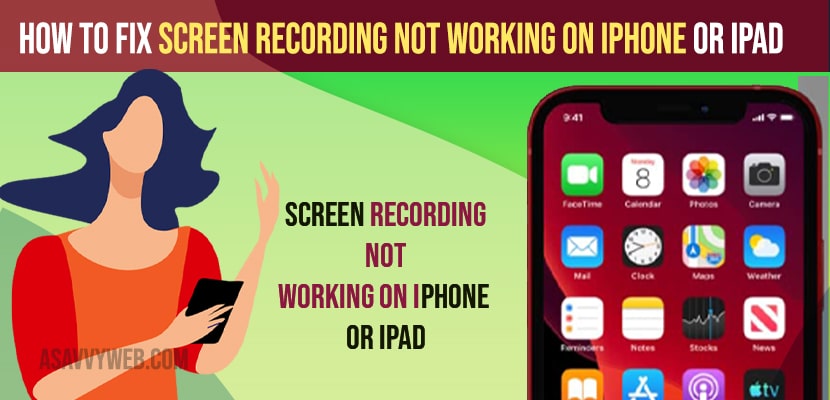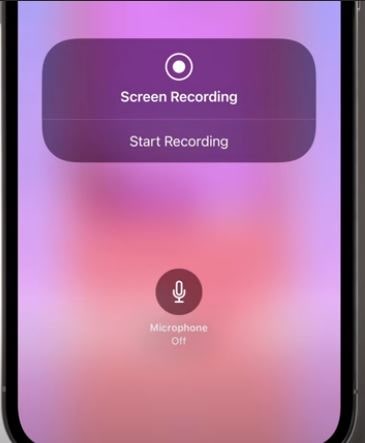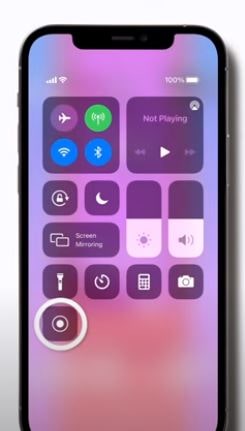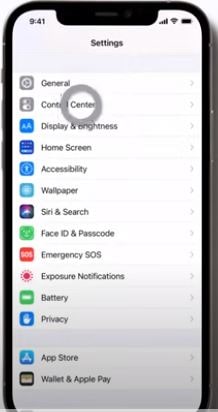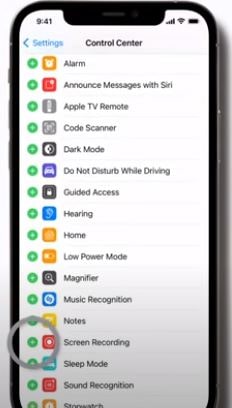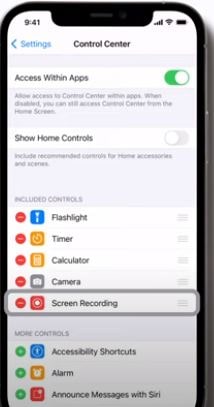- To fix screen recording not working on iPhone or iPad you need to add a screen recording icon to the control center and start using screen recording on your iPhone.
- Check with your iphone settings -> General -> Restrictions -> Content Restrictions -> Enter Screen time passcode and allow screen recording.
- You can try clearing your iPhone storage and delete unnecessary data like videos, photos, and update your iPhone to latest version to fix screen recording not working on iPhone or iPad
- Fix Screen Recording Not Working on iPhone or iPad
- Solution 1: Add Screen recording to Control Center
- Solution 2: Check Storage of your iPhone or iPad
- Solution 3: Update your iPhone or iPad
- Solution 4: Check Restrictions
- Solution 5: Reset All Settings
- Why isn’t my screen recording working iPhone
- Why is my screen recording not showing up
On your iPhone on ios 15 or ios 14 screen recording not working or screen recording not available when airplay or Screen recording not showing up in Photos on your iPhone or iPhone volume buttons not working or Microphone not working then this issue can be fixed easily. So, let’s see in detail below.
With iOS new version you can screen recording and capture sound on your iPhone and If the iPhone screen recording does not respond when you are trying to record iphone screen or screen recording is not showing up then you can fix this issue screen recording not working on your iPhone.
Fix Screen Recording Not Working on iPhone or iPad
Below are the simple troubleshooting methods to fix Screen Recording Not Working on iPhone or iPad and get back your screen recording working on iPhone or iPad.
Solution 1: Add Screen recording to Control Center
Step 1: Launch settings app on your iPhone or ipad then Tap on control center
Step 2: Now scroll down the screen and click on the screen recording + icon and check if the screen recording is working or not.
That;s it, once you add a screen recording icon to your control center then go ahead and check with screen recording and your issue of screen recording not working on iPhone or iPad will be resolved.
Solution 2: Check Storage of your iPhone or iPad
If you are having less internal storage space then you can experience this screen recurring not working on iPhone as your device internal memory is full so this feature of screen recording may not work as it needs to be saved in your internal memory.
Step 1: Open Settings App on your iPhone or iPad then Click on General option
Step 2: Click on iPhone storage then check your iphone storage is available or not, if there is no storage then free up some space.
You Might Also Like
1) How to Fix Safari Google Search Not Working on iPhone 12, 12 pro Max 13
2) How to Fix iPhone 13 or 12 Side Buttons Not Working Issues
3) How to Fix iPhone Contact Search Not Working iPhone 13, 12 – iOS 15 / 14
4) How to Fix Voice Message on iMessage Not Working on iPhone iOS 15 2021
5) How to Fix Optimized Battery Charging Not Working on iPhone
Solution 3: Update your iPhone or iPad
All times if you are running an outdated version of iOS you will experience issues with apps not working on iPhone or any other issues, So go ahead and update your iPhone to the latest version.
Step 1: Tap on Settings icon on your iphone or ipad then select General option
Step 2: After that select Software Update then check software update is available or not if it is available download and install by following iphone instructions
Step 3: Enter your iphone passcode then Click on Agree and Again Click on Agree to the iOS terms and conditions
Solution 4: Check Restrictions
If your iPhone or iPad device is restricted then your screen recording will not work properly or it will record your iPhone screen or iPad screen. So make sure the privave and restrictiction settings are correct and allow recording screen on your iPhone.
Step 1: Open Settings Menu on your iphone ipad then Click on Screen Time
Step 2: Scroll down the screen and click on content and privacy restrictions
Step 3: After that click on content restrictions then enter your screen time password
Step 4: Now scroll down the screen and click on screen recording and then select to allow the screen recording
Solution 5: Reset All Settings
Step 1: Open Settings icon on your iphone and then click on General
Step 2: Now scroll down the screen and click on Transfer or reset iPhone then after select reset option
Step 3: After that popup window is displayed on the screen you can select Reset All Settings then enter your iPhone password and then enter your screen time passcode
Step 4: Now click on reset all settings in the pop up window to confirm this process.
Resetting all settings will restore all settings to default and settings which are restricting your iPhone or iPad to screen record on iPhone or iPad will be restored and allowed to record your iPhone or iPad screen.
Why isn’t my screen recording working iPhone
If you are running with low internal space on your iPhone or if permissions are restricted to screen record and you need to make sure that you clear iphone storage and delete unnecessary files and photos or app data in order to get your iPhone screen recording working properly smoothly without any issue.
Why is my screen recording not showing up
If your screen recording not showing up on iPhone then you need to add screen recording icon to control center and make sure that you are not restricting screen recording app and make sure you enable and turn on screen recording on your iPhone in Settings > General > Restrictions > Game Center and turned off-screen recording and then turn it on.