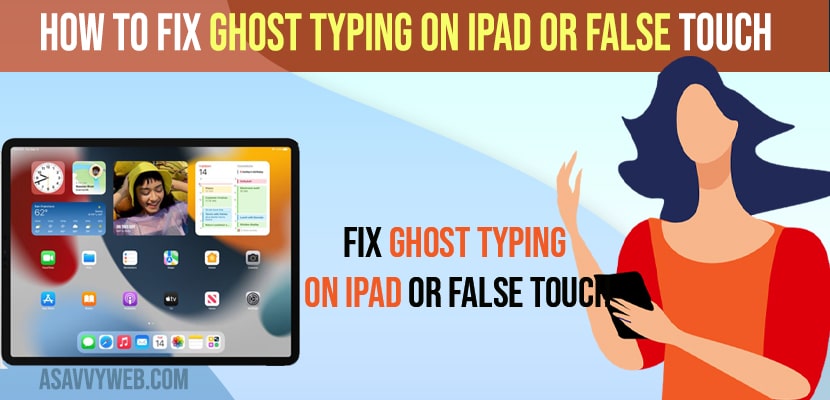- To fix ghost typing on iPad and false touch issues -> Clean your iPad screen and remove back case cover and force restart your iPhone.
- You need to Free up internal space on your iPad and Remove recently installed apps or apps running in background and remove any malware apps installed on iPad
On your iPad when you are using your ipad and you notice that suddenly your ipad touch is responding on its own and opening apps on its own and behaves strangely even when you are not using iPad or not touching your iPad and this happens for lot of reasons like screen display issues or malware or any other issues as well. So, let’s see in detail below.
Ghost typing is experienced mainly due to the touch issues and ghost typing is experienced by a lot of iPad users and sometimes a simple force restart will fix the issue of ghost typing and removing the screen protector and cleaning the iPad will fix the issue of ghost typing on iPad and other methods.
How to fix Ghost Typing on iPad
Below methods will help you fix ghost typing issues on your ipad pro, ipad air, ipad mini or any other ipadOS.
Clean your iPad Screen
Grab a soft cloth and clean your iPad screen softly and clean it and make sure that you don’t press the iPad screen so roughly, you need to clean it very softly and if there is any dust on it or oily or something causing the touch to respond and iPad screen is frozen on your iPad should go away.
You Might Also Like
2) How to Fix iPad not responding to Touch
3) How to Disable 3 dots on iPad SplitScreen Mode
4) How to Restart iPad Without Using Power Button
5) How to fix iPad Screen Frozen Can’t Swipe
Remove Screen Protector and Cover
If your ipad is Ghost Typing then you need to remove the screen protector or screen guard and check whether your ghost typing or false touch automatically screen gets moved without touch issue is resolved or not. Sometimes, cheap screen protector or cover or screen guard can cause these issues. So, its recommended to use original iPad screen protector or screen guards.
Force Restart
Sometimes by just simply force restarting your iPad your ghost typing issue on your ipad can be fixed easily
Step 1: On the side of your iPhone you can see the volume up and down button and on the side you can find the power button.
Step 2: Now, to force restart your iPad -> Press volume up button and then press volume down button and press and hold side button and don’t drag slide to power off.
Free Up Internal Storage
If your iPad is having less internal storage and having less storage space then your screen can experine iPad to touch automatically as your iPhone responds slowly like when you touch then it responds after a few seconds which makes ghost typing or false touch experience. So, free up space on your iPad and delete all unnecessary apps and videos or photos.
Remove Unused or Recently Installed Apps
If you have installed apps on your iPad recently and you are experiencing ghost typing or false touch and touch responds slowly on iPad then you need to uninstall any recently installed apps on your iPad and see the issue of ghost typing on iPad is resolved or not.
Remove Malware Apps or Virus Apps
If there are any malware apps installed on your iPad then you can get to see your iPad responding slow or iPad touch responds automatically due to malware or virus apps. So, remove malware apps and remove apps which are running in the background and occupying too much space on your iPad.
Reset All settings
Step 1: Open settings on your iPad
Step 2: General -> On right side tap on Transfer or Reset iPad -> Tap on Reset
Step 3: In pop up menu -> Select Reset all settings -> Tap on reset in pop up box and confirm
Step 4: Now, Wait for your iPad to complete the reset all setting process.
Once your iPad completely reset all settings then you default settings which you have customized on your iPad will be restored to its original ipad default settings and ghost typing on iPad or false touch on iPad will be fixed.