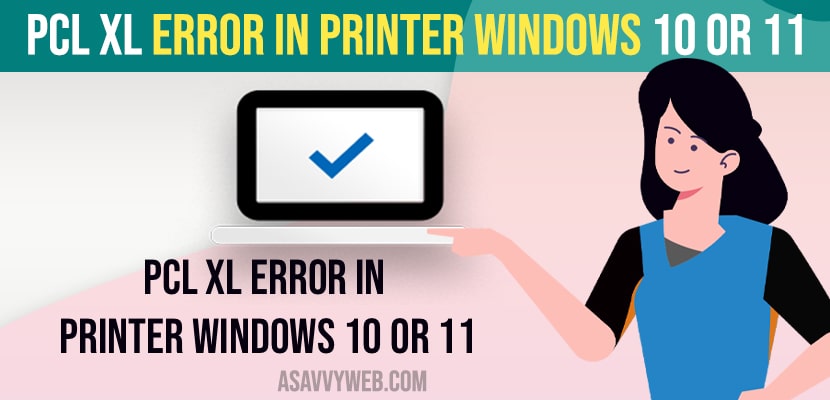- You need to change print spooler services and set it to automatic and start services.
- Download printer drivers and Update drivers and reinstall printers on your windows computer will fix pcl xl error on windows 10 or 11.
If you are getting pcl xl error and unable to print on your windows 11 or 10 computer when printing pdf or pcl xl error insufficient memory or Epson printer printing blank pages, or Scanner not working or printer not accepting commands issue, then you can easily fix this issue and get rid of pcl xl error in the printer on windows 11 or 10 computer. So, let’s see in detail below.
PCL means printer control language which sometimes causes this issue of pcl xl error due to image or pdf file and try to reinstall printer and update drivers on windows computer and check with printer settings as well.
PCL XL Error in Printer Windows 10
Below windows 11 and 10 computer printer troubleshooting methods will help you fix pcl xl error in printer on windows computer.
Change Print Spooler Services to Automatic
- In windows search -> type in services and open services.
- In windows service -> Scroll down and find printer spoolers and double click on it.
- Next to Startup type -> Select Startup type to Automatic using drop down button.
- Click on Start and start Service status.
- Now, go ahead and turn on your printer and give a print.
That;s it, once you change the printer spooler startup type to automatic and start the service then your issue of pcl xl error in printer not working issue on windows 11 or 10 computer will be resolved.
Also Read:
1) How to Fix We Can’t Install This Printer Right Now on Windows 11 / 10
2) How to Fix Can’t print from Google Chrome on Windows 11 or 10
3) How to Fix HP Printer Printing Blank Pages
4) How to Fix Printer Icon Not Showing in Devices and Printer
5) How to Fix Remote Desktop Error code 0x104 on windows 11 or 10 computer
Troubleshoot Printer
- Click on windows search icon -> type in troubleshoot settings
- Click on troubleshoot settings
- On right side -> Click on Other Troubleshooters.
- Under Most Frequent Section -> you will see the printer option.
- Next to printer -> click on Run and wait for your windows computer to run printer troubleshooting settings and detect any issue with your printer or connected printer settings.
- Follow onscreen instructions and your issue will be resolved.
That;s it, once the printer troubleshoot gets completed then your issue of windows printer error code pcl xl error in printer on windows 11 or 10 computer will be fixed.
Download Printer Drivers and Update Drivers
You need to go to the manufacturer website and search for the printer model number and download printer drivers and update printer drivers on your windows 11 computer and then try to give print from your windows computer.
Reinstall Printer
- Press windows + R key on your windows keyboard
- It will open the run dialog box -> type control printers and hit enter or ok which will open printer control settings on windows computer.
- Find your printer and right click on it and select remove device
- Now, wait for sometime and click on add printer and add printer to your windows computer
Once you reinstall the printer on your windows 11 or 10 computer then you wont see any pcl xl error on windows 11 or 10 computer or any other printer issue.
Why PCL XL Error in Printer Windows 10 or 11
This can be due to corrupted drivers and if there are any misconfiguration settings and can be fixed easily by reinstalling and updating drivers and troubleshoot settings.
FAQ
Due to corrupted printer drivers or outdated drivers pcl xl error occurs when giving print on windows 11 or 10 computer.
You need to restore printer settings to its default settings.