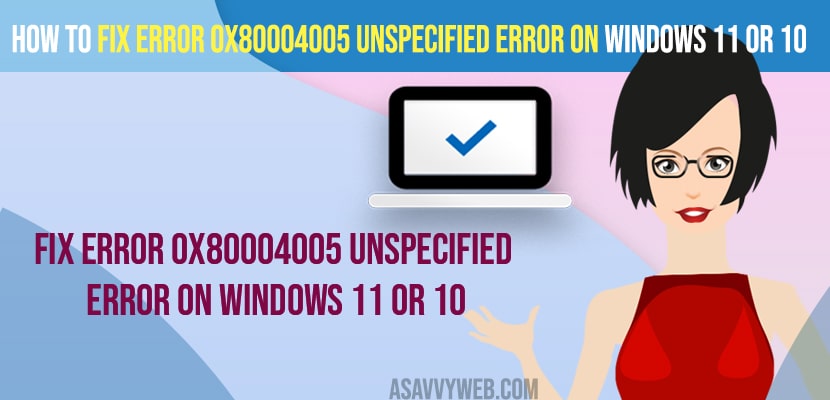- To fix unspecified error when logging in windows 10 or 11 computer -> Restart your windows computer and then run sfc scannow with administrative privileges.
- Update windows computer and run chkdsk or reset your windows pc and keep you files and reset pc option.
On your windows 11 or 10 computer if you are getting an error 0x80004005 unspecified error when updating a windows computer or shared folder or copying folder then you can easily fix this error by just following these simple methods. So, lets see in detail below.
You will get this error when you extract zip files or folders on your windows computer with error 0x80004005 unspecified error on windows 11 or 10 and while copying folders as well.
Fix Error 0x80004005 unspecified error on windows 11 or 10
Below troubleshooting methods will help you fix error 0x80004005 unspecified error on windows 11 or 10 computer.
Close all Programs and Restart your windows computer
If you have any open files on your windows computer then save and close them and just click on start menu -> power icon and select restart and wati for your windows computer to restart and your issue will be resolved.
Sfc Scannow
Step 1: Click on windows search and type in command prompt and right click on it and select run as administrator.
Step 2: Click on Yes if you receiving UAC pop up and allow changes to make.
Step 3: In command prompt -> type in sfc /scannow and hit enter.
Step 4: wait for your windows computer to complete the sfc scan 100 percent.
Once the system file checker scan completes then go ahead and restart your computer and your issue of error 0x80004005 unspecified error on windows 11 or 10 will be resolved successfully.
Also Read:
1) How to Fix EXFAT FILE SYSTEM Blue Screen Error on Windows 11 or 10
2) How to Fix Windows Defender Error Code 0x80240438 The Definition Updates Could Not Be Installed
3) How to Fix Display Driver Stopped Responding and Has Recovered Windows 11 or 10 Error
4) How to Fix Memory Management Error Windows 11 or 10
5) How To Fix Windows 10 Update Failed Error 0x80242fff
CHKDSK
Step 1: Open command prompt as administrator
Step 2: in cmd -> type in chkdsk and hit enter.
Step 3: Wait for your windows computer to perform a check disk.
Once the chkdsk completes then your issue of error 0x80004005 unspecified error on windows 11 or 10 will be fixed.
Download 7zip and Extract
Go to google and search for 7 zip download and download 7zip extractor on your windows computer and install it on your windows computer and once you install 7zip then you will be able to extract folder successfully and getting error message error 0x80004005 unspecified error on windows 11 or 10 when extracting zip folder issue will be resolved.
Update your windows
You need to update your windows computer to the latest version and sometimes due to improper installation of windows or missing windows files will cause this issue.
Why Error 0x80004005 unspecified error on windows 11 or 10
Due to missing or corrupted windows installation files or if your windows computer gets interrupted when downloading and installing new updates then you will experience unspecified errors on windows 11 or 10 computer.
Unspecified error when logging in windows 10
If you are getting this error when you are trying to logging in to your windows computer, then go ahead and restart your windows 11 or 10 computer and run sfc scan or clean boot windows installation will fix this issue or just reset windows 11 or 10 pc.
FAQ:
If files inside zip folder gets corrupted or zip files is protected with password and if not then you need to install 7zip and install it on your computer and extract folders on windows 11 computer.
If you are getting error 0x80004005 copying files on windows computer then this means that you are not having enough permissions and contact your administrator for privileges.
You need to archive the utility and then extract zip folders using 7zip software by installing it on your computer.